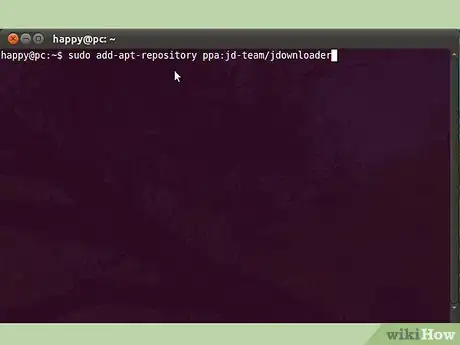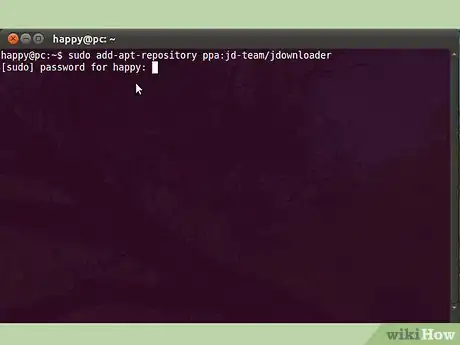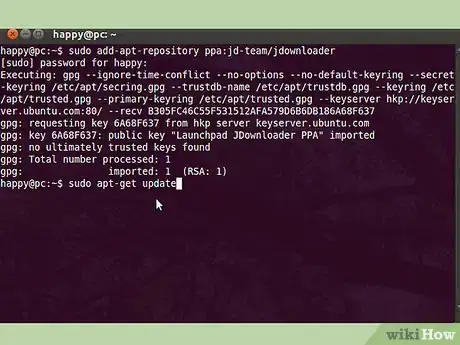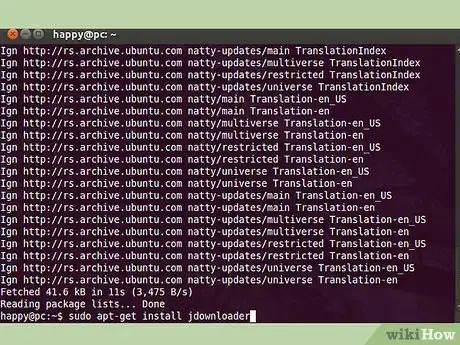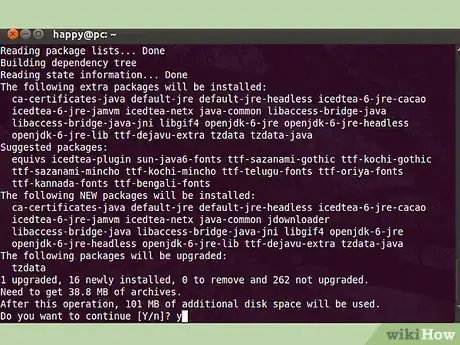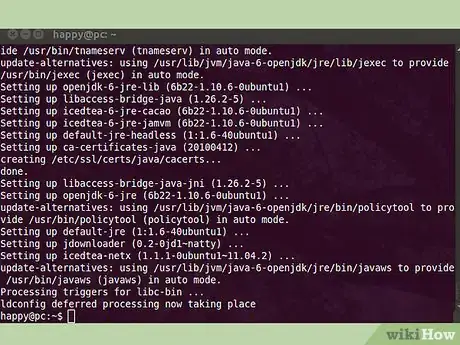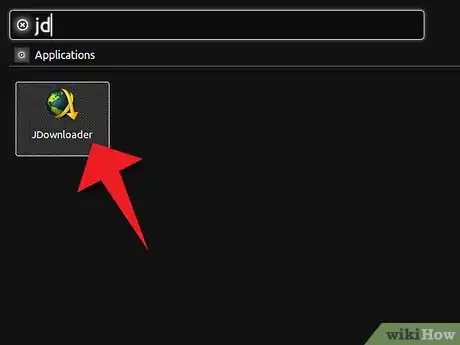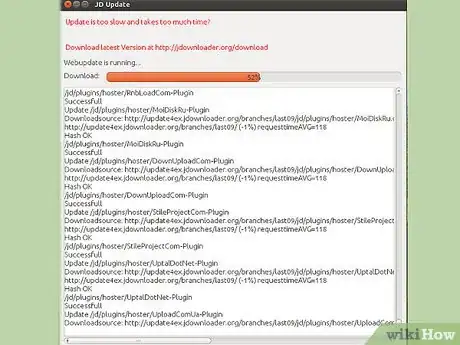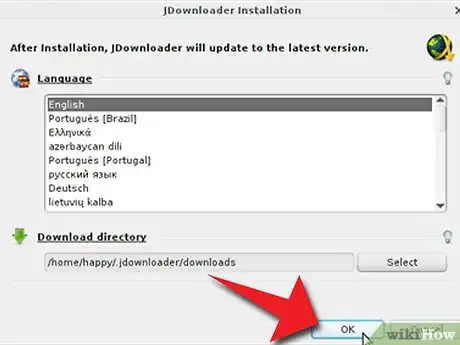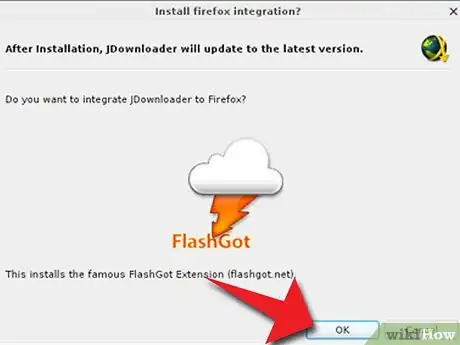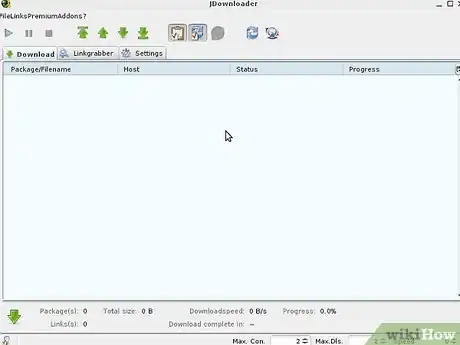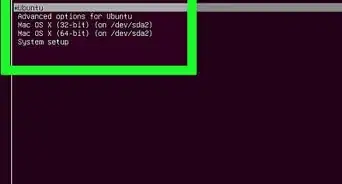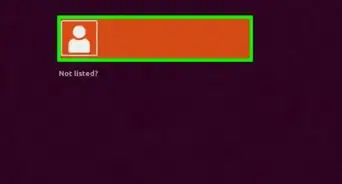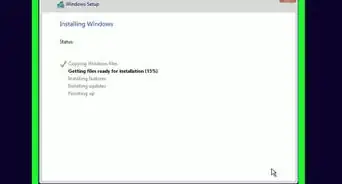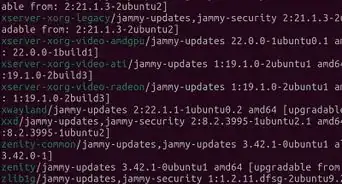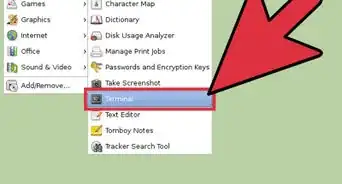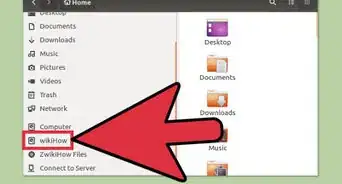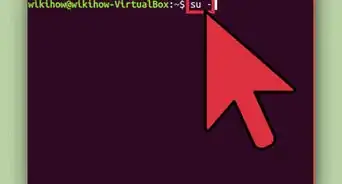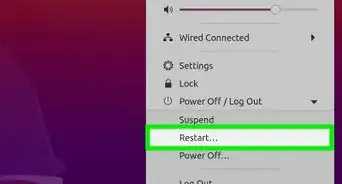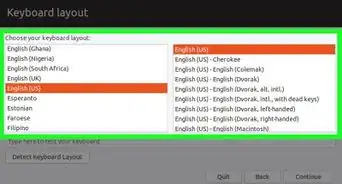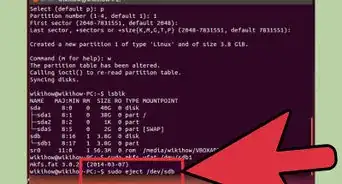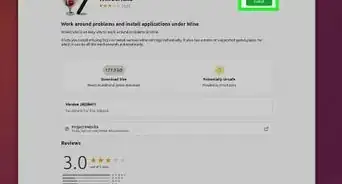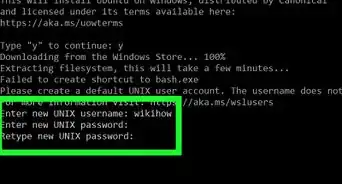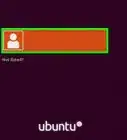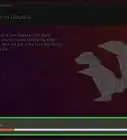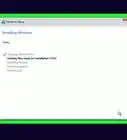X
wikiHow is a “wiki,” similar to Wikipedia, which means that many of our articles are co-written by multiple authors. To create this article, 9 people, some anonymous, worked to edit and improve it over time.
The wikiHow Tech Team also followed the article's instructions and verified that they work.
This article has been viewed 65,345 times.
Learn more...
JDownloader is a free open-source download management tool that makes downloading fast and easy. You set bandwidth limitations, auto-extract archives and much more.
Steps
-
1To Install JDownloader open Terminal by pressing Ctr+Alt+T and type or copy/paste this command to Terminal: sudo add-apt-repository ppa:jd-team/jdownloader and hit Enter.
-
2When it asks password, type password and hit Enter.Advertisement
-
3Type or copy/paste this command to Terminal: sudo apt-get update and hit Enter.
-
4After Terminal finish downloading and installing, type or copy/paste this command to Terminal: sudo apt-get install jdownloader and hit Enter.
-
5When Terminal ask you do you want to continue, type 'y' and hit Enter.
-
6After Terminal finish downloading and installing, close your Terminal.
-
7Open Dash by hitting Windows key (beside Alt key) and type 'JD' to the search function and click on the JDownloader icon.
-
8After that JDownloader will start downloading updates. Wait until application finish downloading and installing.
-
9Choose Your language and hit Enter.
-
10Choose do you want to integrate JDownloader to Firefox or not.
-
11Now you're ready to use JDownloader.
Advertisement
Community Q&A
-
QuestionWhat is the problem when a download says "Offline"? What can I do to fix this? Sometimes all of the downloads from one website say "offline."
 Community AnswerTry a different browser like Firefox, Microsoft Edge, or Google Chrome. If the problem persists, try downloading an anti-malware software, Malwarebytes is the best free one you can get.
Community AnswerTry a different browser like Firefox, Microsoft Edge, or Google Chrome. If the problem persists, try downloading an anti-malware software, Malwarebytes is the best free one you can get.
Advertisement
About This Article
Advertisement