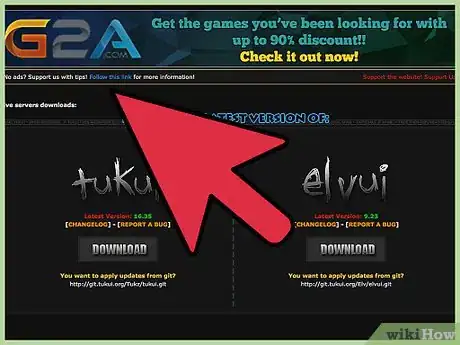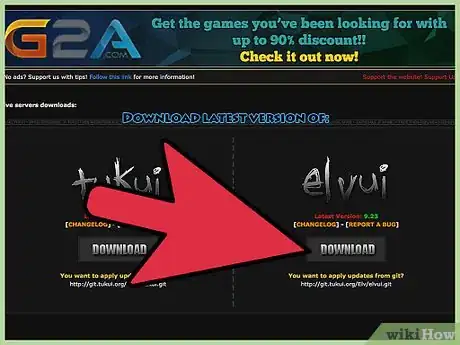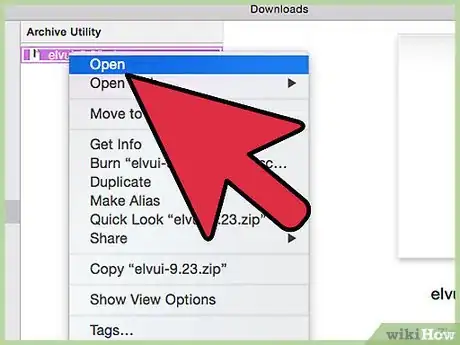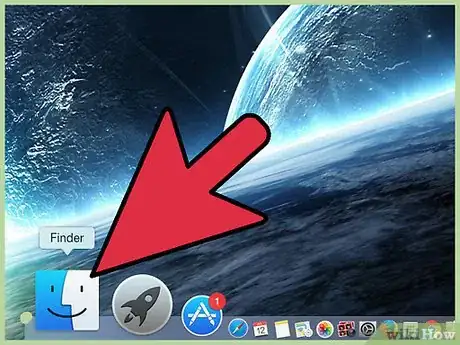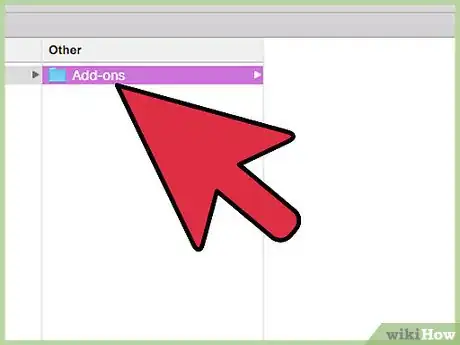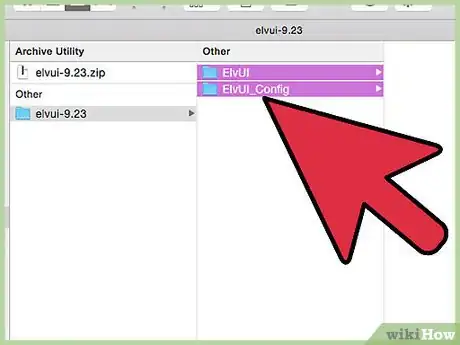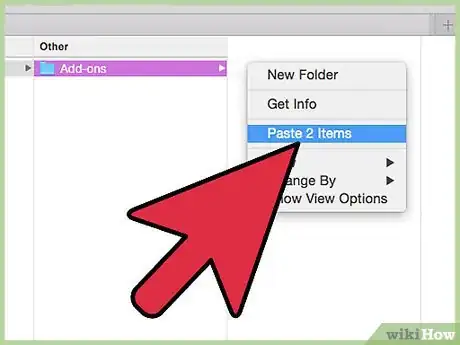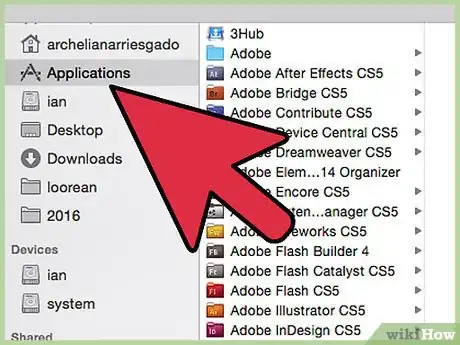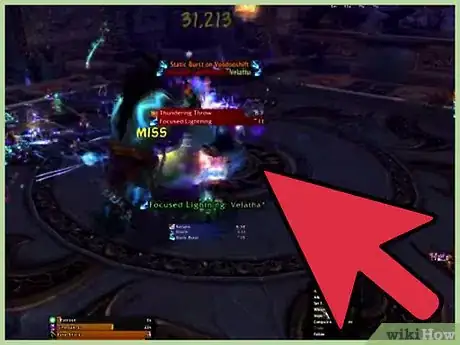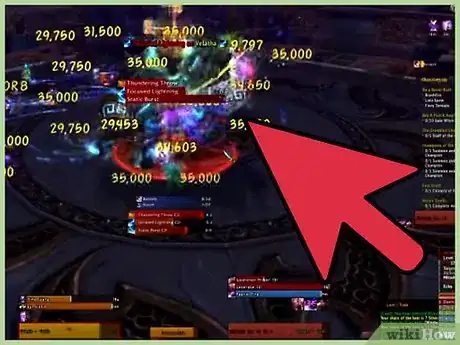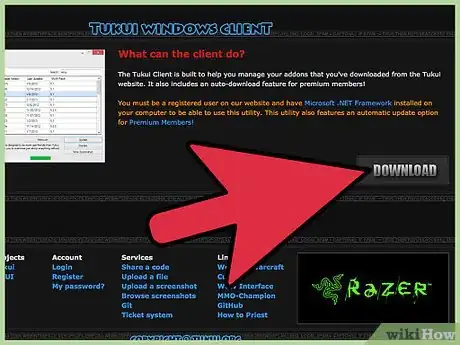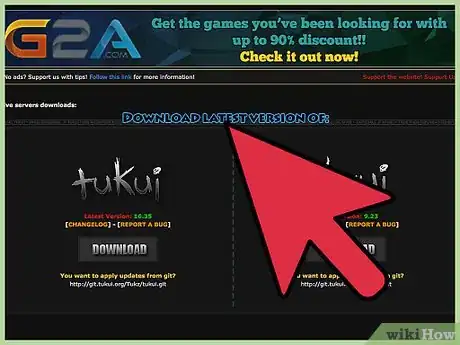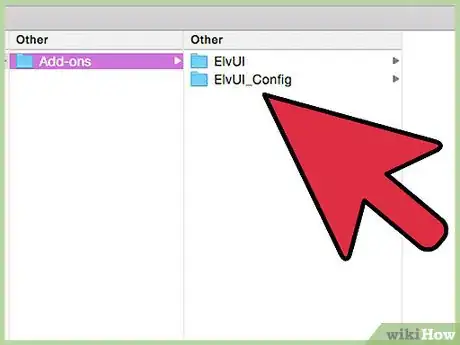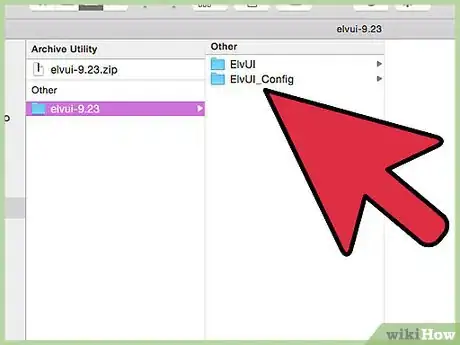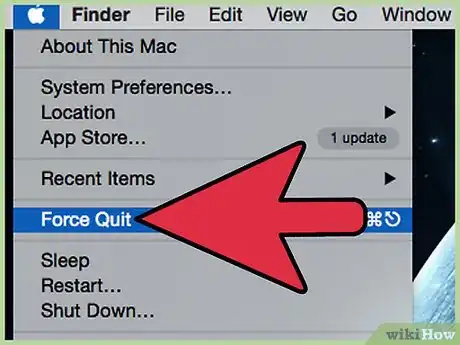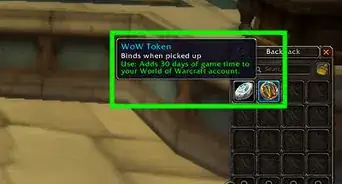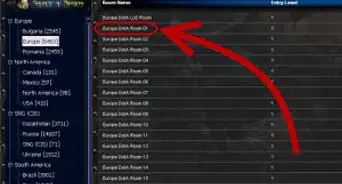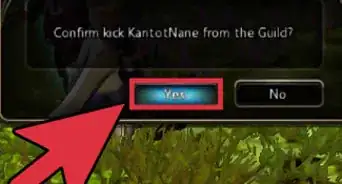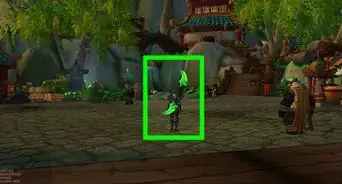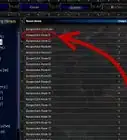This article was co-authored by wikiHow staff writer, Nicole Levine, MFA. Nicole Levine is a Technology Writer and Editor for wikiHow. She has more than 20 years of experience creating technical documentation and leading support teams at major web hosting and software companies. Nicole also holds an MFA in Creative Writing from Portland State University and teaches composition, fiction-writing, and zine-making at various institutions.
This article has been viewed 296,058 times.
Learn more...
ElvUI is an exclusive user interface for World of Warcraft that enhances players’ gaming experience by allowing them to upgrade, configure, and customize their current versions of WoW. To install ElvUI, you must download the interface from the developer’s website, then move the files over to the WoW “Add-ons” folder on your computer.
Steps
Installing ElvUI
-
1Navigate to the official ElvUI downloads page at https://www.tukui.org/download.php?ui=elvui. [1] ElvUI is available for all WoW players from members of the Tukui WoW gaming community.
-
2Click on “Download” below ElvUI, then select the option to save the .zip file to your desktop.Advertisement
-
3Navigate to your desktop and double-click on the ElvUI .zip file to extract its contents.
-
4Open the “World of Warcraft” folder on your computer using File Explorer in Windows or Finder on Mac OS X.
-
5Open the “Interface” folder, then open the “Add-ons” folder.
-
6Click back over to your desktop and copy the files named “ElvUI” and “ElvUI_Config” that were extracted earlier from the .zip file.
-
7Paste these files into the “Add-ons” folder in your WoW folder.[2]
-
8Launch your WoW game, then navigate to the character selection screen.
-
9Select “Add-ons,” then select “ElvUI.”
-
10Select the option to start your game. You can now follow the in-game instructions from ElvUI during gameplay to enhance your WoW gaming experience.[3]
Troubleshooting ElvUI Installation
-
1Try using the Tukui Windows Client instead of Curse Client if using the program to add ElvUI to WoW. The Tukui Windows Client is designed to help you manage any add-ons downloaded from the Tukui website, whereas Curse Client no longer fully supports add-ons from Tukui.[4]
-
2Return to the ElvUI downloads page at https://www.tukui.org/download.php?ui=elvui and download the latest version of ElvUI if the interface stops working properly. In some cases, ElvUI may malfunction if newer versions of the software exist.
-
3Verify your ElvUI files don’t reside in any extra folder layers in your WoW “Add-ons” folder. Placing the ElvUI files in extra folder layers can prevent ElvUI from loading properly during WoW gameplay.
-
4Make sure you unzip the ElvUI files before attempting to move them over to the WoW folder on your computer. If your computer lacks a default unzip program, consider downloading WinZip, WinRar, or 7zip for your Windows computer, or The Unarchiver or StuffIt if using Mac OS X.
-
5Exit and relaunch WoW if the ElvUI add-on fails to display in the “Add-ons” menu. In most cases, WoW will fail to register add-on changes until you exit and restart the game.