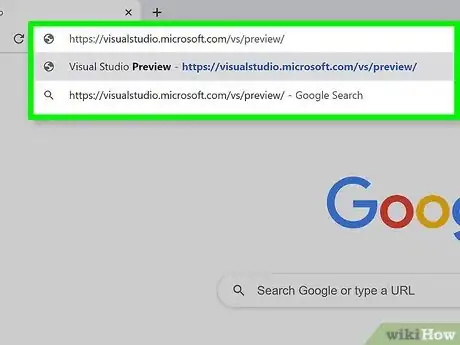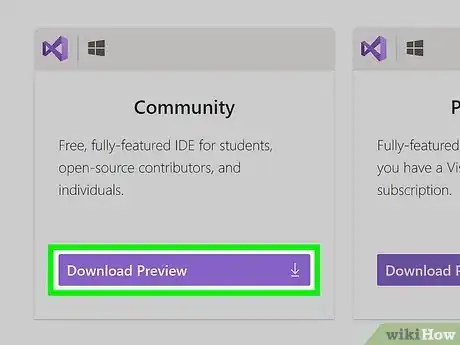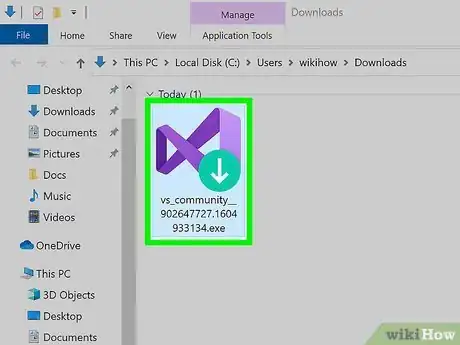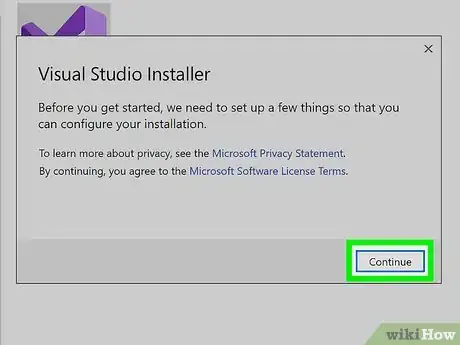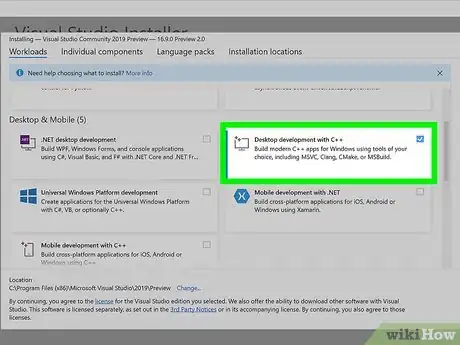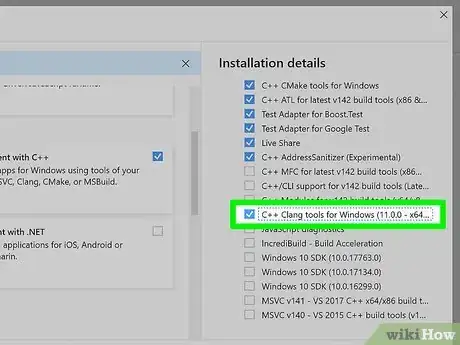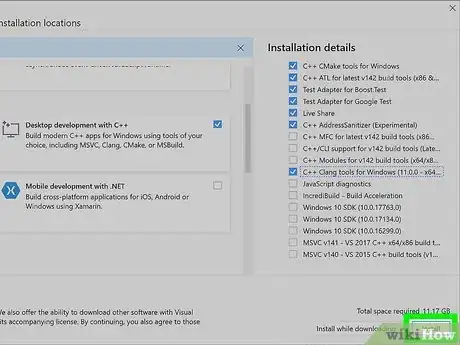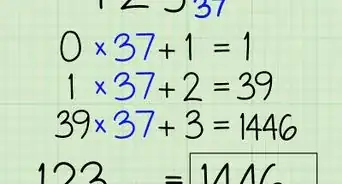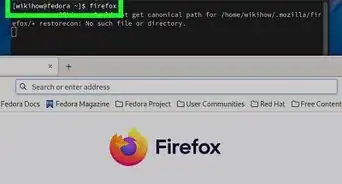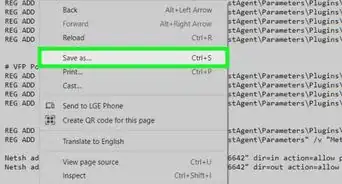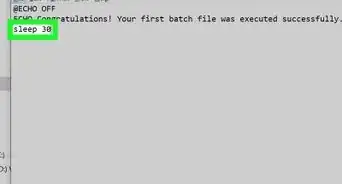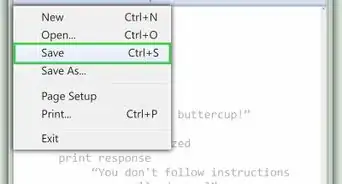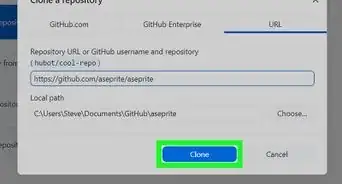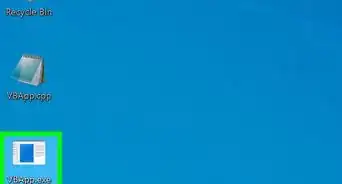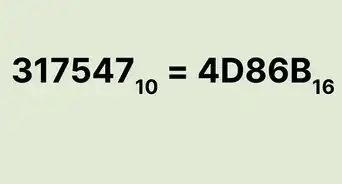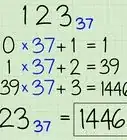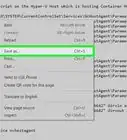This article was co-authored by wikiHow staff writer, Darlene Antonelli, MA. Darlene Antonelli is a Technology Writer and Editor for wikiHow. Darlene has experience teaching college courses, writing technology-related articles, and working hands-on in the technology field. She earned an MA in Writing from Rowan University in 2012 and wrote her thesis on online communities and the personalities curated in such communities.
This article has been viewed 57,833 times.
Learn more...
This wikiHow will teach you how to install Clang on Windows using Visual Studio 2019 version 16.1 Preview 2. When you install the preview of Visual Studio, you will also be able to install Clang.
Steps
-
1Go to https://visualstudio.microsoft.com/vs/preview/. You can use any web browser to go to the Microsoft site and download Visual Studio.
-
2Click Download Preview under "Community."Unless you have purchased the software or are part of an organization that pays a monthly subscription, you'll want to download the version of the preview suited for the free version of Visual Studio.
- Save the .exe file or click click here to retry to save the download.
Advertisement -
3Open the downloaded file. Most web browsers, like Chrome, give you a notification when your file is done downloading that you can click to open the file. Otherwise, navigate to your downloaded file in File Explorer.
- Click Yes if you're prompted to allow the program to make changes to your computer.
-
4Click Continue. The installation wizard will begin downloading and installing Visual Studio.
-
5Click to check the box next to Desktop development with C++. More options will display in the right panel.
-
6Click to check the box next to C++ Clang tools for Windows. You'll see this in the panel on the right side of the window under the header, "Installation details."
-
7Click Install. Once the installation is complete, you'll have everything you need to use Clang on your Windows computer within Visual Studio.[1]
About This Article
1. Go to https://visualstudio.microsoft.com/vs/preview/.
2. Click Download Preview under "Community."
3. Open the downloaded file.
4. Click Continue.
5. Click to check the box next to Desktop development with C++.
6. Click to check the box next to C++ Clang tools for Windows.
7. Click Install.