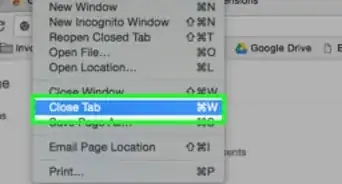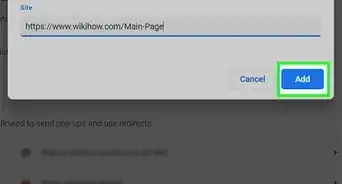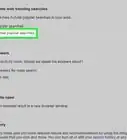X
This article was co-authored by wikiHow Staff. Our trained team of editors and researchers validate articles for accuracy and comprehensiveness. wikiHow's Content Management Team carefully monitors the work from our editorial staff to ensure that each article is backed by trusted research and meets our high quality standards.
This article has been viewed 45,144 times.
Learn more...
This wikiHow teaches you how to use the home button in Google Chrome in order to quickly switch from any website to your browser's homepage, using Mac or Windows.
Steps
-
1Open the Google Chrome internet browser on your computer. The Chrome icon looks like a colored ball with a blue dot at the center. You can find it in your Applications folder on Mac, or on your Start menu on Windows.
-
2Click the three vertical dots icon. This button is located in the upper-right corner of your browser window. It will open a drop-down menu.Advertisement
-
3Click Settings on the menu. This will open your Settings page in a new tab.
-
4
-
5Click the tiny house icon. This is your home button. It's located next to the address bar in the upper-left corner of your browser window. Clicking will instantly open your homepage in your current tab.
- If you've set the new tab page as your homepage, the home button will load the Google search bar, and a list of your most visited pages.
Advertisement
About This Article
Article SummaryX
1. Open Google Chrome.
2. Click the three vertical dots in top-right.
3. Click Settings.
4. Slide Show home button to On.
5. Click the tiny house icon in top-left.
Did this summary help you?
Advertisement
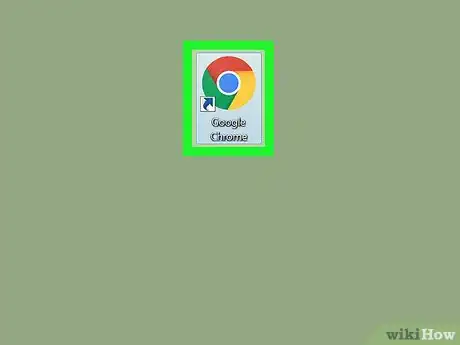
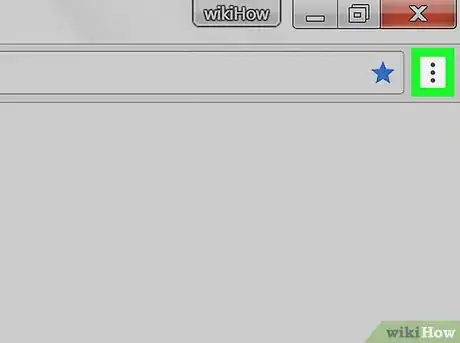
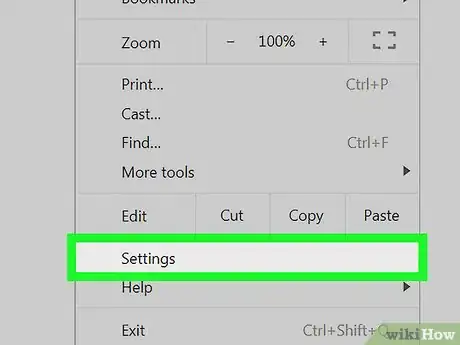
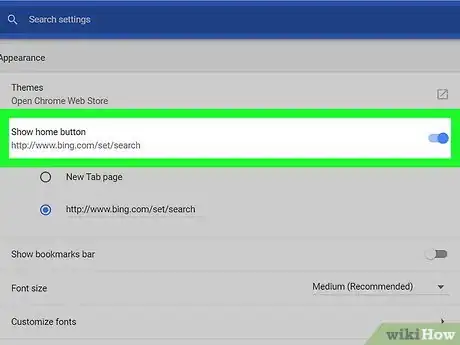

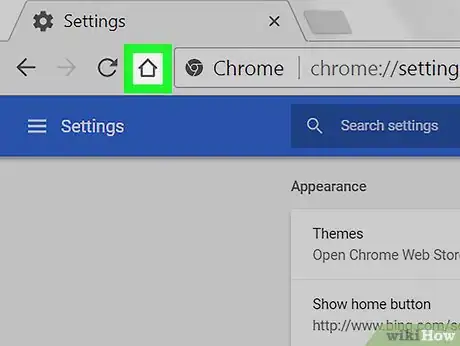







-Step-7.webp)