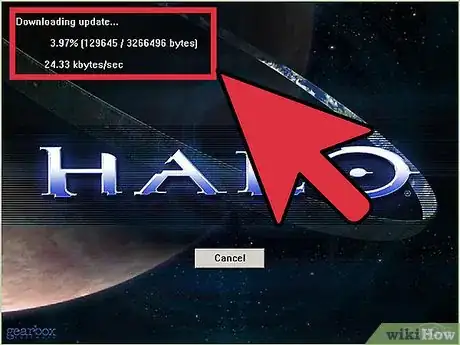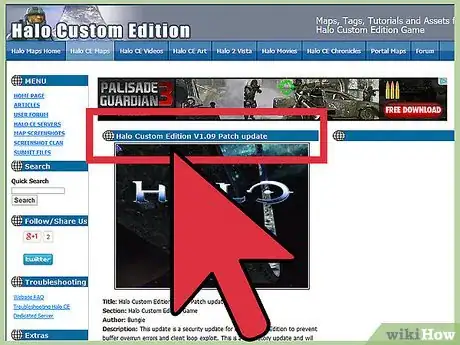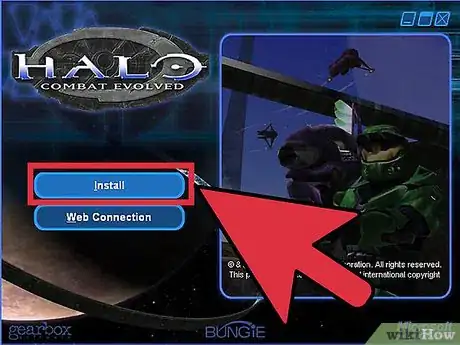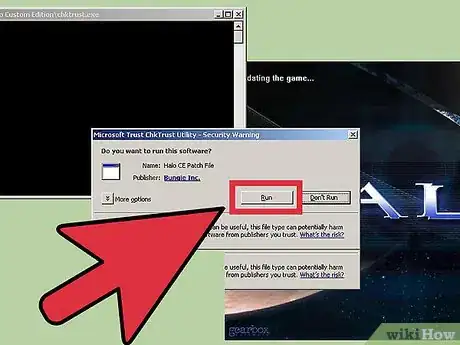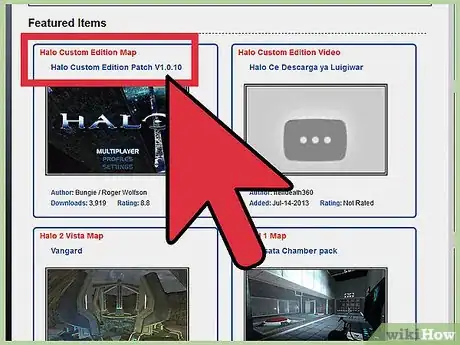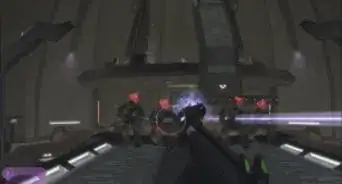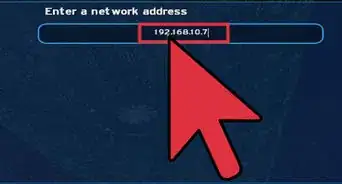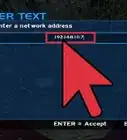X
wikiHow is a “wiki,” similar to Wikipedia, which means that many of our articles are co-written by multiple authors. To create this article, 14 people, some anonymous, worked to edit and improve it over time.
This article has been viewed 57,805 times.
Learn more...
Are you getting bored of the same old Halo? Halo Custom Edition is a special version of the Halo PC game that has been created by the original developers to allow custom maps and game modes. It is not supported officially, but there are hundreds of user created maps available to download and use for free as long as you own the original Halo PC. To learn how to install it and start adding maps, see Step 1 below.
Steps
-
1Install Halo PC. In order to get Halo Custom Edition, you must have Halo PC installed on your computer. Halo Custom Edition is designed for the PC version of Halo 1, and is not available for Xbox.
- You will need a valid Halo PC CD Key in order to install Halo Custom Edition.
-
2Patch Halo PC. You will need to get the latest updates for Halo before you can install Halo Custom Edition. There are four patches that you will need to download and install, in the order listed below. Patches can be downloaded from FilePlanet.com and HaloMaps.org.
- 1.07 - This contains all of the previous patches (1.01-1.06).
- 1.08
- 1.09
- 1.10 - This patch was just released in May 2014, and allows you to play on non-GameSpy servers (GameSpy is set to shut down on June 30th, 2014).
Advertisement -
3Download Halo Custom Edition. This program was released by the developers as an unsupported add-on. It allows user to create custom maps, and adds some features and stability to the online multiplayer. You can download Halo Custom Edition for free from various sites online, including HaloMaps.org, Download.com, and FilePlanet.com.
-
4Start the installation. Run the installer file that you downloaded for Halo Custom Edition. When you click the "Install" button, you will be asked to enter your CD key. This let's the program know that you have a legitimate copy of Halo PC.
- When installing, you can uncheck the "Install GameSpy Arcade" option, as it no longer functions.
- The installation may take several minutes to complete.
-
5Patch the Custom Edition installation. After installing Halo Custom Edition, you can patch it to fix a few security issues and, more importantly, remove the check for the Halo PC CD at startup. This means that you will not need to have the Halo PC CD inserted in your computer to play.
- The patch will attempt to install automatically when you launch Halo Custom Edition, but you can also download it and install it manually. The patch is available from the same places that you downloaded the Custom Edition installation from.
- The patch brings the Custom Edition to version 1.09.616.
-
6Install custom maps. The biggest draw of Halo Custom Edition is the ability to play on user-created maps. There are hundreds of maps available online at places like HaloMaps.org and FilePlanet.
- Find the map you want and download the file. It will typically be in ZIP format. Most map sites allow you to sort through all the maps based on user ratings and popularity.
- Open the Halo Custom Edition Maps location. Open Windows Explorer and navigate to the Halo Custom edition installation directory. The "maps" folder will be located there. By default, it will be "C:\Program Files\Microsoft Games\Halo Custom Edition\maps".
- Double-click the downloaded ZIP file to open it, and then copy the ".map" file into the "maps" directory. You can click and drag it or copy and paste it. Your new map will now be available in your Maps list when you play Halo Custom Edition.
Advertisement
About This Article
Advertisement