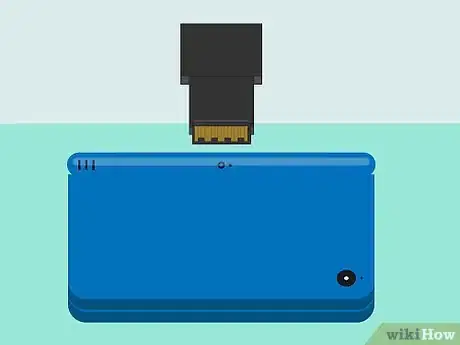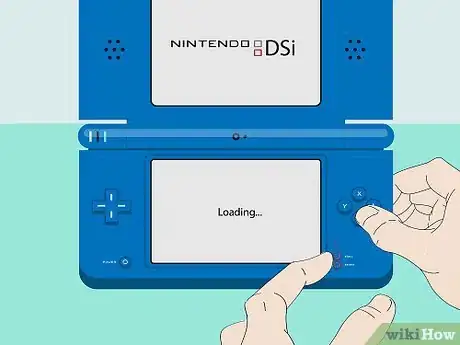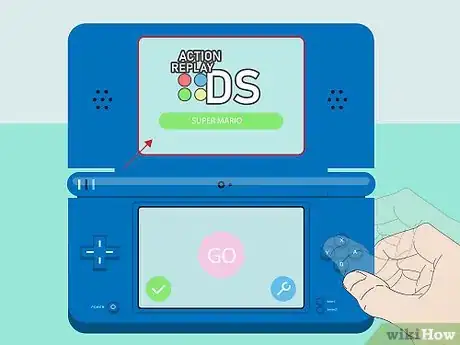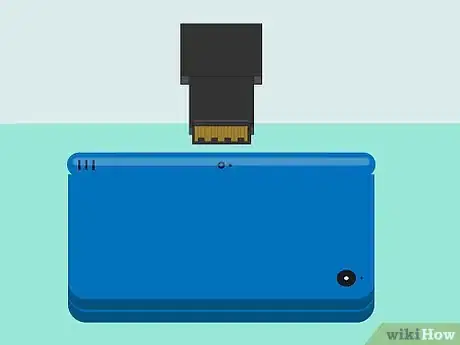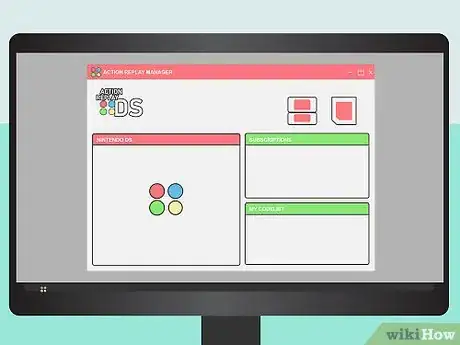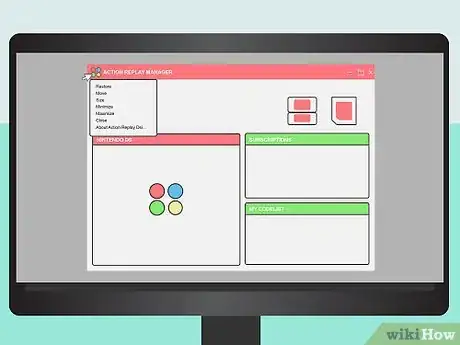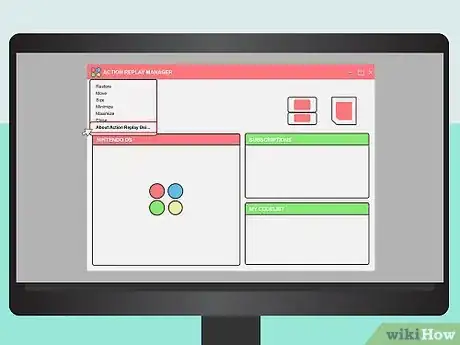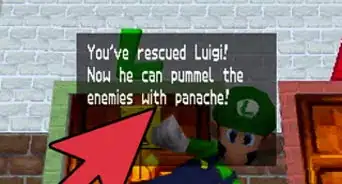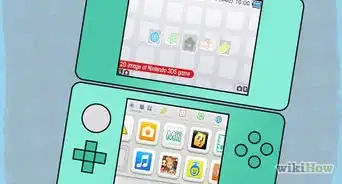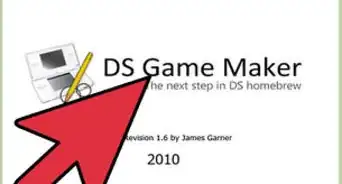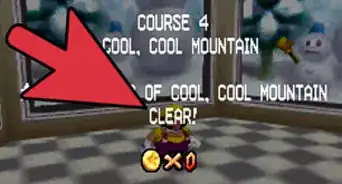X
wikiHow is a “wiki,” similar to Wikipedia, which means that many of our articles are co-written by multiple authors. To create this article, 18 people, some anonymous, worked to edit and improve it over time.
This article has been viewed 148,925 times.
Learn more...
Action Replay is a specific brand of video-game cheating device for Nintendo DS and other systems.[1] Unfortunately, many users report bugs and glitches while trying to use the Action Replay. In some cases, there is nothing you can do to repair your Replay, but there are some tricks you can use that might get it up and running again!
Steps
Method 1
Method 1 of 3:
Fixing an Undetected Action Replay
-
1Check to make sure your action replay is detected. Insert your action replay as you normally would into your Nintendo DS. After you receive the "Warning - Health and Safety" warning message, if your Action Replay does not load, your DS is not detecting your action replay. In this case, you should see the following options:
- Pictochat
- DS Download play
- There is no DS card inserted
- There is no Game Pack inserted[2]
-
2Remove your action replay. It is recommended that you turn off your DS before inserting or removing DS Game Cards or Gameboy Advance Game Paks.[3] After your DS has powered off, remove your Action Replay from the device.Advertisement
-
3Clean the cartridge connectors. Common household cleaners can damage the connectors that link your Action Replay to your DS, so it's best to avoid these. Instead, take a Q-tip or cotton-ball, apply a little bit of Isopropyl Alcohol (70-90% strength, also called rubbing alcohol), and wipe the metal connectors on your Action Replay.[4]
- The connectors that link your Action Replay to your DS are on the bottom back of your Replay. They are shaped like a series of flat, metallic teeth, much like the teeth of a comb.
- You can also use electronics cleaner, which is available at most electronics stores or larger retailers that have technology departments, like Target or Walmart.
- Do not use too much of your cleaner. This can do damage to the internal parts of your Action Replay or your DS. Instead, dampen your cotton-ball or Q-tip with your cleaner, wipe the connectors, and then dry with a clean, soft cloth.
-
4Attempt using your Action Replay again. Now that you've cleaned the connectors on your action replay, there should be better connectivity between it and your DS and, hopefully, it will start normally.
- If this does not solve your problem, your Action Replay might be broken or your situation might require a different fix.
Advertisement
Method 2
Method 2 of 3:
Fixing Code Input with a Soft Reset
-
1Turn off your Nintendo DS. While turned off, press and hold the A and B buttons on your DS. Continue holding both of these buttons and turn on your DS. Continue to hold A and B while your DS powers up.
-
2Press and hold Start and Select. You will need to do this while continuing to hold down the A and B buttons. Wait until you see the Nintendo screen displayed, but before the Action Replay screen stating, "This product is not endorsed by Nintendo" before you press Start and Select.
-
3Hold all four buttons. You may need to continue holding these buttons for a few seconds, but when you see the main screen for your Action Replay displayed, you can release the buttons you've been holding.
-
4Input codes and check that your Replay is working correctly. Your product is now reset, and will likely accept codes once more. To make sure that all is well with your Replay, input codes as normal. If your codes work, you've fixed your Action Replay.
- If this does not fix your action replay, it may be irreparable or you may need to try another solution to fix your problem.
Advertisement
Method 3
Method 3 of 3:
Fixing a White/Black Screen Error
-
1Remove your Action Replay from your DS. Before you remove your Replay from your DS, you should first power it down completely. Failing to do so could create even more problems with your Replay.
-
2Connect your Replay to a computer. Your Action Replay should have come with a USB cable to link your Replay to a computer. Use this cable to hook up your Replay to an available computer.
- USB slots usually be found in the back or on the sides of your computer. You can determine a USB slot from other ports by finding the slot with a rectangular wafer in the middle; this will be your USB slot.
-
3Open the Replay code manager. The Replay code manager is a way for you to input and adjust cheats that are on your Replay. Some versions of Action Replay come with a disk that has this software on it, but in the event you don't have this disk or lost it, a quick Internet search for "Action Replay DS code manager" should populate a list of sites where you can potentially download this software.[5]
- Before you download anything from the Internet, be sure that it is safe and does not contain viruses or malware that could harm your computer, Action Replay, or DS.
-
4Go into the code manager option menu. Toward the top of the code manager, you should see four colored dots to the left of the words "Action Replay DSi/DS Code Manager." This icon represents the menu options for your Replay. Click this to view a list of options.
-
5Reset the device. Among the list of options in the menu for your Action Replay, there will be one labeled "About Action Replay DSi/DS Code Manager." When you click on this, the option to reset the device should be available to you. Select "Reset Device."
-
6Verify that your Replay is fixed. Restart your Gameboy DS and your Action Replay along with it. Turn the power on and wait for your device to boot. If your device still reverts to an all white/black screen, your Action Replay may be completely broken, or your situation may require a different fix.
Advertisement
Community Q&A
-
QuestionWhat if the bottom screen turns red after the action replay boots up?
 Community AnswerThis means that you need to either reset the cartridge, or update your Action Replay to the latest firmware- both of which can be done by connecting the AR to a Windows PC and downloading the code manager from Datel's website.
Community AnswerThis means that you need to either reset the cartridge, or update your Action Replay to the latest firmware- both of which can be done by connecting the AR to a Windows PC and downloading the code manager from Datel's website. -
QuestionHow do I fix my Nintendo DS if there is a message on the screen reading, "gz"?
 Community AnswerYou'll need to either re-install the Action Replay on your virtual machine or get a brand new one.
Community AnswerYou'll need to either re-install the Action Replay on your virtual machine or get a brand new one. -
QuestionWhat do I do if this doesn't work?
 Community AnswerGet a new Action Replay. If none of the fixes above work, yours is most likely irreparably broken.
Community AnswerGet a new Action Replay. If none of the fixes above work, yours is most likely irreparably broken.
Advertisement
Warnings
- The error occurring with your technology could be the result of manufacturer error, damaged components, or a programming error. This being the case, some or none of these methods may fix your Action Replay.⧼thumbs_response⧽
Advertisement
References
About This Article
Advertisement