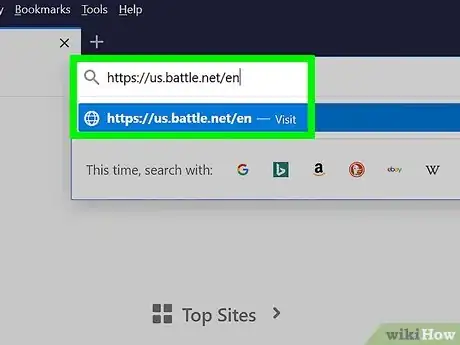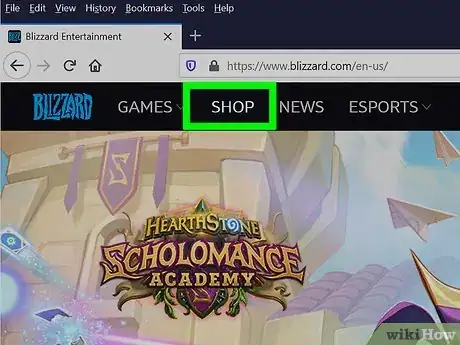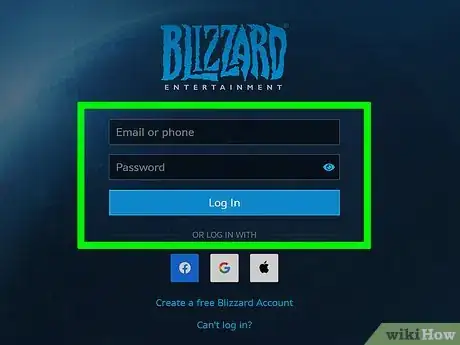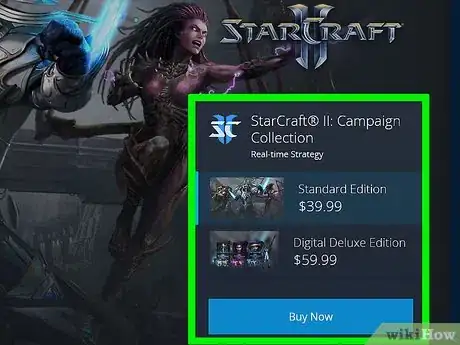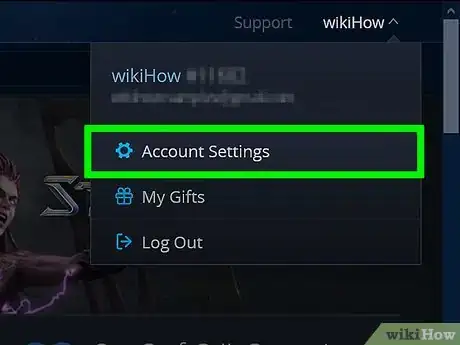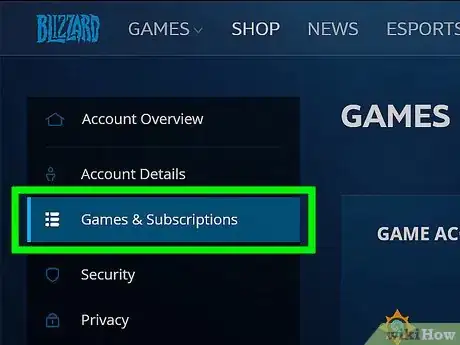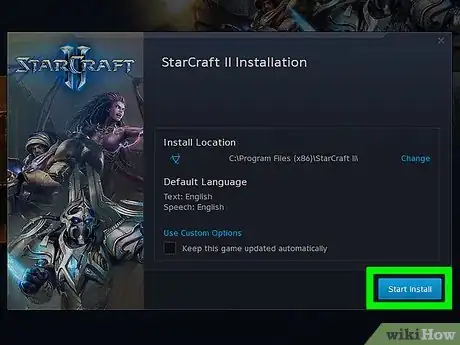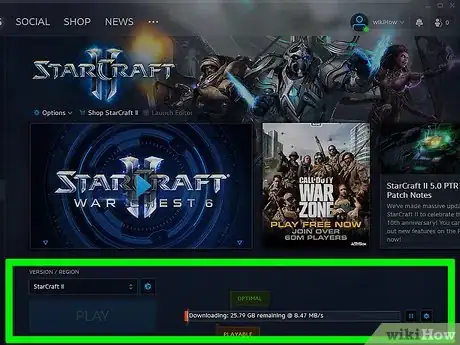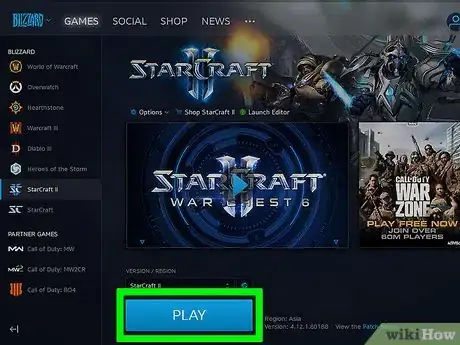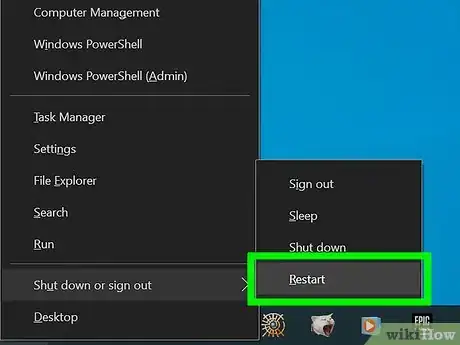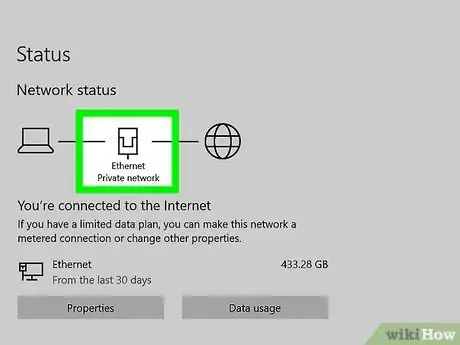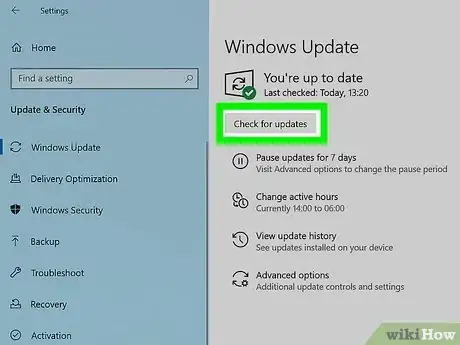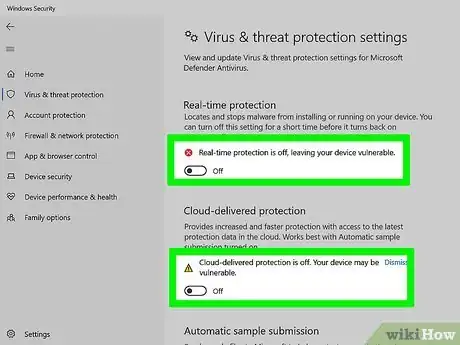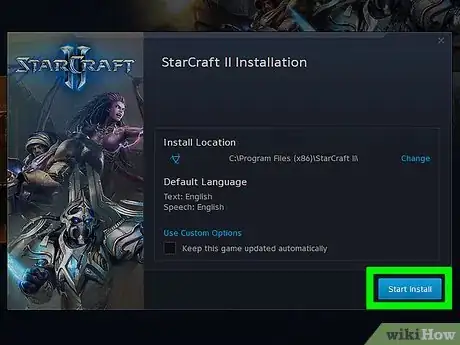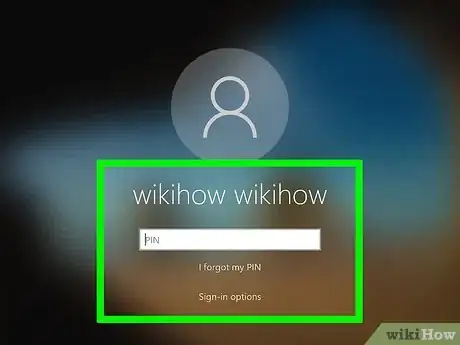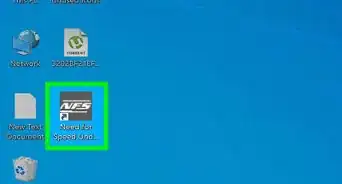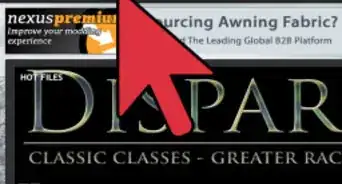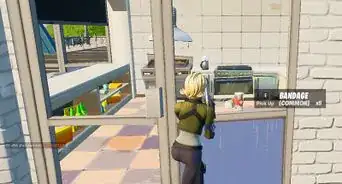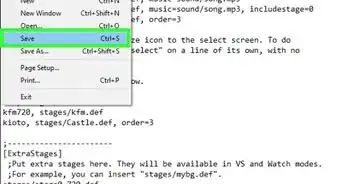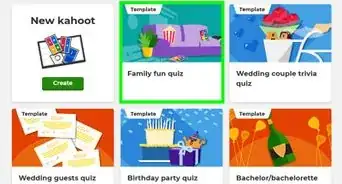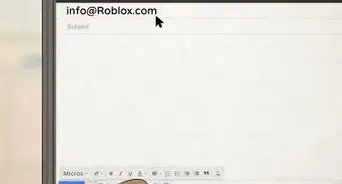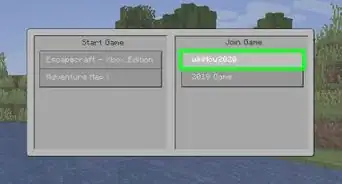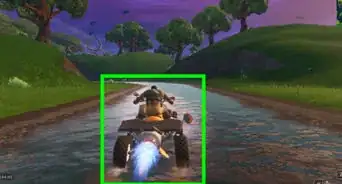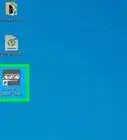X
wikiHow is a “wiki,” similar to Wikipedia, which means that many of our articles are co-written by multiple authors. To create this article, volunteer authors worked to edit and improve it over time.
This article has been viewed 17,856 times.
Learn more...
Starcraft II: Heart of the Swarm is an expansion pack for Starcraft II: Wings of Liberty. Players who already own Wings of Liberty can activate Heart of the Swarm directly from the Battle.net site for no extra charge. However, players who just want Heart of the Swarm can purchase the game and download it directly from the Battle.net website, which is operated by the game’s official developer, Blizzard Entertainment.
Steps
Method 1
Method 1 of 3:
Installing Via Wings of Liberty
-
1Open the Starcraft II launcher on your computer. This is the program you normally use to access and play Starcraft II: Wings of Liberty. Upon opening the launcher, the program will optimize your existing game files and download any pending updates from the Battle.net servers.
-
2Navigate to the Battle.net site. This page allows you to claim your unique game key for Heart of the Swarm. Heart of the Swarm is automatically available for all players who have purchased and installed Wings of Liberty.Advertisement
-
3Click on “Claim Game Key,” then log into your existing Battle.net account.
-
4Follow the on-screen instructions to activate Heart of the Swarm. The website will guide you through using the game key to activate Heart of the Swarm.
-
5Select “Heart of the Swarm” from the Starcraft II launcher after activating the game. Heart of the Swarm will launch, and can be accessed from the Starcraft II launcher going forward.
Advertisement
Method 2
Method 2 of 3:
Installing Via Website
-
1Navigate to the Battle.net website at http://us.battle.net/en/.
-
2Click on “Shop,” then select the option to purchase Starcraft II: Heart of the Swarm. The game currently retails for $19.99.
-
3Log in to your Battle.net account, or click “Create Free Account” to register for an account.
-
4Follow the on-screen prompts to make your purchase. When complete, Heart of the Swarm will be saved to your Battle.net account.
-
5Click on “Account” at the top right corner of the Battle.net site.
-
6Click on “Starcraft II: Heart of the Swarm” under the Game Accounts section. This takes you to the Game Management page.
-
7Select the option to install Heart of the Swarm for your Windows or Mac computer. The site will guide you through installing the Starcraft II launcher, from which you can access Heart of the Swarm.
-
8Follow the on-screen instructions to install the Starcraft II launcher on your system. When complete, Heart of the Swarm will be stored under the Games menu in the launcher.
-
9Open the Starcraft II launcher, then select the option to play Heart of the Swarm. You can now access the game directly from the launcher program installed on your computer.[1]
Advertisement
Method 3
Method 3 of 3:
Troubleshooting
-
1Restart your computer if you encounter any problems or error messages during installation. This will close the process and allow the launcher app to install any required updates needed to fix problems with installation.
-
2Try using a wired connection with an Ethernet cable if installation fails repeatedly when using a wireless connection. In some cases, dropped connections can prevent you from completing installation.
-
3Install any available updates for your Windows or Mac computer. This can help resolve problems with outdated software and compatibility when installation fails to work.
-
4Disable your computer’s security software temporarily when downloading and installing Heart of the Swarm. Some antivirus and anti-malware programs may prevent you from installing new files on your hard drive.
-
5Try uninstalling and reinstalling the Starcraft II launcher if you are unable to download Heart of the Swarm. This can help refresh the program’s ability to optimize the required game patch.
-
6Log in to your computer as the administrator prior to installing and using the Starcraft II launcher. Logging in as the administrator will allow you to use the client and install required updates.
Advertisement
References
About This Article
Advertisement