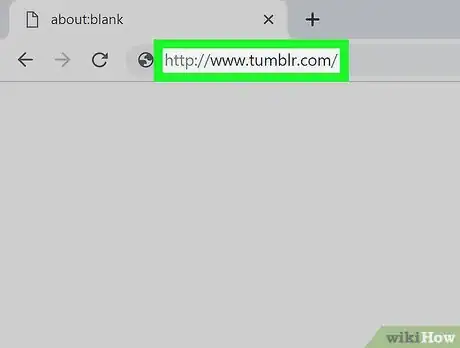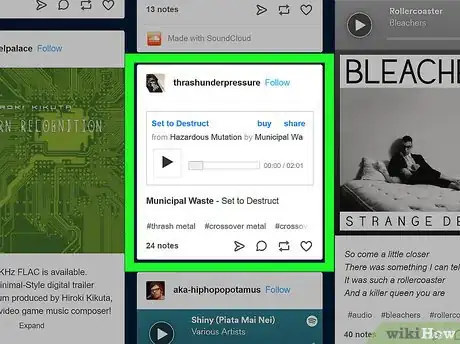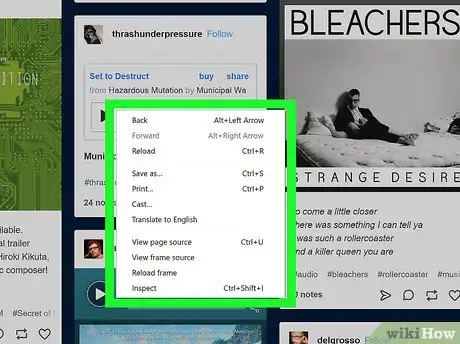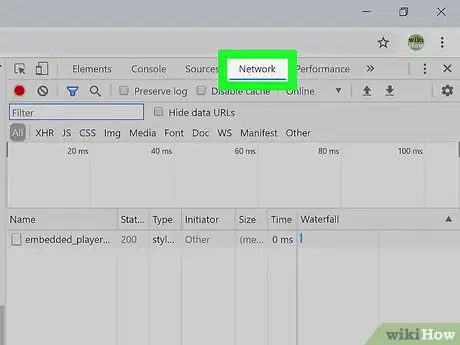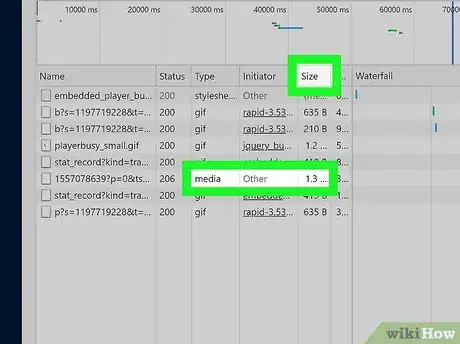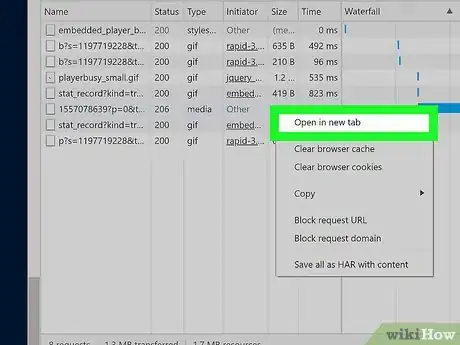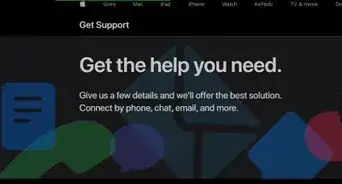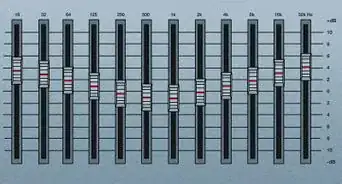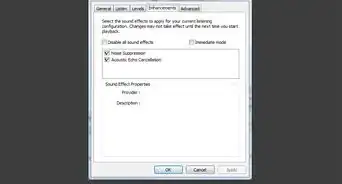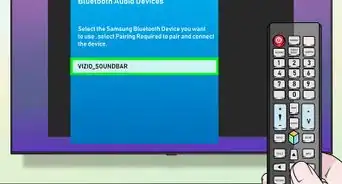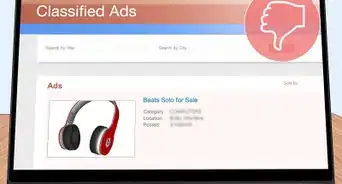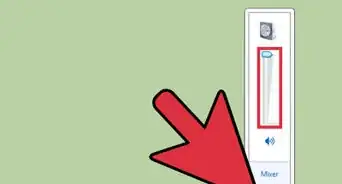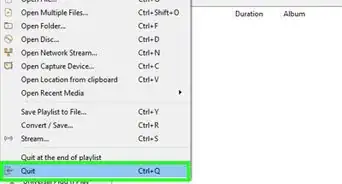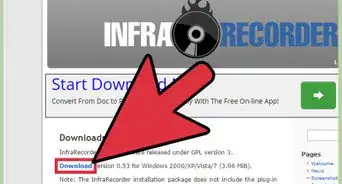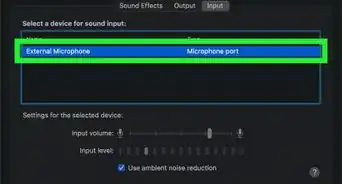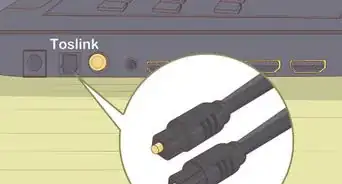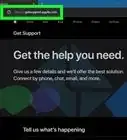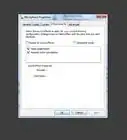This article was co-authored by wikiHow Staff. Our trained team of editors and researchers validate articles for accuracy and comprehensiveness. wikiHow's Content Management Team carefully monitors the work from our editorial staff to ensure that each article is backed by trusted research and meets our high quality standards.
This article has been viewed 56,333 times.
Learn more...
Ever want to save audio you heard on Tumblr? This wikiHow shows you how to download audio from Tumblr with extensions and the Inspect Elements feature in most Web browsers.
Steps
-
1Open your Web browser and go to tumblr.com. This will take you to Tumblr's homepage.
- Log into your Tumblr account if you aren't already logged in.
-
2Browse for any audio you want to save. You can type in the name of the audio (if it's a song) in the search bar at the top of the page.Advertisement
-
3Right click the audio. Once you have the audio displayed, you can then right-click on the audio player to pull up more options.
- Mac users will need to hold control and click in order to pull up the same options for any audio.
-
4Click Inspect Element or Inspect. This opens the elements for the page, which includes the programming for the audio link.
-
5Click the Network tab. This appears in the menu ribbon along the top of the Inspect Element tab that opens.
-
6Play the audio for a few seconds. This is so the audio player will display in the Inspect Element display.
-
7Right click/control-click on the size column. This will pull up a pop-up menu with more options for the audio player.
- On some browsers, you can't see the size column so you can just click on the row that the post pops up in.
-
8Click Open in new tab. This will open the audio player in its own tab.
-
9Right click/control-click anywhere in the new tab and select Save As. This will then open the dialog window where you can then save the audio as an MP3 file on your computer.
About This Article
1. Open your Web browser.
2. Go to tumblr.com.
3. Right-click the audio you want to save.
4. Click Inspect Element or Inspect.
5. Click the Network tab.
6. Right-click on the audio data.
7. Click Open in New Tab.
8. Right-click and select Save As....