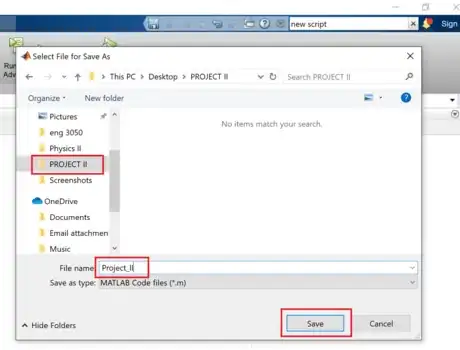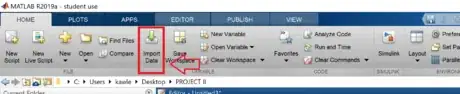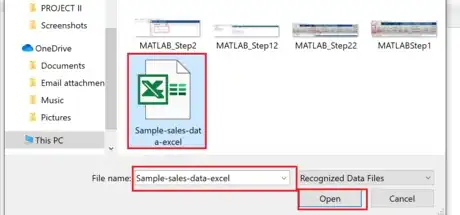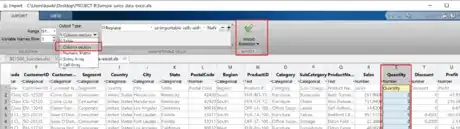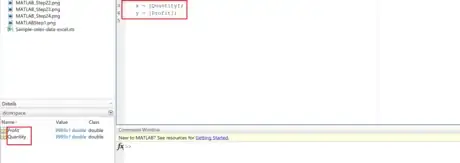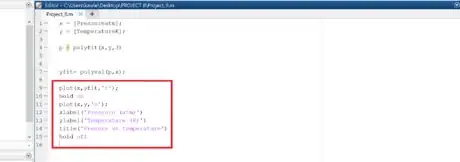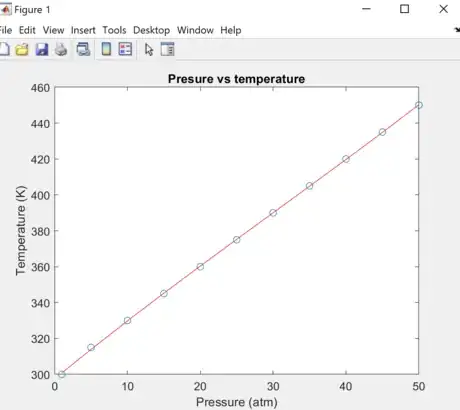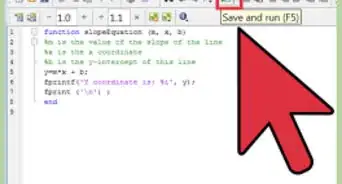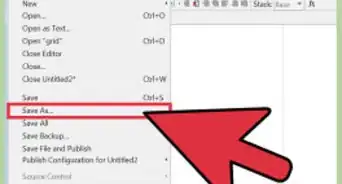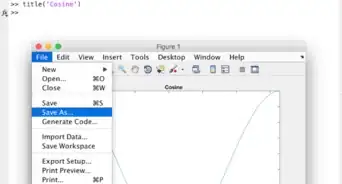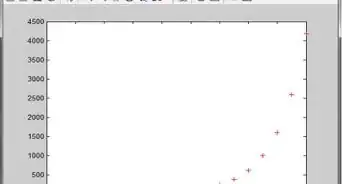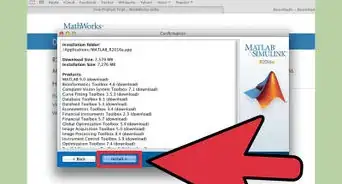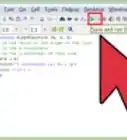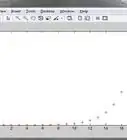X
wikiHow is a “wiki,” similar to Wikipedia, which means that many of our articles are co-written by multiple authors. To create this article, 9 people, some anonymous, worked to edit and improve it over time.
This article has been viewed 17,748 times.
Learn more...
Curve fitting is an important tool when it comes to developing equations that best describe a set of given data points. Curve fitting is also very useful in predicting the value at a given point through extrapolation. In MATLAB, we can find the coefficients of that equations to the desired degree and graph the curve. If you're not sure how to make a curve fitting in MATLAB, don't worry. This article will walk you through the process step by step.
Steps
Part 1
Part 1 of 3:
Getting MATLAB Ready
-
1Open MATLAB and click on the New Script button on the left side of the Home tab. Creating the script will help to store your work in a program and will allow reusability.[1]
-
2Type commands 'clc' and 'clear all' in the command window. These commands are used to clear the command window and the workspace before executing the script program.Advertisement
-
3Save the script. Click on Save as from the drop-down menu under Save from the editor tab. Name your file and choose the destination file. Then click Save.
Advertisement
Part 2
Part 2 of 3:
Getting Coefficients of the Equation
-
1Choose variable and type the data. Choose your independent variable for example ‘x’ and dependent variable for example ‘y’. You can choose any letter for these variables. Write the data points in the square brackets in following format: x = [ ], y = [ ]. Both of these variables are followed by a semicolon (;) if you want to suppress them from appearing in the command window.
-
2Import the file if data is in an excel sheet. If you have your data in excel file import the data into MATLAB. You can select the columns from the data that are independent or dependent.
- Click on 'Import Data' from the home tab.
-
3Type the file name given file and then click open.
-
4Choose the Output type to be 'Column Vector'. This will allow you to choose the independent or dependant vector in the form of a column.
- Select the Columns from the data set.
- At last Click on 'Import Selection' from the tab. Once imported the data columns will show up in the workspace.
-
5Choose the independent and dependent variable for the selected data points. The variables chosen should contain the same title as of imported data points. The syntax will be: x = [Column Title]. This same rule applies to the other selected column. Once you have the dependant and independent variable data points we can then use polyfit to find the coefficients.
-
6Use Polyfit command to get the coefficients of the equation. Polyfit command not only gives coefficients but also lets us choose the highest power of the equation.
- Use the following syntax for the polyfit command, p = polyfit(x,y,n); where x is the independent variable, y is the dependent variable, and n is the degree of the polynomial.
Advertisement
Part 3
Part 3 of 3:
Plotting the Line of Best Fit
-
1Use 'polyval' to get the values at the given interval. The syntax of the polyval command is yfit = polyval(p,x), where p is the coefficients of the equation, and x is a vector of independent data points.[2]
-
2Plot the line of best fit. Use the syntax plot (m,yfit) to plot the line of the best fit. You can also add the color of the line by adding 'color initial' in the plot command. For example, plot(x,y,'r'), where 'r' is the color.
- Add the title and axis labels in the plot.
- You can also add the previous plot to the same graph by using function hold on.
- If you need help with any command type help command name in the command window.
-
3Get the results. Click run to see the result.
Advertisement
References
About This Article
Advertisement
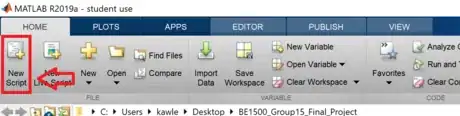
.webp)