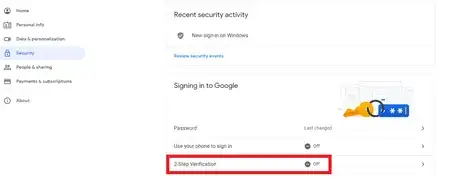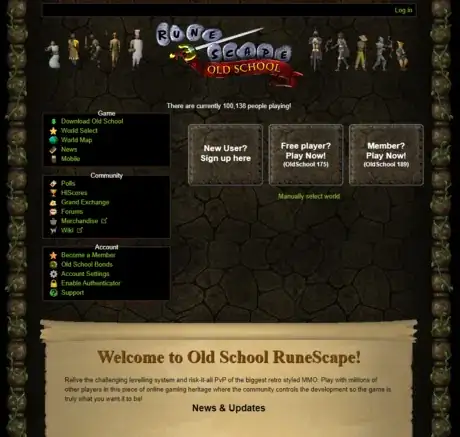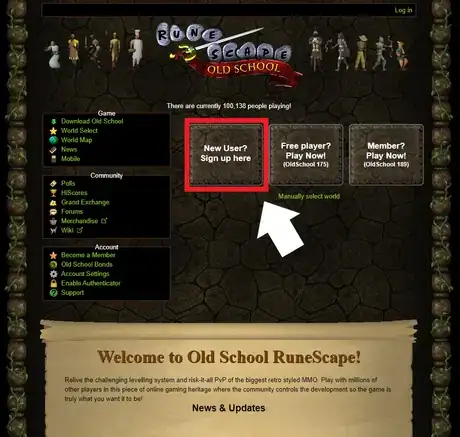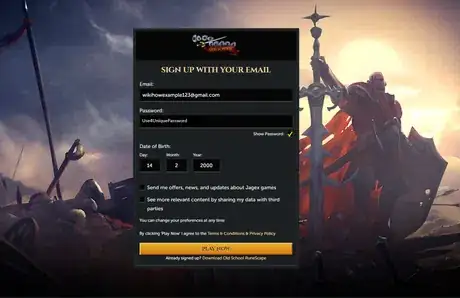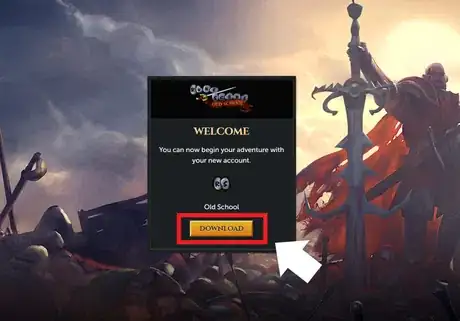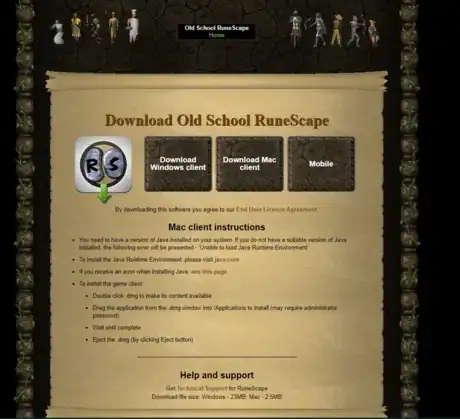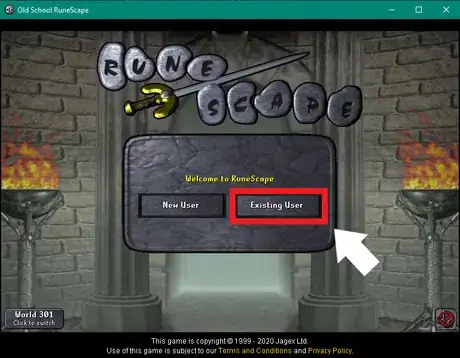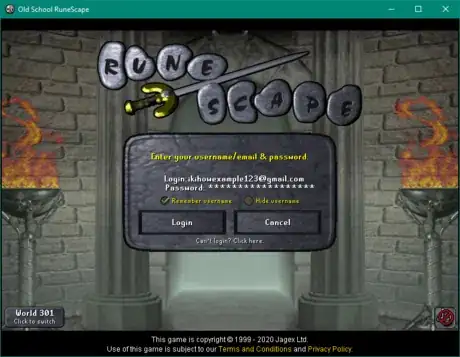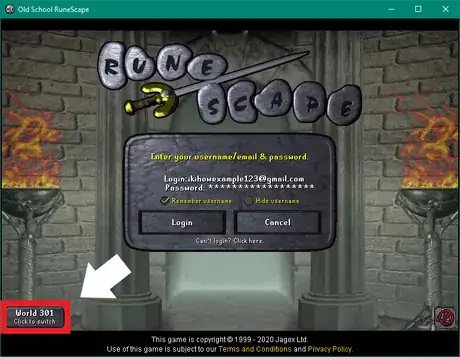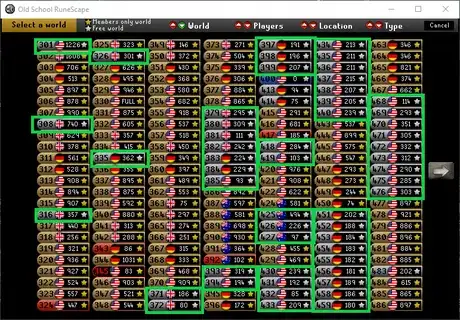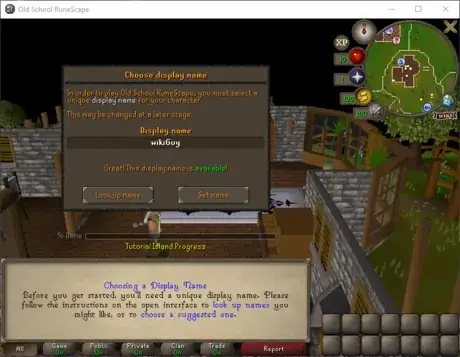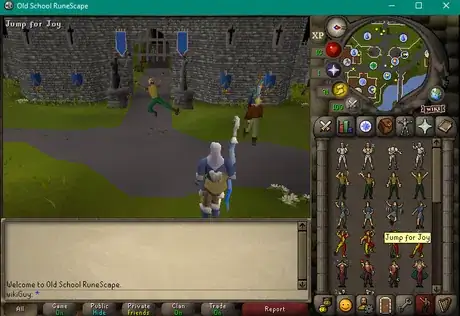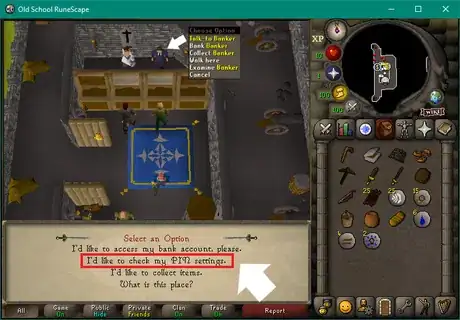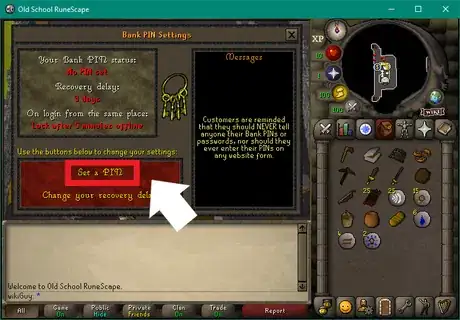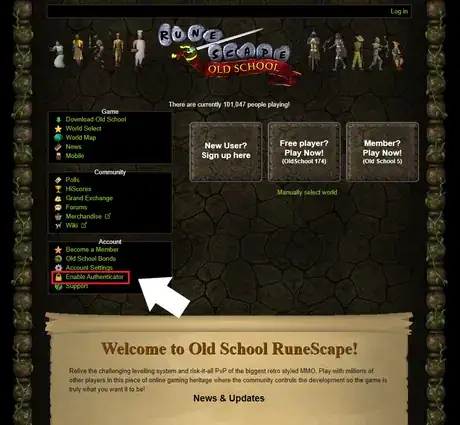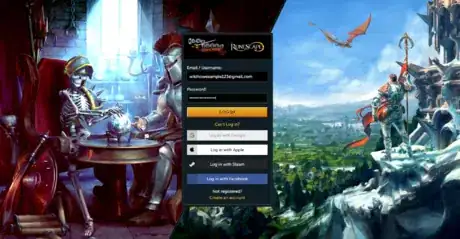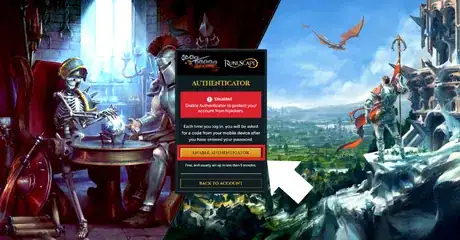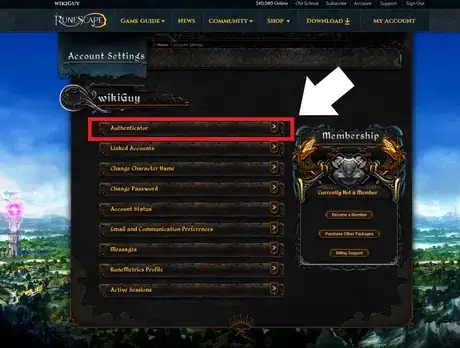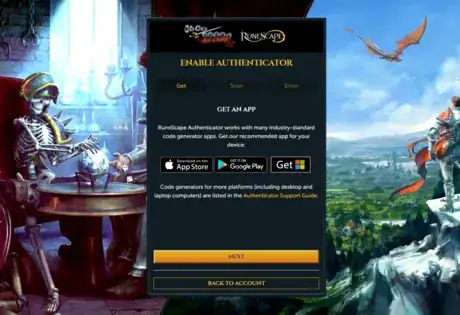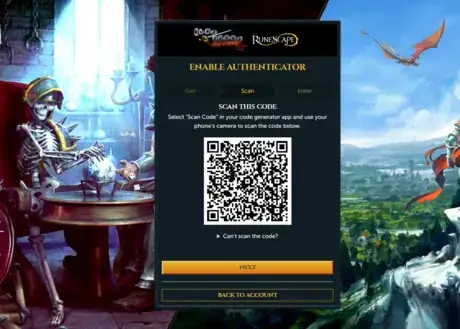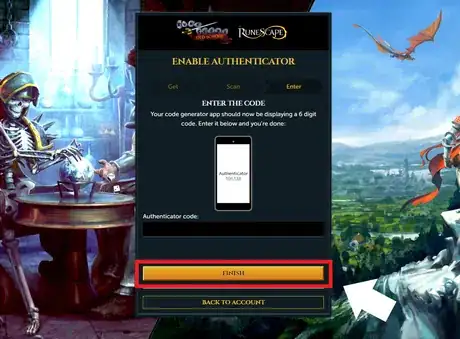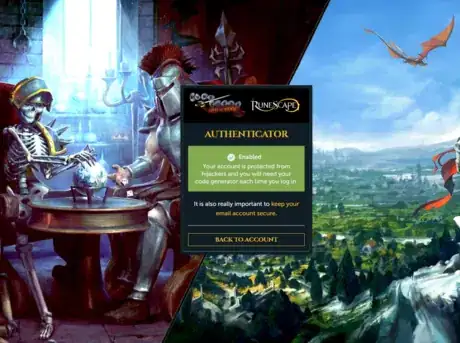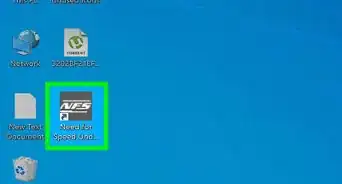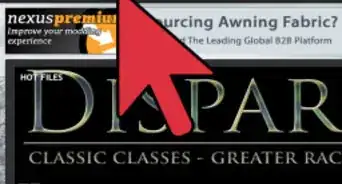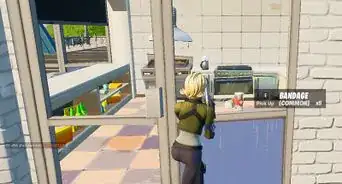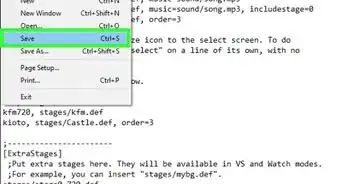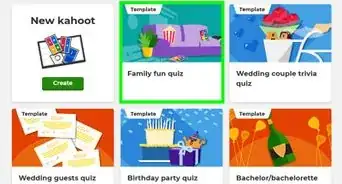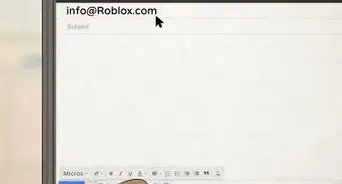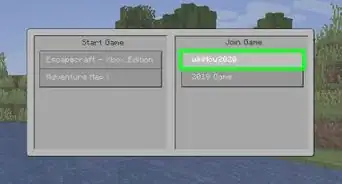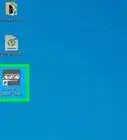wikiHow is a “wiki,” similar to Wikipedia, which means that many of our articles are co-written by multiple authors. To create this article, volunteer authors worked to edit and improve it over time.
This article has been viewed 9,866 times.
Learn more...
Old School RuneScape is a MMORPG game that is a reboot of Jagex’s worldly popular RuneScape. This version of the game was released in 2013 after popular player demand. This is the nostalgic version of RuneScape that you played as a kid in the early 2000s, a revival of the heyday of RuneScape. If you want to go back those feelings from your childhood and re-experience this timeless MMO, there are a few things to do before getting back to the grind. This article will go through the steps to creating a new OSRS (Old School RuneScape) account that is secure and protected from the infamous RuneScape account hackers.
Steps
Creating a Dedicated Email Account
-
1Go to your preferred email service provider. Create a new email account that you will only use for Old School RuneScape. Using an email address you use for something else will leave your account more vulnerable!
-
2Create a password that you do not use for anything else or any other accounts online. Use a mix of uppercase and lowercase letters, numbers, and a special character or two (e.g. - = ? ! @ % & * $).
- A tip you can follow is to think of a decently long (but short enough for you to remember) phrase, type it out, and replace various letters in it with symbols, numbers, etc.
Advertisement -
3Set up 2 factor authentication for your new email account. Your chosen email provider will have a page to help you with this or may even ask you right when you make your account about adding two factor authentication. This makes it much harder for someone else to get into your account and to then be able to request a password change for your OSRS account.
Creating Your Old School RuneScape Account
Setting a Bank PIN
Setting up Two-Factor Authentication on Your OSRS Account
-
1Go to https://oldschool.runescape.com and click the "Enable Authenticator" tab.
-
2Log in using your new Old School RuneScape account.
-
3Click the button "Enable Authenticator".
-
4Validate your email address following the prompts. Open your email from Jagex (RuneScape's creator) and validate your email.
-
5Go back to https://oldschool.runescape.com. Reselect "Enable Authenticator" tab.
- Log in.
- Click "Enable Authenticator".
- Click "Authenticator" tab on your account settings page.
-
6Download a code generation app on your phone to link with your OSRS account. Google Authenticator is a good choice.
-
7Scan the QR code with your new code generating app.
-
8Enter the generated code for your account name given by the app and click "Finish".
-
9Finished. You now have Two Factor authenticator on your Old School Runescape account!
- You will be asked to enter your code from your app every once in a while, or when you log in to OSRS from a new IP address.