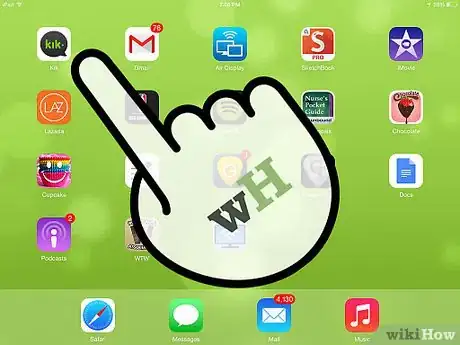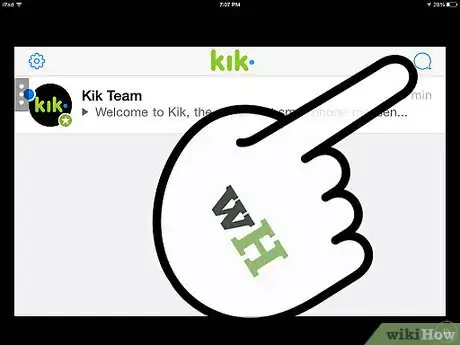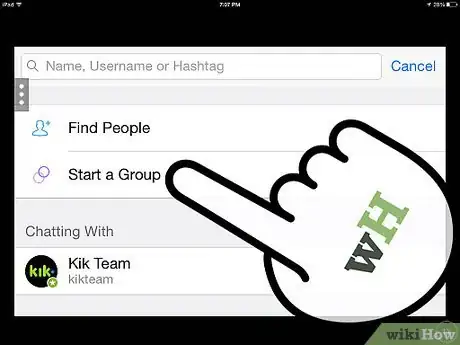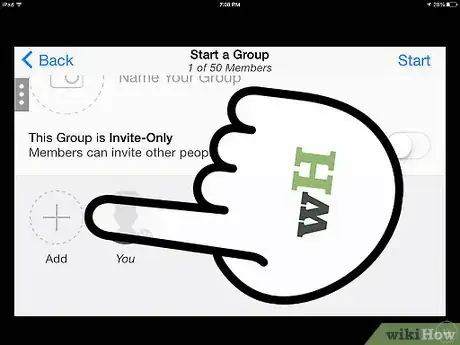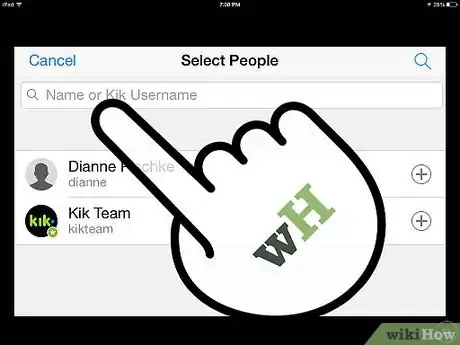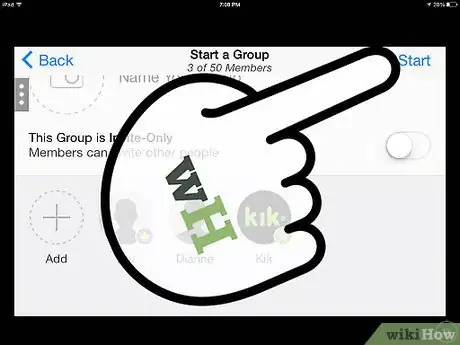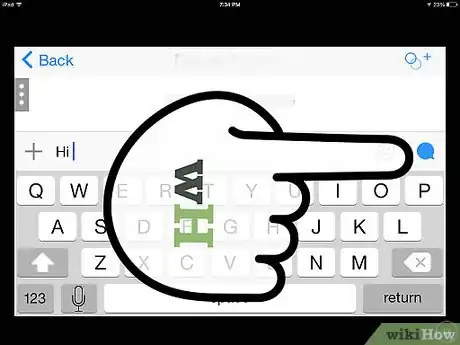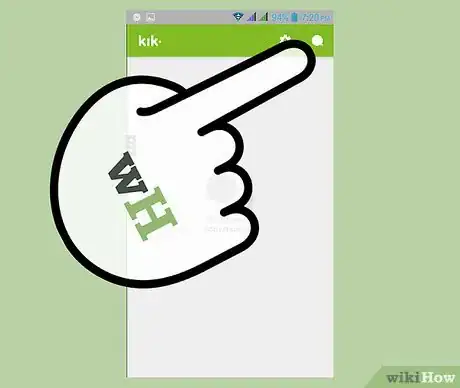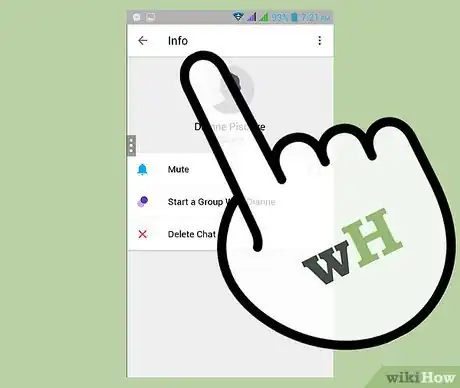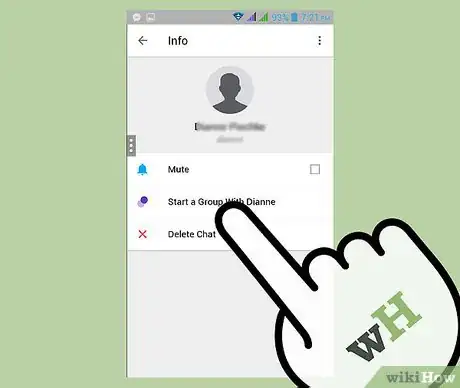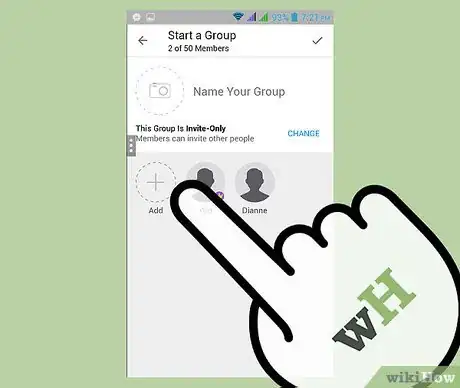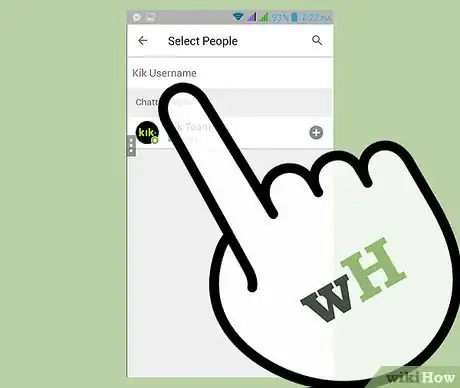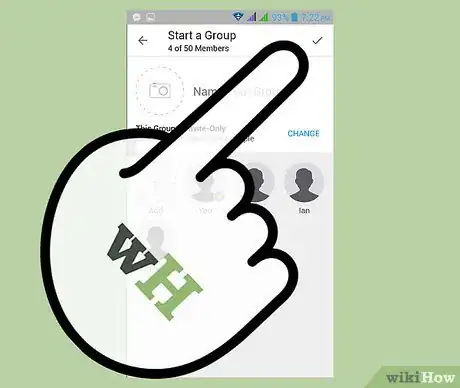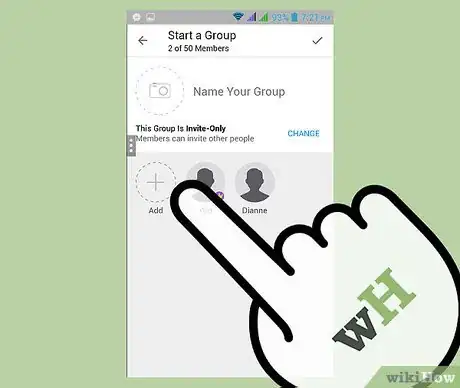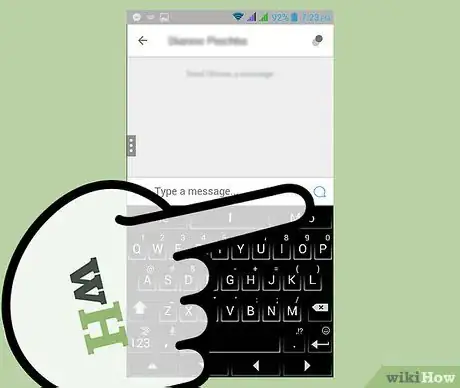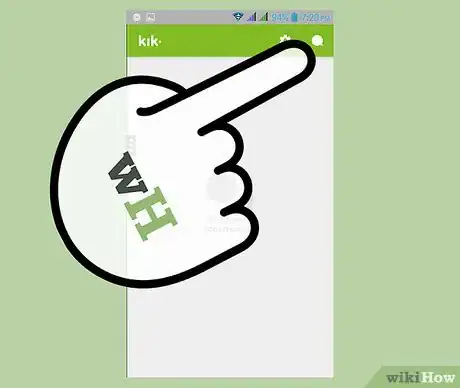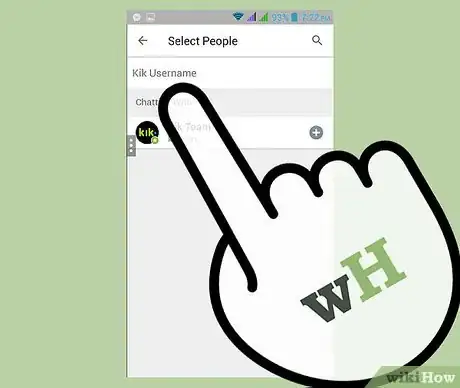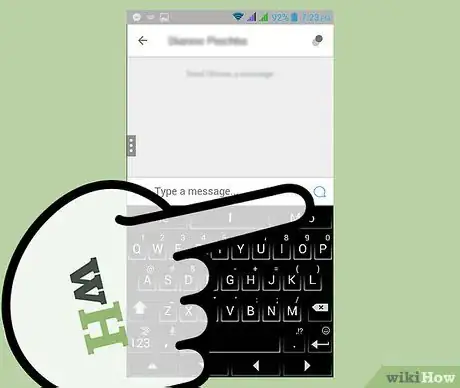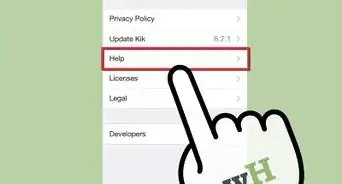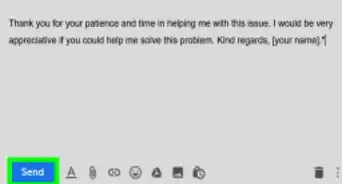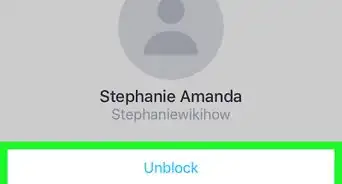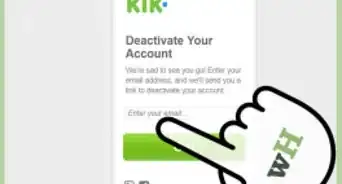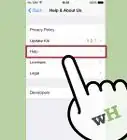X
wikiHow is a “wiki,” similar to Wikipedia, which means that many of our articles are co-written by multiple authors. To create this article, volunteer authors worked to edit and improve it over time.
This article has been viewed 109,635 times.
Learn more...
Kik is a free messaging alternative to cellular text messages. You can use Kik to send a message to more than one person using its group chat feature. Kik is available on iOS, Android, and Windows phones. This article describes how to start a group chat on each of its major platforms for current and older versions of Kik.
Steps
Method 1
Method 1 of 4:
Using the Current Version on iOS and Android
-
1Open Kik on your iPhone, iPad, or Android device. The process is the same regardless of what device you're using.
-
2In the top right corner, touch the Talk To icon. It looks like a comic book speech bubble.
- If you don't see the speech bubble icon, you're using the older version. Click here to go to the older version instructions.
Advertisement -
3Touch Start a Group.
-
4Touch + Add.
-
5On the Select People screen, touch all the people you'd like to add to the group, and then touch Done.
- A checkmark is added after the name to show that the person has been selected.
- You can deselect a person by touching their name again.
-
6Start the group chat. Touch Start to start the group.
- If you don't see Start, touch the checkmark in the top right corner.
- Naming the group and adding a group photo are both optional.
-
7Type a message and then touch Send. The message will be sent to everyone in your group.
-
8Add users to an existing group chat. Touch the Info button. It looks like two overlapping circles and a +. Touch + Add, and then choose more people to add to your group.
- On the Info screen, you can change the group name and photo. You can also mute the group to stop getting messages or leave the group entirely.
Advertisement
Method 2
Method 2 of 4:
Using the Older Version on iPhone and Android
-
1Open Kik. If you see a speech bubble icon in the top right, you're using the current version. Click here to go to the current version instructions.
-
2Start a new chat or open ongoing chat.
-
3Touch Info/Chat Info.
-
4Touch Start a Group.
-
5Touch Add to show your contact list.
-
6Choose the people you want to add to the group chat.
-
7Touch Open Chat when you've added everyone to the group.
-
8Send a message to the group.
Advertisement
Method 3
Method 3 of 4:
Using a Windows Phone or Symbian
-
1Open Kik.
-
2Start a new chat or open an ongoing chat.
-
3Touch the Add People button at the bottom of the screen. It looks like a person standing in front of two other people.
-
4On the Chat Info screen, touch +, and touch a friend's name to add them to the group.
-
5When you're done adding people, send a message to the group.
Advertisement
Method 4
Method 4 of 4:
Using a Blackberry/Symbian
-
1Open Kik.
-
2Start a chat with one of the people you want to have in the group chat.
-
3Touch the Add People button at the top of the screen. It looks like a person standing in front of one or two people.
-
4Touch + and then touch a friend's name to add them to the group.
-
5When you're done adding people, send a message to the group.
Advertisement
About This Article
Advertisement