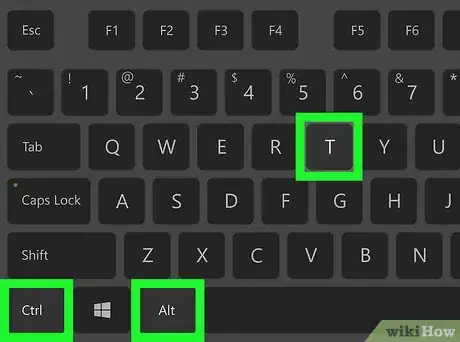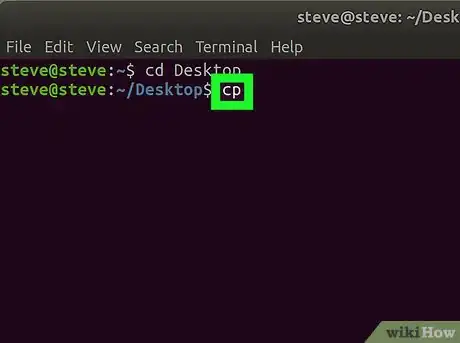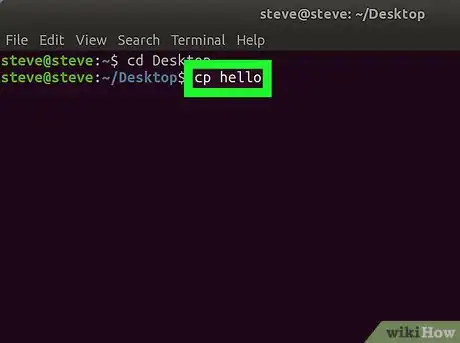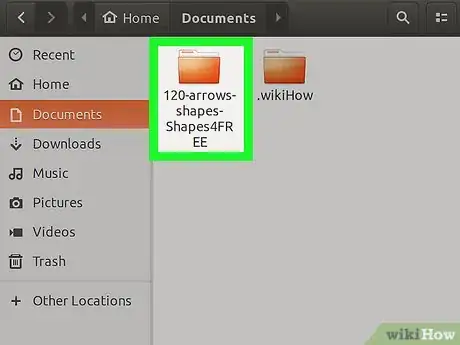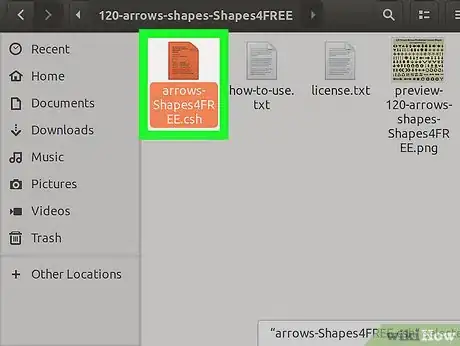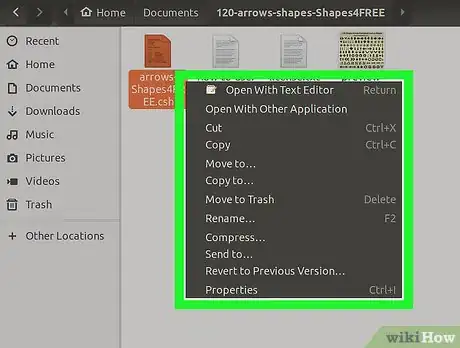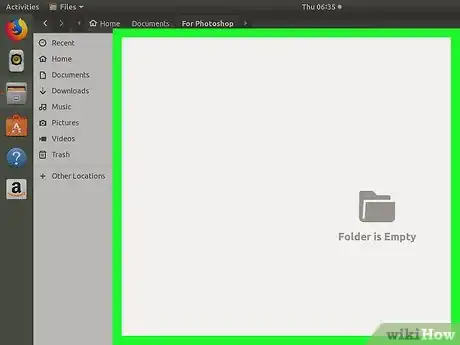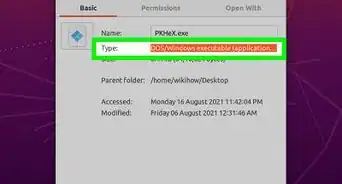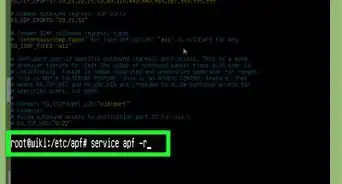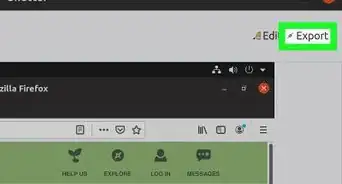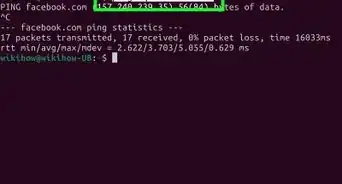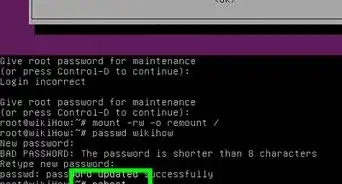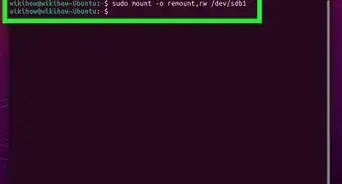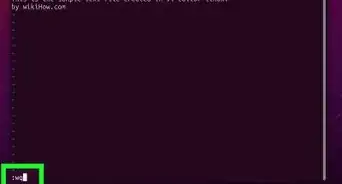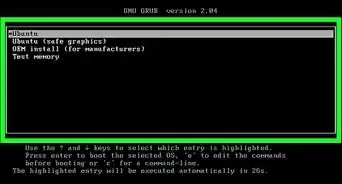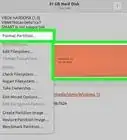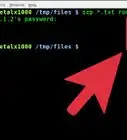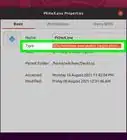X
This article was co-authored by wikiHow staff writer, Jack Lloyd. Jack Lloyd is a Technology Writer and Editor for wikiHow. He has over two years of experience writing and editing technology-related articles. He is technology enthusiast and an English teacher.
The wikiHow Tech Team also followed the article's instructions and verified that they work.
This article has been viewed 216,867 times.
Learn more...
This wikiHow teaches you how to copy and paste a file on a Linux computer. The command line can be used to copy and paste files, or you can use the keyboard shortcuts or your computer's right-click function if you're using a version of Linux that has a user interface.
Steps
Method 1
Method 1 of 2:
Using the Command Line
-
1Open Terminal. Click or double-click the Terminal app icon, which usually resembles a black box with a white ">_" on it.
- You can also just press Alt+Ctrl+T to open Terminal on most Linux versions.
-
2Go to the proper directory. Type in cd path where "path" is the address of the folder in which the file you want to copy is located, then press ↵ Enter.
- For example, to tell Terminal to look for your file in the Desktop folder, you would type cd Desktop into Terminal.
- Make sure you capitalize the folder's name if necessary.
- If attempting to switch to a folder results in an error, you'll need to enter the folder's entire path (e.g., /home/name/Desktop/folder instead of just folder) here.
Advertisement -
3Type in the "copy" tag. This tag is cp with a space after it.
-
4Enter a file's name. Type in the name and extension of the file you want to copy after cp and the space, then add a space.
- For example, if you want to copy a file named "hello", you would type cp hello into Terminal.
- If the file name has an extension on the end of it (e.g., ".desktop"), make sure you include the extension in the file's name when typing it into Terminal.
-
5Enter the destination folder. Type in the path for the folder into which you want to copy the file.
- For example, if you want to copy "hello" into a folder named "Hi" that's stored in the Documents folder, you would have cp hello /home/name/Documents/Hi (where "name" is your username) typed into Terminal.
-
6Press ↵ Enter. Doing so will run your command. Your file will be pasted into the folder you specified.
Advertisement
Method 2
Method 2 of 2:
Using the Interface
-
1Consider using keyboard shortcuts. As with virtually all operating systems that have user interfaces, you can use keyboard shortcuts to copy and paste files on Linux:
- Click the file you want to copy to select it, or drag your mouse across multiple files to select them all.
- Press Ctrl+C to copy the files.
- Go to the folder into which you want to copy the files.
- Press Ctrl+V to paste in the files.
-
2Find the file you want to copy. Go to the location in which the file is located.
-
3Select the file. Click once the file to do so.
-
4Right-click the file. Doing so will prompt a drop-down menu.
- Some Linux versions will also display a menu bar at the top of the screen. If so, you can click Edit instead of right-clicking the selected file.
-
5Click Copy. It's in the drop-down menu. This copies the selected file.
- You may click Copy... or Copy File on some versions of Linux.
-
6Go to the destination folder. Find the folder into which you want to paste the file.
-
7Right-click an empty space. This will create a drop-down menu in the folder.
-
8Click Paste. It's in the drop-down menu. Doing so pastes in your copied file.
Advertisement
Community Q&A
-
QuestionWhat option will allow me to copy the contents of /dir1 to /dir2 while preserving the modification times, ownership, and permissions?
 Community AnswerYou can try "-a" for an archive to preserve as much as possible. You can also do "--preserve" followed by a comma-separated list of attributes to preserve (or "--preserve all"). Finally, try "cp --help" or "man cp" for more options.
Community AnswerYou can try "-a" for an archive to preserve as much as possible. You can also do "--preserve" followed by a comma-separated list of attributes to preserve (or "--preserve all"). Finally, try "cp --help" or "man cp" for more options.
Advertisement
Warnings
- Not all versions of Linux have a user interface. If your version of Linux has only a command line, you'll need to use the "cp" command to copy your files.⧼thumbs_response⧽
Advertisement
About This Article
Advertisement