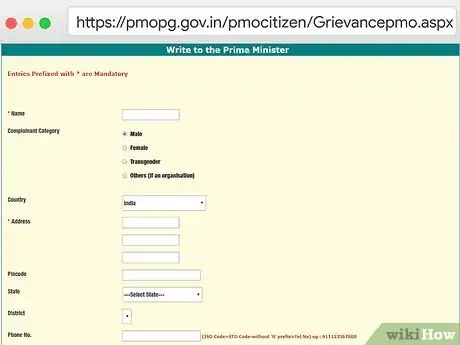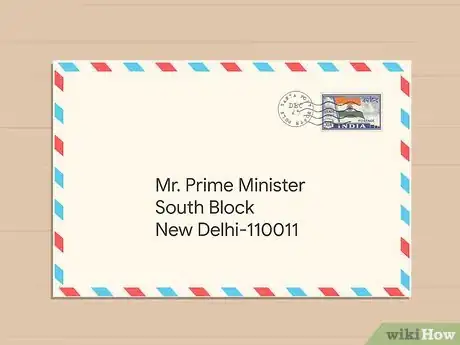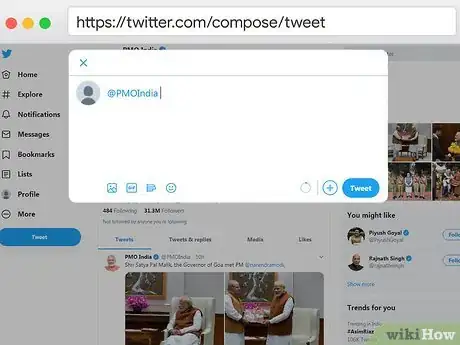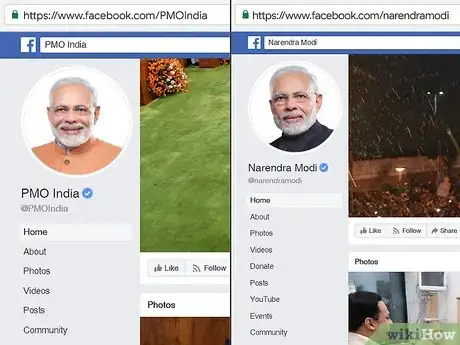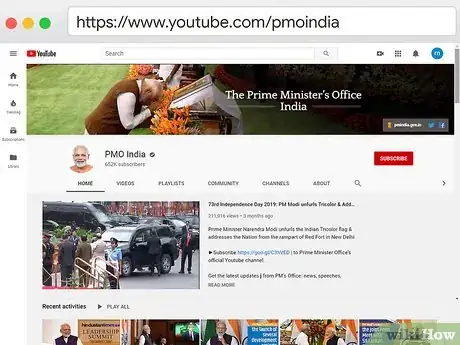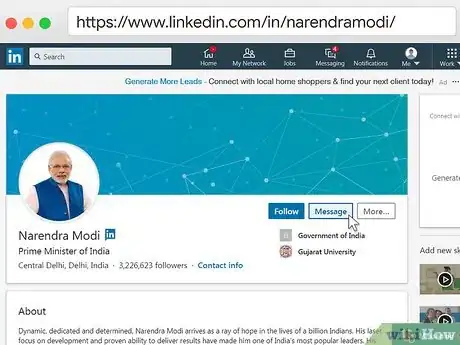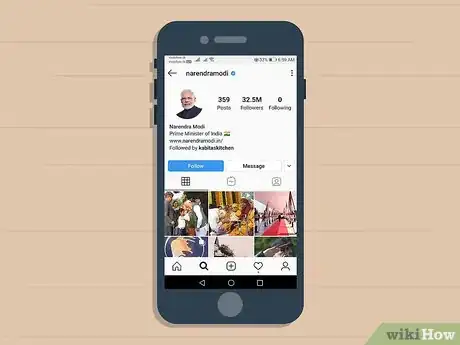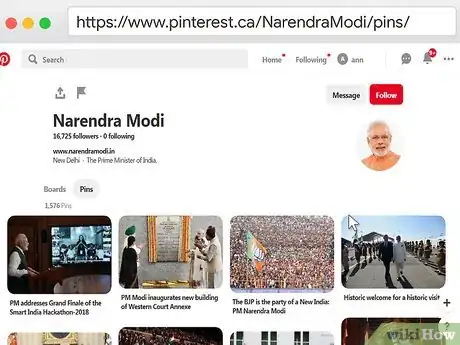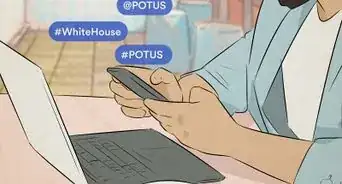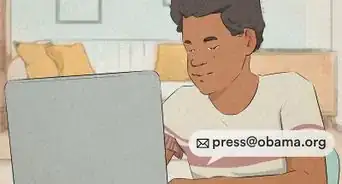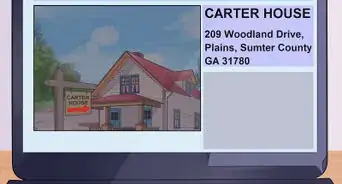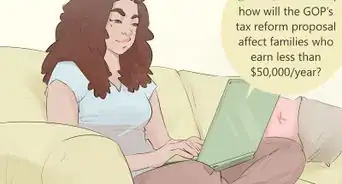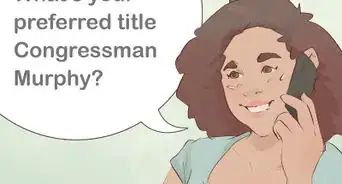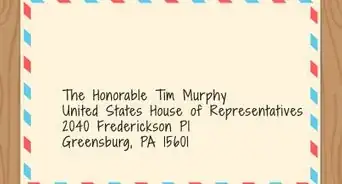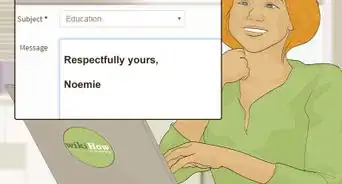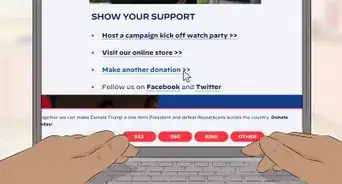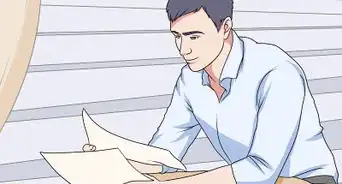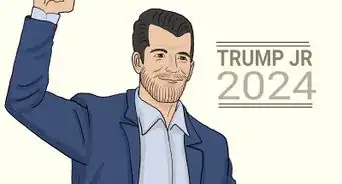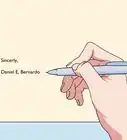This article was co-authored by wikiHow Staff. Our trained team of editors and researchers validate articles for accuracy and comprehensiveness. wikiHow's Content Management Team carefully monitors the work from our editorial staff to ensure that each article is backed by trusted research and meets our high quality standards.
This article has been viewed 49,846 times.
Learn more...
The Prime Minister of India is the elected head of government, chief advisor to the President, and the head of the Council of Ministers (i.e., cabinet). As of December 2019, Narendra Modi is the Prime Minister of India. The Prime Minister has provided the public with a variety of ways in which to contact him including via email, mail, phone, and social media. Narendra Modi has even created his own smartphone app which can be used to provide feedback and ideas for government programs.
Steps
Contacting the Prime Minister Directly
-
1Send an email directly to the Prime Minister of India. To send the Prime Minister an email, visit https://www.pmindia.gov.in/. Click on "Write to the Prime Minister", which is under the heading "Interact with PM" as you scroll down the page. Complete the online form, which must include your mobile number, email address, and security characters.
- The category field relates to the type of message you’re sending to the PM. You can choose from Public Grievances, Suggestions/Feedback, Financial Fraud/Scam, Greetings/Wishes, Appointment with PM, or Message Request.
- As the Prime Minister receives a lot of inquiries, you may not hear back from him directly using this method. However, if your message includes some form of request, a member of the government should respond.
-
2Mail a letter directly to the Prime Minister. Write a snail mail letter or send a card to the Prime Minister at South Block, New Delhi-110011. Address the letter to "The Honourable Narendra Modi" or "Mr. Prime Minister." Remember to include the proper postage on the letter, which will vary based on where you’re sending the letter from.[1]
- As the Prime Minister gets a lot of mail, as well as other communications, you’re not likely to get a response to each letter or card. However, a member of the PM’s staff may reply if you’ve made a request in your letter.
Advertisement -
3Call or fax the Prime Minister’s office. Place a call to the Prime Minister's office at 011-230114547. You can also send a fax at 011-23019545 or 011-23016857. The “011” in the phone numbers listed is the area code for New Delhi; the remaining 9-digits are the local phone number. Once connected, you’ll be able to speak with a member of the PM’s office, who can take a message or assist you with your request.[2]
- When calling the Prime Minister from outside of India, you will need to preface the number with your country’s “exit” code, plus the international area code for India (91).
- For example, if you’re making the call from Canada or the US, you will need to dial 011-91-011-230114547.
Using Social Media
-
1Write a tweet to the Prime Minister's Office (PMO) or Narendra Modi on Twitter. Use your Twitter account to send a tweet to the Prime Minister at his official Twitter account–@PMOIndia–or to his personal account–@narendramodi. As your tweets will be public, you may receive responses from other members of the public. However, it is unlikely you’ll receive a direct response from the Prime Minister as he has over 30 million followers on Twitter alone.[3]
- You will not be able to send a personal message to either account, as they both have the messaging function turned off.
-
2Post a reaction or comment to the Prime Minister on Facebook. Use your Facebook account to react or comment on a post from the Prime Minister’s official Facebook page, https://www.facebook.com/PMOIndia, or from his personal Facebook page, https://www.facebook.com/narendramodi. You can also watch frequent Facebook Live events via these Facebook pages.[4]
- You will not be able to send a Facebook Message to either account, as they have not included that function on their pages.
-
3Watch and respond to videos from the Prime Minister on YouTube. You can find the Prime Minister's official government channel at https://www.youtube.com/pmoindia. You can visit his personal channel at https://www.youtube.com/user/narendramodi. Sign in to YouTube if you’d like to post a reaction (like or dislike) or a comment on the videos.[5]
- You can watch any of the videos on YouTube (including live broadcasts) without a YouTube account. However, you must have a YouTube account to post a comment or like/dislike a video.
-
4Send a message to Narendra Modi on LinkedIn. You can find Narendra Modi's LinkedIn account at https://www.linkedin.com/in/narendramodi/. Click on the white Message button to open a pop-up window that will allow you to write a personal message to the Prime Minister via LinkedIn.[6]
- Even though you can send a personal message to the Prime Minister via LinkedIn, there is no guarantee he will respond personally.
-
5Respond to a photo on Narendra Modi’s Instagram page. Find Narendra Modi's Instagram at https://www.instagram.com/narendramodi/. Like or write a comment to the various photos posted using the app.[7]
- While you can view Instagram accounts via an internet browser on a laptop or desktop computer, you will only be able to comment using the smartphone app.
-
6Check out photos from Narendra Modi on Pinterest. Go to https://www.pinterest.ca/NarendraModi/ to view the Prime Minister’s personal Pinterest account. Log into Pinterest if you want to pin a photo to your account or if you want to add a comment to a specific photo.[8]
- You do not need a personal Pinterest account to view this account and its associated photos. However, you will need an account if you want to pin a photo or see more info about a photo.
References
- ↑ https://www.india.gov.in/my-government/whos-who/prime-minister
- ↑ https://www.india.gov.in/my-government/whos-who/prime-minister
- ↑ https://www.india.gov.in/my-government/whos-who/prime-minister
- ↑ https://www.india.gov.in/my-government/whos-who/prime-minister
- ↑ https://www.pmindia.gov.in/en/interact-with-honble-pm/
- ↑ https://www.narendramodi.in/
- ↑ https://www.narendramodi.in/
- ↑ https://www.narendramodi.in/