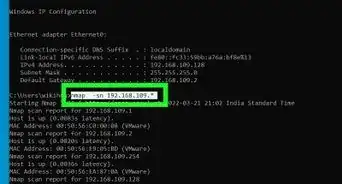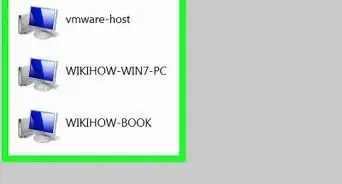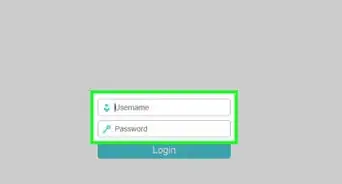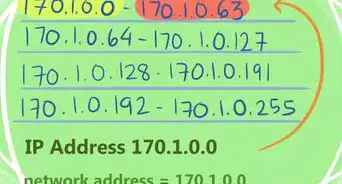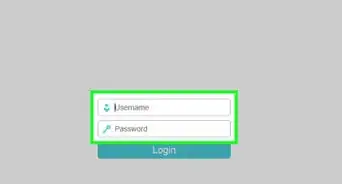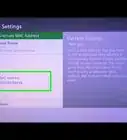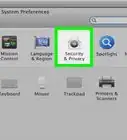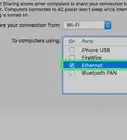X
wikiHow is a “wiki,” similar to Wikipedia, which means that many of our articles are co-written by multiple authors. To create this article, volunteer authors worked to edit and improve it over time.
This article has been viewed 97,099 times.
Learn more...
This article will help you to change MAC address on Ubuntu using Terminal. It is very easy and simple!
Steps
-
1Open Terminal.
-
2Log in as root so type: sudo -i and then write your password.Advertisement
-
3View your current address by typing: ip link show
-
4Set the device down to avoid problems. Type: "ip link set dev xxxx down" where xxxx is the name of device you want to set down, so for example: ip link set dev wlan0 down
-
5Change your MAC address. Write into terminal this: ip link set dev xxxx address xx:xx:xx:xx:xx:xx where xxxx is the device and xx:xx:xx:xx:xx:xx is your new MAC address. MAC addresses need hexadecimal digits (0-9 and a-f) which you can pick randomly. The command will look like: ip link set dev wlan0 address 74:d0:3b:9f:d8:48
-
6Set up your device so type: ip link set dev xxxx up, where xxxx is the name of your device
-
7Step by step:
Advertisement
Community Q&A
-
QuestionIs this a permanent change or just spoofing?
 SomoneCommunity AnswerThis will remain unchanged until you change it again.
SomoneCommunity AnswerThis will remain unchanged until you change it again. -
QuestionIf I dual boot, will the MAC address remain unchanged after I switch to Windows through restart?
 Community AnswerNot necessarily. Every hardware network device (e.g., WiFi card) has its own MAC address. However, sometimes the OS (Windows or Linux) changes the MAC address. It differs from system to system and from configuration to configuration.
Community AnswerNot necessarily. Every hardware network device (e.g., WiFi card) has its own MAC address. However, sometimes the OS (Windows or Linux) changes the MAC address. It differs from system to system and from configuration to configuration.
Advertisement
About This Article
Advertisement
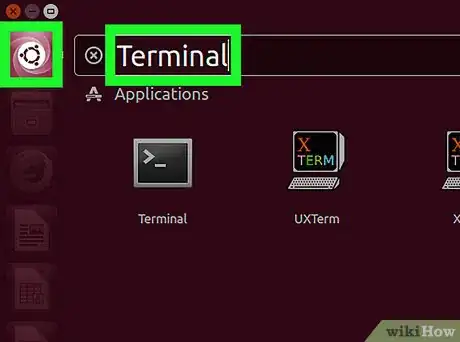

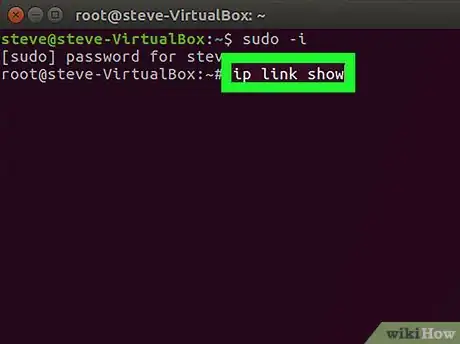
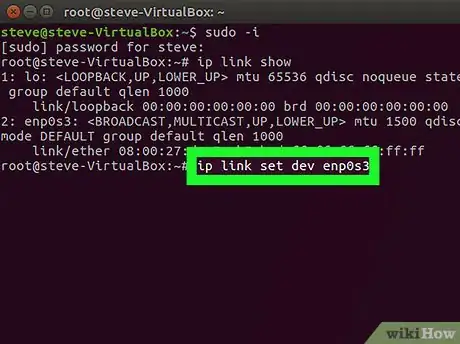
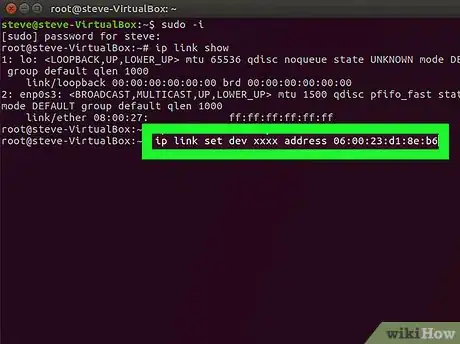

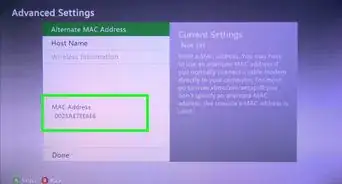



-Step-26-Version-2.webp)