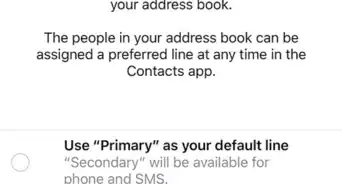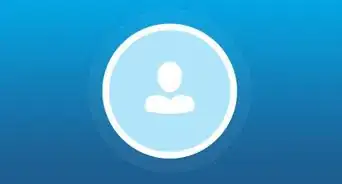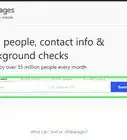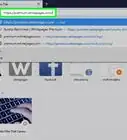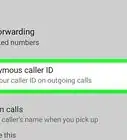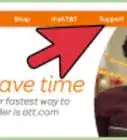This article was co-authored by wikiHow Staff. Our trained team of editors and researchers validate articles for accuracy and comprehensiveness. wikiHow's Content Management Team carefully monitors the work from our editorial staff to ensure that each article is backed by trusted research and meets our high quality standards.
This article has been viewed 1,618,074 times.
Learn more...
Do you need to reach someone by dialing an extension? Extensions allow companies to route callers to various departments through a single phone number. Dialing an extension is simple—just call the phone number, and enter the extension when prompted. If you're feeling overwhelmed or not sure when to enter the extension, we're here to help! This tutorial will show you how to dial someone's direct extension from your landline or cell phone.
Steps
Using a Smart Phone
-
1Dial the number that you want to call. Open the dialer app and enter the number that you want to call.
-
2Add a "pause" if you'll be entering the extension as soon as the line picks up. If the number you are calling allows you to enter the extension immediately after picking up, the "pause" function will automatically enter the extension after waiting a moment:[1]
- Press and hold the * button to add a comma (,) to the end of the number. This symbol indicates a two-second pause before the extension will be dialed. If pressing and holding the * button does not work, tap the (⋮) button next to the number and select "Add pause." If that doesn't work either, tap the number field to open your on-screen keyboard, then type a comma.
- You can add multiple commas to wait longer. This may be useful for phone systems that have a delay before you can enter the extension.
- On Windows phones, you'll need to type the comma in another app, copy it, then paste it to the end of the number.
Advertisement -
3Add a "wait" if the extension can only be dialed after the whole menu plays. Some extensions cannot be entered until the entire automated menu service plays, or until a certain option is selected. The "wait" function will display the extension on your screen and you'll indicate when it should be entered.
- Press and hold the # button to add a semicolon (;) to the end of the number. This symbol indicates a "wait," and the subsequent extension will not be dialed until you say so.
- If you're using a Windows phone, you'll need to add a "w" instead of a ";". This will need to be copied and pasted from another app that allows you to type.
-
4Type the extension number after your symbol. After adding the wait or pause symbol, type the extension that you want your phone to automatically dial.
-
5Call the number. Your phone will dial the number. After dialing the number, depending on the symbol you used, it will then either dial the extension you entered (,) or you'll be prompted to indicate when the extension should be dialed (;).
- If you chose the wait (;) option, you'll be able to navigate to the portion of the menu that allows you to enter the extension first. Once you're in the right part of the menu, tap "Send" in the window to dial the extension.
-
6Add numbers with extensions to your contacts. If you dial this extension a lot, you can add the number to your phone's contacts. All of the extension symbols and numbers will be saved along with it.
Using a Landline
-
1Dial the number as you normally would. You don't have any dial pausing options with a landline, so you'll just have to dial the number as you normally would.
-
2Try entering the extension as soon as the line picks up. For many menu systems, you can start entering the extension as soon as the call is picked up. Try entering your extension now to see if it dials.
-
3Listen to the menu options if your extension doesn't work. If you can't immediately dial the extension, listen to the menu options. You may have to pick an option to be allowed to enter an extension.
-
4Add a pause and the extension to your speed dial (if possible). Some phones that have a speed dial function will also have a Pause key that you can use when programming a speed dial number. The existence and location of this button varies from model to model. If you can add pauses, enter the base number, two pauses, and then the extension number. Save the entire thing to your speed dial entry. If the number you are calling supports entering the extension immediately, you'll be able to use this speed dial entry to call the extension directly.
-
5Try replacing the last digits of the base number with the extension. If the extension is a four-digit number, you may be able to dial it directly by replacing the last four digits of the base number with it. For example, if the company number is 1-800-555-2222, and the extension is 1234, try dialing 1-800-555-1234.
Community Q&A
-
QuestionHow can I dial a number with an extension from an Android phone?
 Community AnswerYou'd do this in the same way as you would do with an iPhone -- just instead of adding a (,) it will add a (p), indicating a pause and for the Wait (;), it will add a (w).
Community AnswerYou'd do this in the same way as you would do with an iPhone -- just instead of adding a (,) it will add a (p), indicating a pause and for the Wait (;), it will add a (w).
References
About This Article
To dial an extension number using a smart phone, start by dialing the number that you want to call. Then, press and hold the * button to insert a pause, and wait 2 seconds before dialing the extension. After entering your pause, type the extension number that you want your phone to automatically dial. Finally, tap the call icon to make your call. For tips on how to call an extension using a landline, read on!
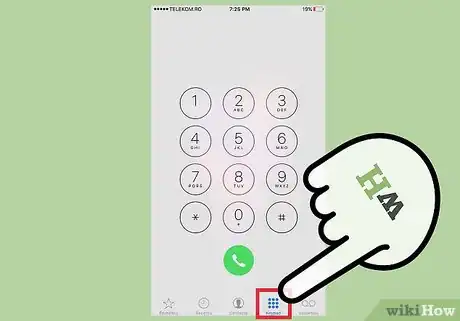
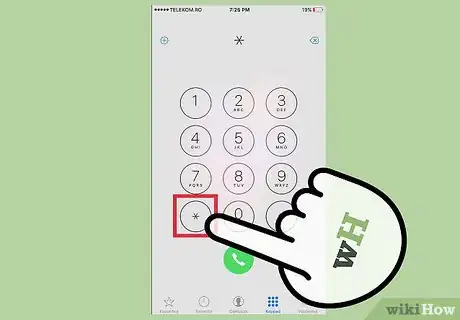



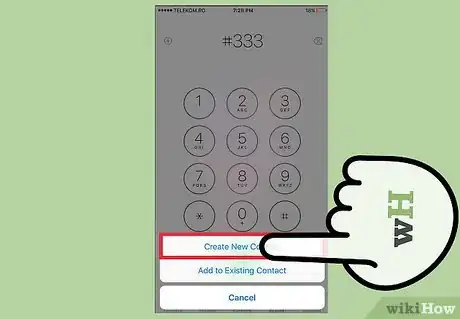





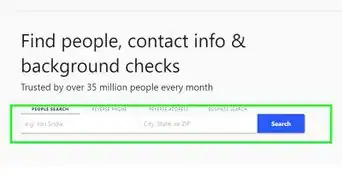
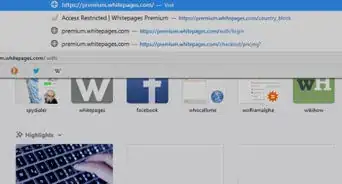
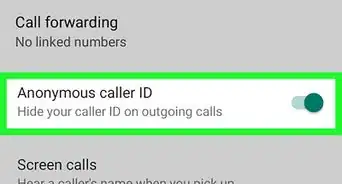
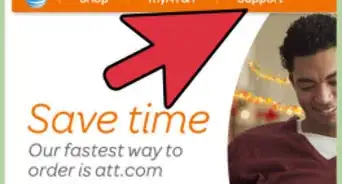
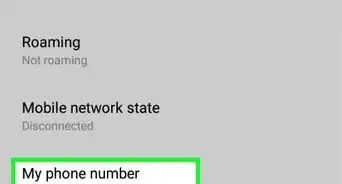

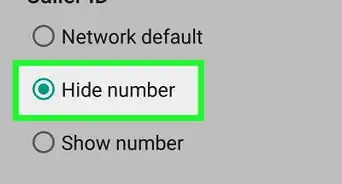
-Step-13.webp)