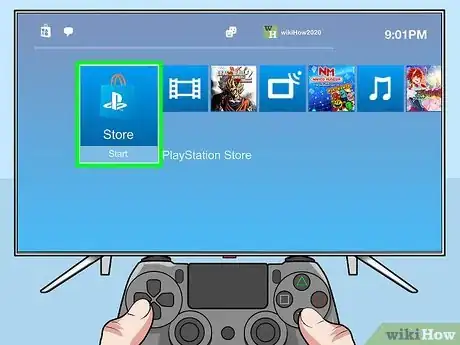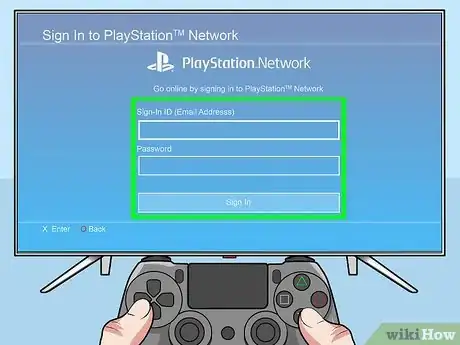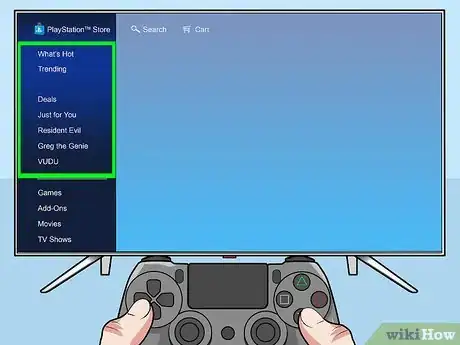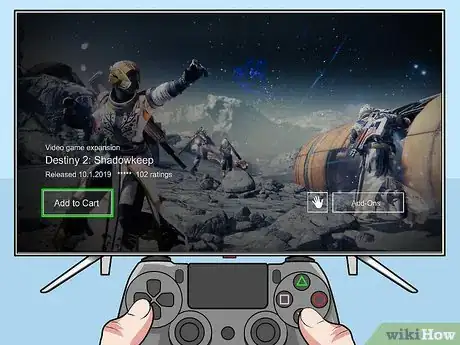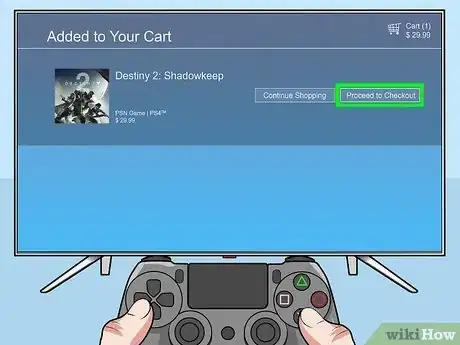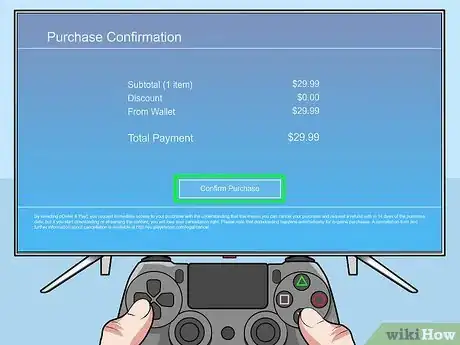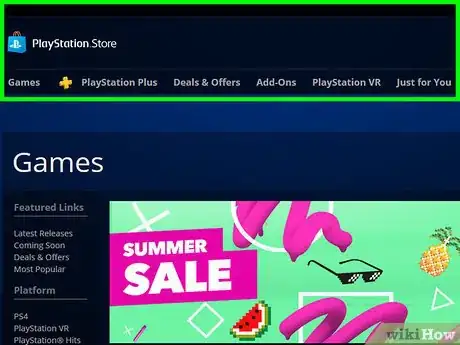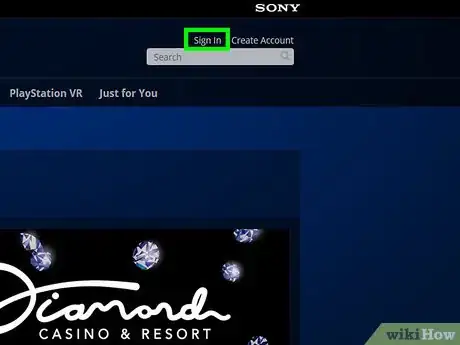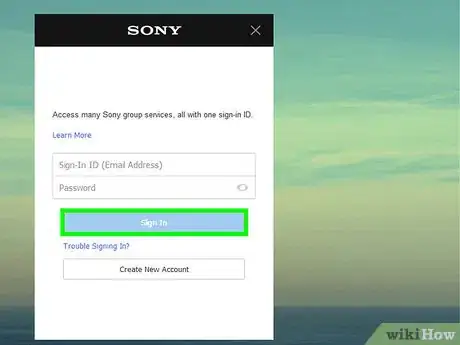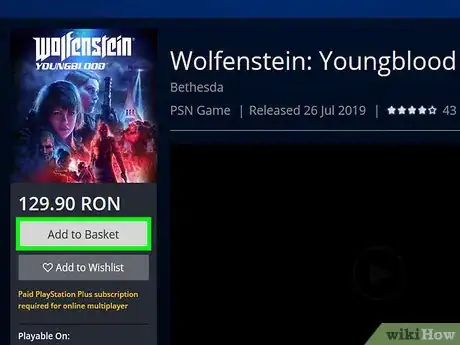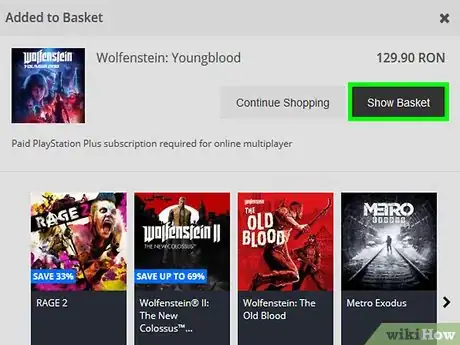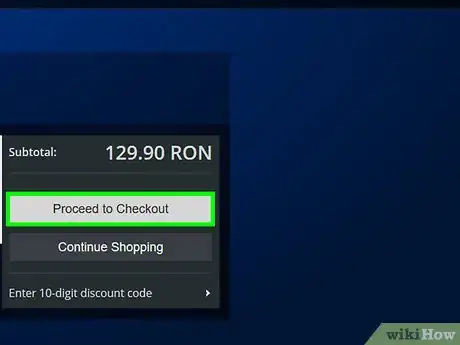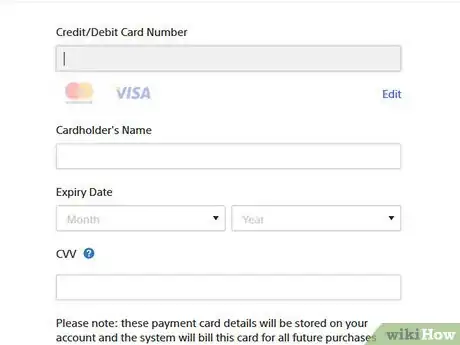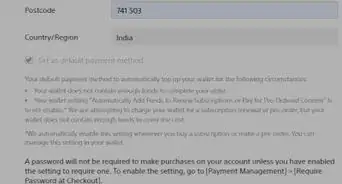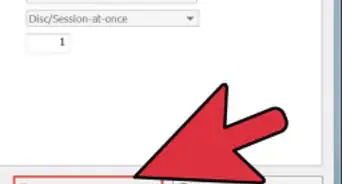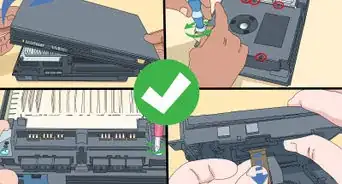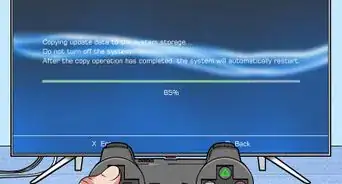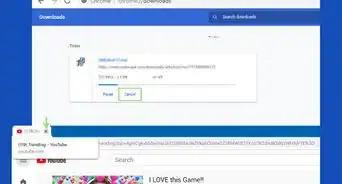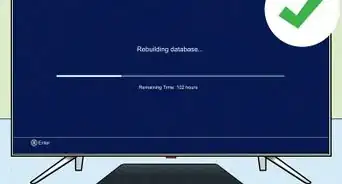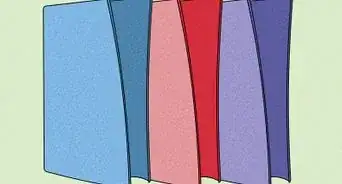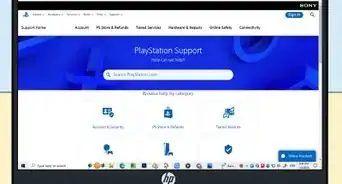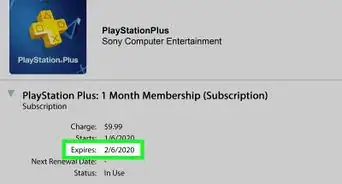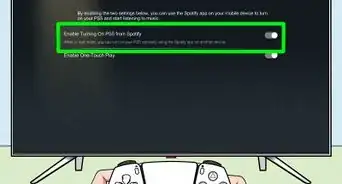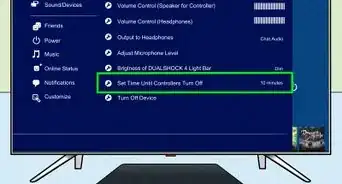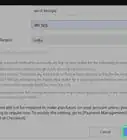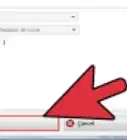This article was co-authored by wikiHow Staff. Our trained team of editors and researchers validate articles for accuracy and comprehensiveness. wikiHow's Content Management Team carefully monitors the work from our editorial staff to ensure that each article is backed by trusted research and meets our high quality standards.
The wikiHow Tech Team also followed the article's instructions and verified that they work.
This article has been viewed 183,458 times.
Learn more...
You can purchase items from the Playstation Store by opening the store → signing in to your PSN account → adding items to your cart → and confirming the purchase. A similar process can be done using the Playstation Store website from your computer’s web browser.
Steps
Playstation System
-
1Open the Playstation Store.
- On PS4, this is on the far left side of the app marquee.
- On PS3 or PSP, this is listed in the Game section of the app marquee.
-
2Sign in to your account (if prompted).
- You will need the email associated with your account and your password.
- If you do not have an account you can make one. You most likely set one up when setting up your system.
Advertisement -
3Use the left sidebar to browse for media.
- The Playstation store carries games, movies, and TV shows for purchase.
- You can also use the Search option at the top to find specific titles.
-
4Hit the X button when selecting to view the details of an item.
-
5Press Add to Cart.
-
6Press Proceed to Checkout.
- If you want to add more items, press Continue Shopping and repeat the previous steps.
- To remove an item from the cart, select the “X” icon next to the title using the directional keys and hit X.
-
7Press Confirm Purchase. The item will be added to your downloads. Once the download is complete it can be accessed from the Library.
- If you want to setup or add a new payment method, you can do so from Settings → Account Management → Account Information → Wallet on PS4 or these steps for PS3/PSP.
- You may be prompted to enter your account password to complete the purchase if you have that feature enabled.
Web
-
1Navigate to https://store.playstation.com in your web browser.
-
2Click Sign in.
- If you do not have an account you will need to click Create Account and make one.
-
3Enter your login information.
- You will need the email associated with your account and your password.
-
4Click the Add to Cart button. If not viewing an item, this will look like a shopping cart with a down arrow.
- You can click an item to see more information about it.
- You can browse by platform (PS4, PS3, or PSP), media (Game, Movie, TV), or use the search bar to find specific titles.
-
5Click Show Cart.
-
6Click Proceed to Checkout.
- If you want to add more items, click Continue Shopping and repeat the previous steps.
-
7Click Confirm Purchase.
- If you want to setup or add a new payment method, you can do so from Account Settings → Wallet.
- You may be prompted to enter your account password to complete the purchase if you have that feature enabled.
Community Q&A
-
QuestionIf I've purchased a game, will it be delivered to my address?
 Community AnswerThe game usually gets downloaded onto your PlayStation system, so you don't need a disc to play the game.
Community AnswerThe game usually gets downloaded onto your PlayStation system, so you don't need a disc to play the game. -
QuestionIf I buy the game on the computer from the PlayStation store, does it download onto my PS4?
 Community AnswerAfter you buy it, you will have the game, but you need to turn on your PS4 and download it manually, as if it was an application.
Community AnswerAfter you buy it, you will have the game, but you need to turn on your PS4 and download it manually, as if it was an application. -
QuestionIf I buy a PS4 game from the PlayStation store, can I play it without a disc?
 Community AnswerYes. When you buy a game from the PlayStation store, it downloads the game data to your PS4 virtually. If your PS4 gets broken though, you won't be able to play the games anymore.
Community AnswerYes. When you buy a game from the PlayStation store, it downloads the game data to your PS4 virtually. If your PS4 gets broken though, you won't be able to play the games anymore.