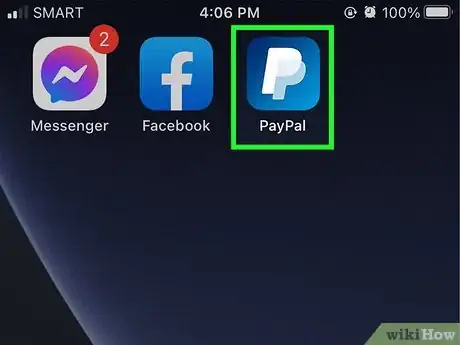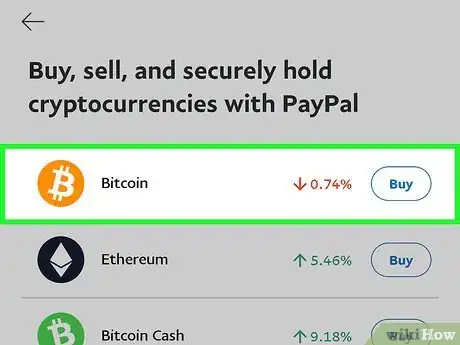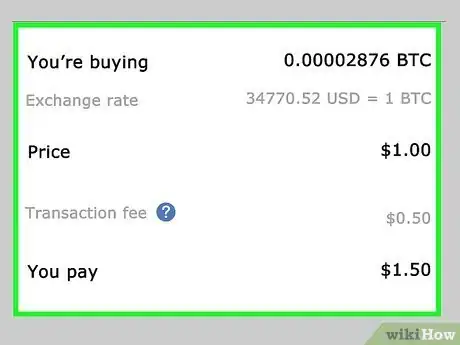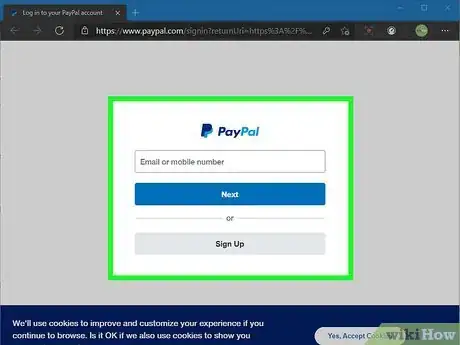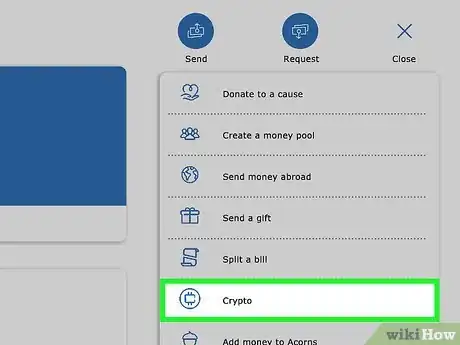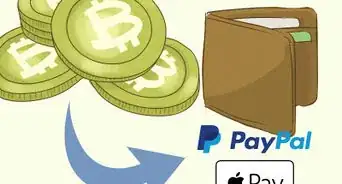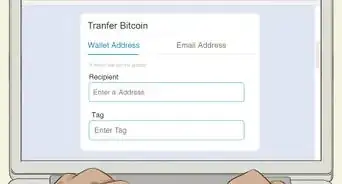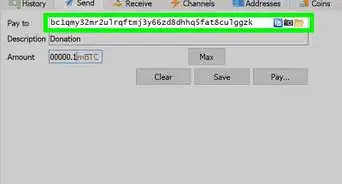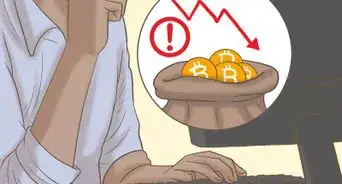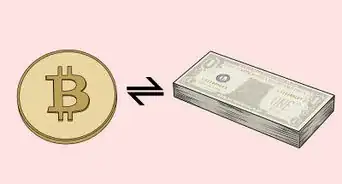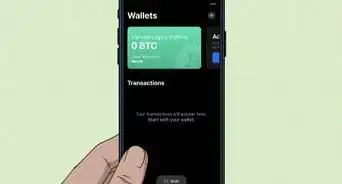This article was co-authored by wikiHow staff writer, Darlene Antonelli, MA. Darlene Antonelli is a Technology Writer and Editor for wikiHow. Darlene has experience teaching college courses, writing technology-related articles, and working hands-on in the technology field. She earned an MA in Writing from Rowan University in 2012 and wrote her thesis on online communities and the personalities curated in such communities.
This article has been viewed 21,891 times.
Learn more...
This wikiHow will teach you how to buy Bitcoin using PayPal. All US PayPal accounts have been able to buy this cryptocurrency since 2020, and other international markets will be introduced in 2021.
Steps
Using the Mobile App
-
1Open PayPal. This app looks like a "P" on a white or blue background. You can find this app icon on one of your Home screens, in the app drawer, or by searching.[1]
- Login if prompted.
-
2Tap Crypto. You'll see this at the bottom of your screen with Scan/Pay, Send, and More.Advertisement
-
3Tap Buy next to "Bitcoin." It's next to an icon that looks like a "B" and $ icon mixed together.
- You'll see a brief history of the price of Bitcoin as well as an "About" section near the bottom of your screen.
-
4Tap Buy. If this is your first time buying a cryptocurrency from the mobile app, you'll be asked to verify some information first; tap Continue to proceed to the terms and conditions.
- Tap Agree & Continue after you've read and agreed with the terms and conditions.
-
5Enter the amount of Bitcoin you want to purchase. Using the on-screen keypad, you can buy as little as $1.00 of Bitcoin or tap to use a preset amount up to $500.00.
-
6Tap to choose a payment method. If you have more than one payment method set up, you'll be prompted to choose one, or tap to add a debit card or bank account.
- Tap Next to continue.
-
7Review your purchase. You'll notice a breakdown of what you're purchasing, including the Bitcoin exchange rate and fees.
-
8Tap Buy Now. Your dashboard will update to reflect the Bitcoin you've purchased.[2]
Using PayPal.com
-
1Go to https://www.paypal.com/myaccount/summary and sign in (if necessary). You can use any web browser to login to your PayPal account and buy Bitcoin.
-
2Click Crypto. It's near the top right corner of your browser next to Send and More.
-
3Click Buy next to "Bitcoin." It's next to an icon that looks like a "B" and $ icon mixed together.
- You'll see a brief history of the price of Bitcoin as well as an "About" section near the bottom of your screen.
-
4Click Buy. You'll see this centered in the page below the graph that shows Bitcoin's value history.
-
5Enter the amount of Bitcoin you want to purchase. You can buy as little as $1.00 of Bitcoin or click to use a preset amount up to $500.00.
-
6Click to choose a payment method. If you have more than one payment method set up, you'll be prompted to choose one, or click to add a debit card or bank account.
- Click Next to continue.
-
7Review your purchase. You'll notice a breakdown of what you're purchasing, including the Bitcoin exchange rate and fees.
-
8Click Buy Now. Your dashboard will update to reflect the Bitcoin you've purchased.[3]
References
About This Article
1. Open the PayPal mobile app or go to https://www.paypal.com/myaccount/summary.
2. Click or tap Crypto.
3. Click or tap Buy next to "Bitcoin."
4. Click or tap Buy.
5. Enter the amount of Bitcoin you want to purchase.
6. Review your purchase.
7. Click or tap Buy Now.