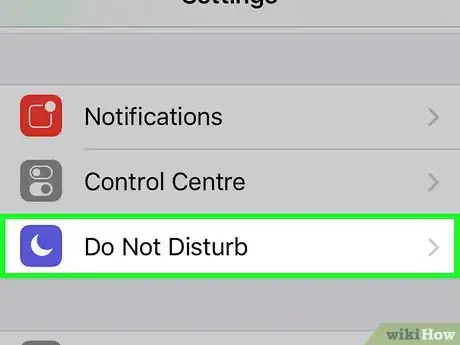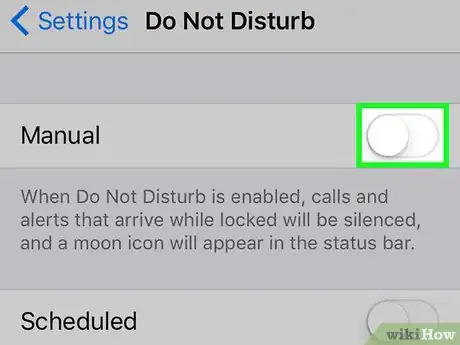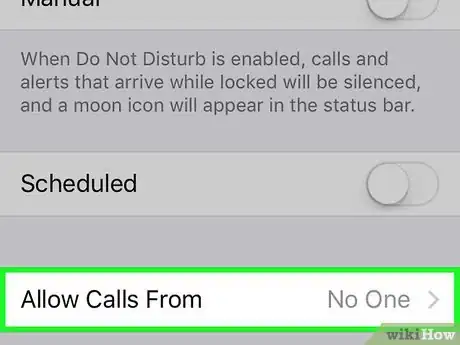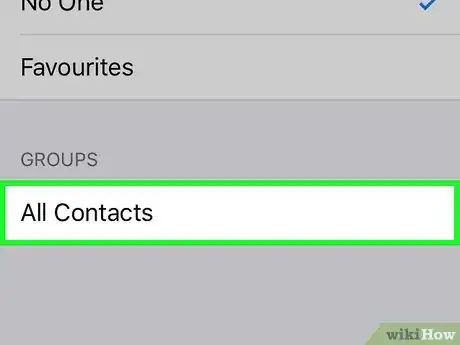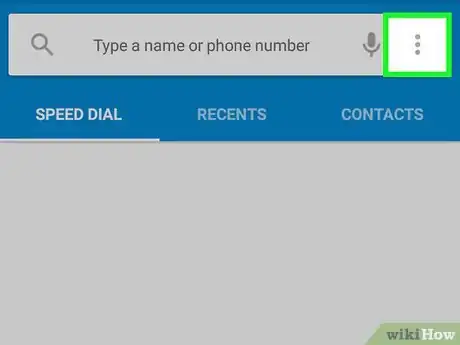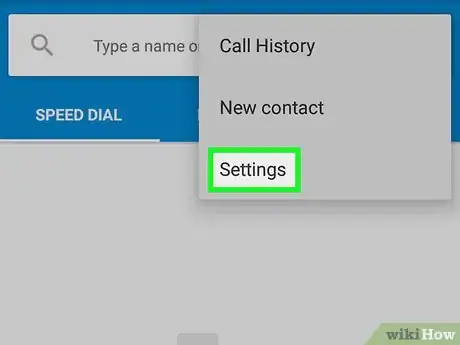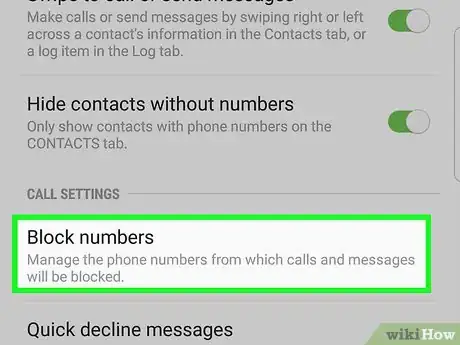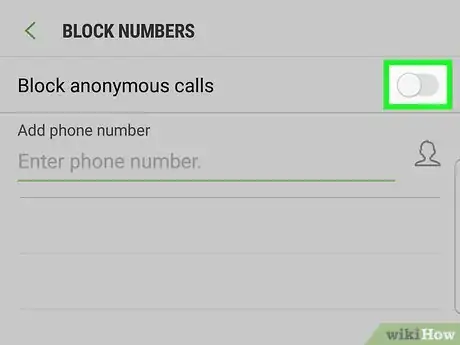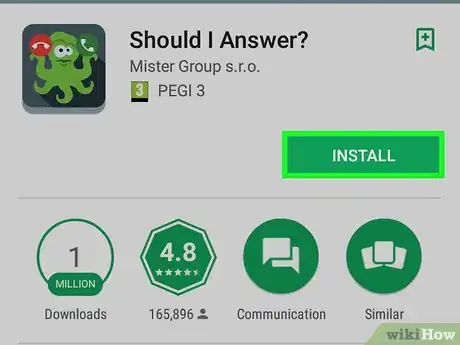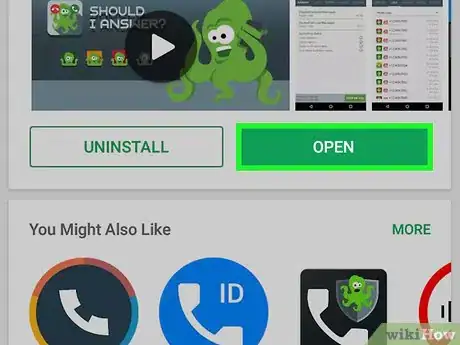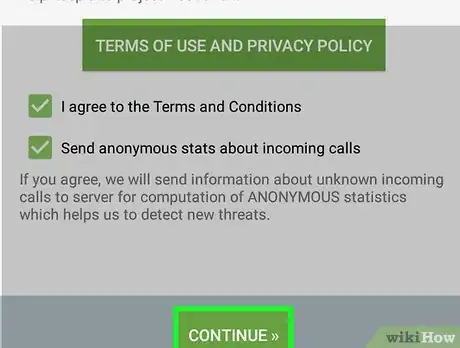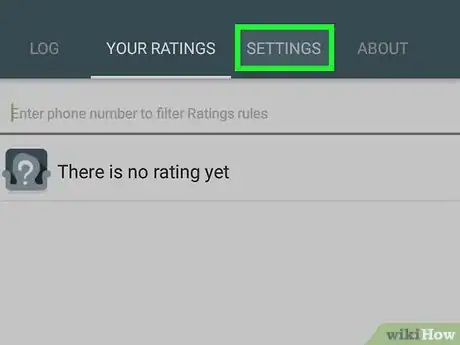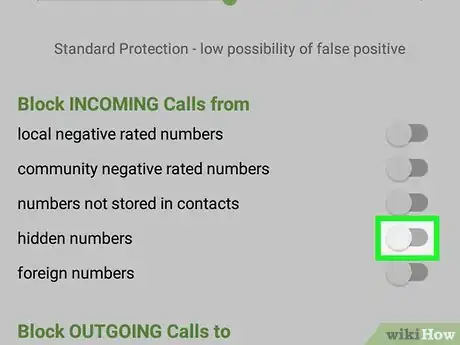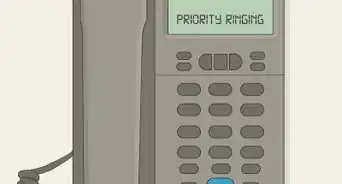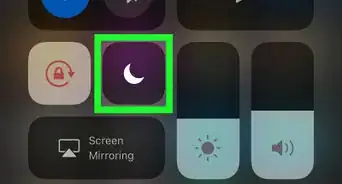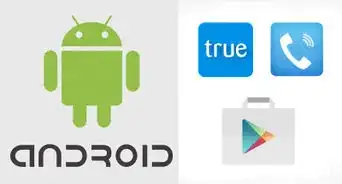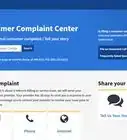This article was co-authored by wikiHow staff writer, Jack Lloyd. Jack Lloyd is a Technology Writer and Editor for wikiHow. He has over two years of experience writing and editing technology-related articles. He is technology enthusiast and an English teacher.
The wikiHow Tech Team also followed the article's instructions and verified that they work.
This article has been viewed 1,500,890 times.
Learn more...
This wikiHow teaches you how to block calls from anonymous numbers on your iPhone or Android. You can do this by using Do Not Disturb on your iPhone, or by changing call settings on your Android if you have a Samsung phone. If you don't have a Samsung phone, you can download an app called "Should I Answer?" to block incoming unknown calls on Android. Unfortunately, there isn't an app or a setting available on iPhone that will only block incoming private, unknown, or restricted calls.
Steps
On iPhone
-
1
-
2Advertisement
-
3
-
4Tap Allow Calls From. This option is near the bottom of the screen.
-
5Tap All Contacts. Doing so will select your entire contacts list as the exception to Do Not Disturb. You will no longer receive calls from people who aren't saved in your Contacts app.
- This method blocks calls from any numbers that aren't saved in your Contacts app, meaning that you might miss out on a work- or appointment-based call.
- Do Not Disturb also prevents other app notifications (e.g., text messages, email, social media) from showing up as alerts.
On Samsung Galaxy
-
1Make sure that you have a Samsung phone. Samsung phones are the only Androids that have an anonymous caller rejection setting.[1]
- If you're using a non-Samsung Android phone, skip ahead to the Should I Answer app method instead.
-
2Open the Phone app. Tap the phone-shaped app on your Android's main screen.
-
3Tap ⋮. It's in the top-right corner of the screen. A drop-down menu will appear.
-
4Tap Settings. You'll find this near the bottom of the drop-down menu.
-
5Tap Block numbers. It's in the middle of the menu. This will open the call-blocking settings.
-
6
Using Should I Answer on Android
-
1
-
2Open Should I Answer. Tap OPEN on the right side of the Google Play Store page, or tap the Should I Answer app icon in your Android's App Drawer.
-
3Tap CONTINUE twice. Both CONTINUE options are at the bottom of the screen. Doing so will take you to the main page.
-
4Tap the SETTINGS tab. It's at the top of the main Should I Answer page.
-
5Scroll down to the "Block INCOMING calls from" section. This area is near the bottom of the page.
-
6
Community Q&A
-
QuestionWe are trying to trace an ex who uses restricted number calling to obtain proof to get an injunction. Will this TrapCall app work to reveal their cell phone number?
 Community AnswerYes, TrapCall reveals blocked numbers.
Community AnswerYes, TrapCall reveals blocked numbers. -
QuestionHow can I stop getting blocked calls on my landline phone?
 Community AnswerYou can use PhoneTray software (installed on your PC) to prevent blocked calls from getting through on a landline. It costs around $30.
Community AnswerYou can use PhoneTray software (installed on your PC) to prevent blocked calls from getting through on a landline. It costs around $30. -
QuestionHow do I get rid of an unknown number on Whatsapp?
 Community AnswerGo onto recent calls and select, Clear Recent. The number should now be gone.
Community AnswerGo onto recent calls and select, Clear Recent. The number should now be gone.
References
About This Article
1. Open Settings.
2. Tap Do Not Disturb.
3. Toggle on "Do Not Disturb" mode.
4. Tap Allow Calls From.
5. Tap All Contacts.
Android:
1. Open Phone.
2. Tap the three-dot menu.
3. Tap Settings.
4. Tap Block numbers.
5. Toggle on "Block anonymous calls."