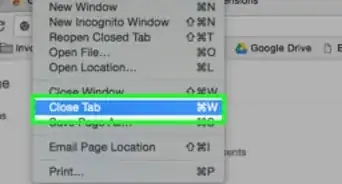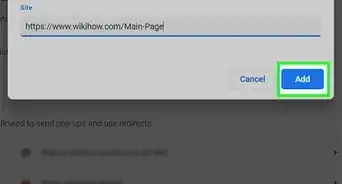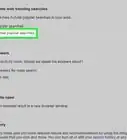X
wikiHow is a “wiki,” similar to Wikipedia, which means that many of our articles are co-written by multiple authors. To create this article, volunteer authors worked to edit and improve it over time.
This article has been viewed 73,104 times.
Learn more...
Are you having trouble with your Google Chrome alerts not showing up? This article will show you how to enable / disable JavaScript in Google Chrome and then check it’s working by displaying an alert dialogue box using the JavaScript console.
Steps
Part 1
Part 1 of 2:
Enabling JavaScript
-
1Make sure you have JavaScript turned on in the browser. It is on by default, but it could have been changed by another user. If you're using your company's PC, it may have certain restrictions regarding the use of JavaScript.
-
2Click the Customize and Control Google Chrome button in the top right corner of the browser (the icon with the 3 horizontal lines).Advertisement
-
3Select Settings from the drop down menu.
-
4Scroll to the bottom and click Show advanced Settings.
-
5Select Content Settings under Privacy.
- A box with a list of settings will appear. Enable or Disable JavaScript is the last option. Select "Enable".
Advertisement
Part 2
Part 2 of 2:
Checking It With a Console Alert
-
1Open the JavaScript Console. Once you have checked that JavaScript is enabled in your browser, open the JavaScript Console, which is part of the Chrome Developer Tools.
-
2Click the Icon on the right hand corner again. Select More tools --> Developer Tools, and it will open the console in the browser that you are currently using. Make sure the Console tab is selected.
-
3Clear the Console. If there is anything in the Console, type clear() and it will clear the Console. Type alert("Hello World"); and press enter. An alert box should pop up in the browser with the message you typed. You can put any words you want in between the quotes.
- If you want to add an alert to an html file you can add it by using a script tag.
Advertisement
About This Article
Advertisement
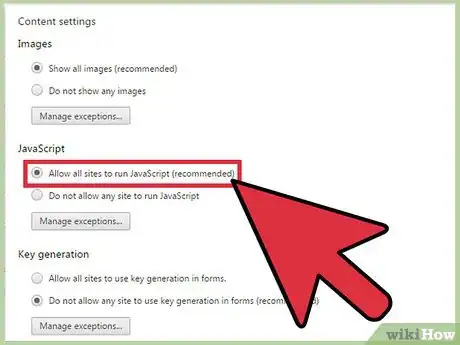
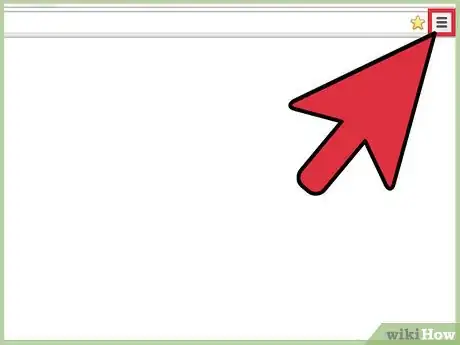
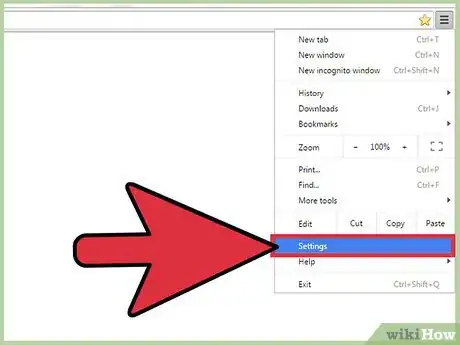
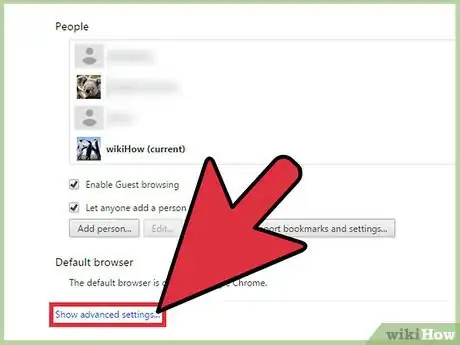
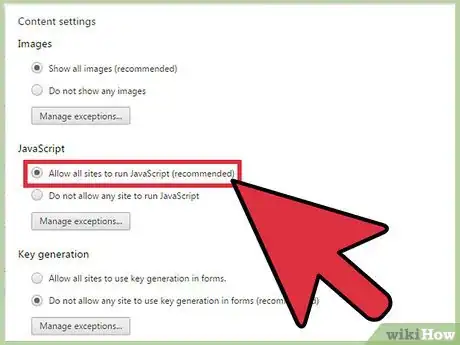
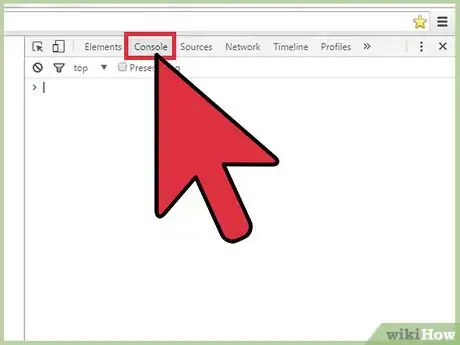
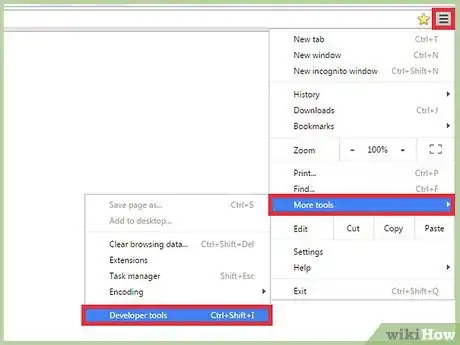
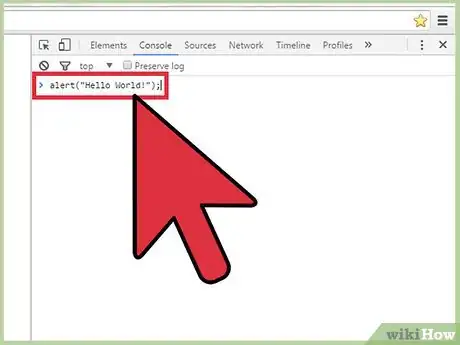







-Step-7.webp)