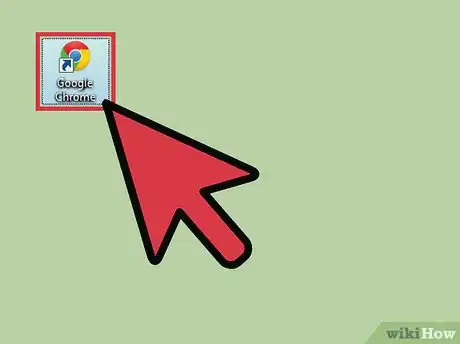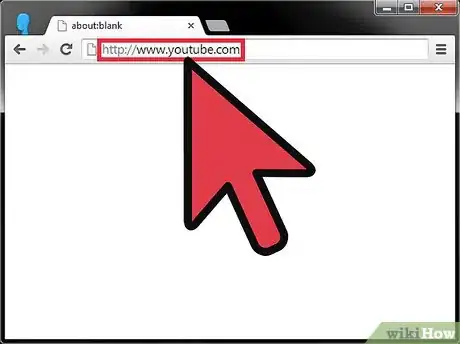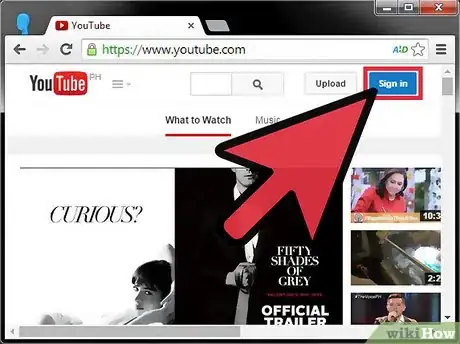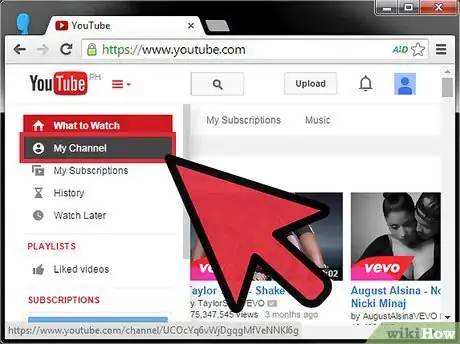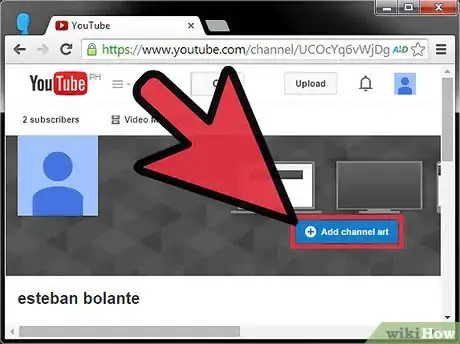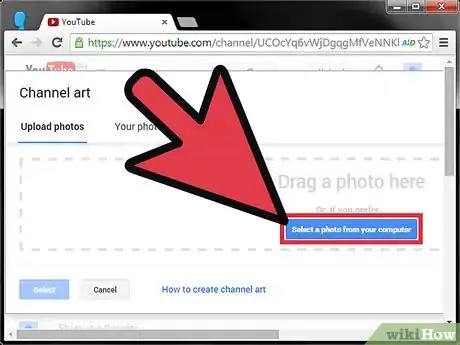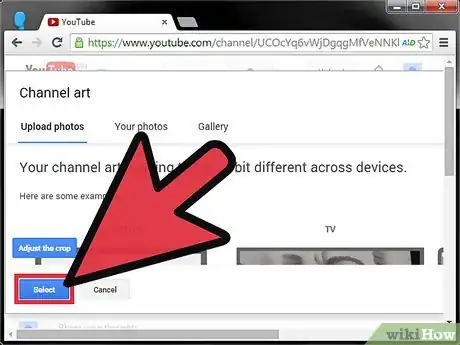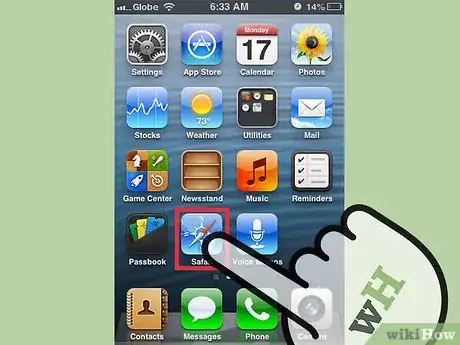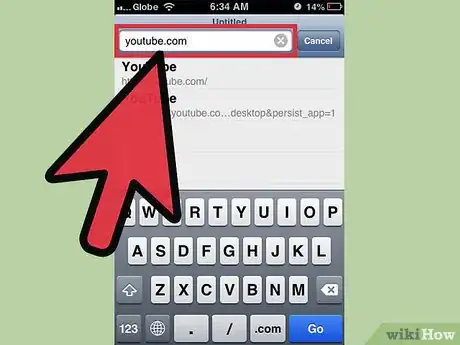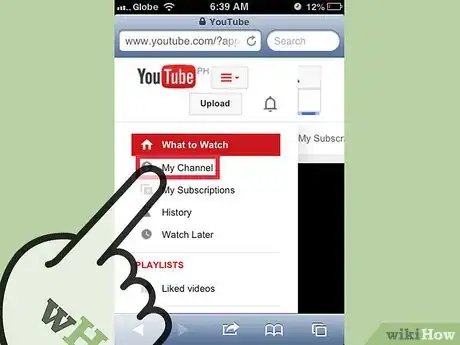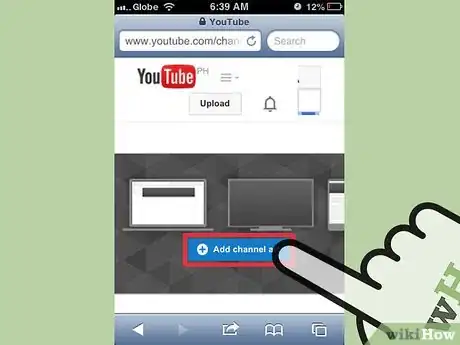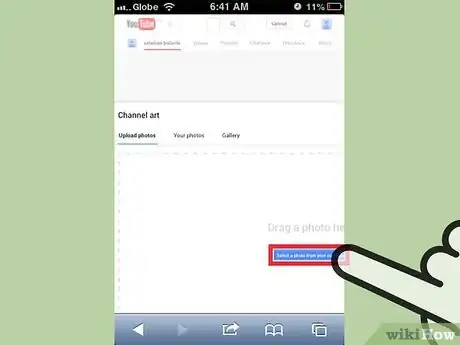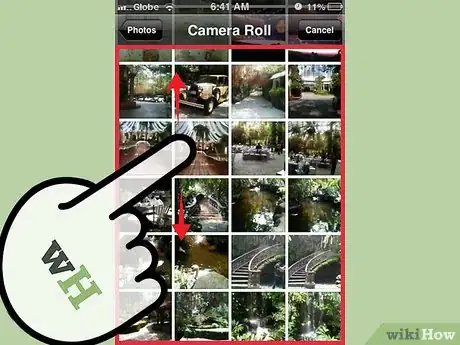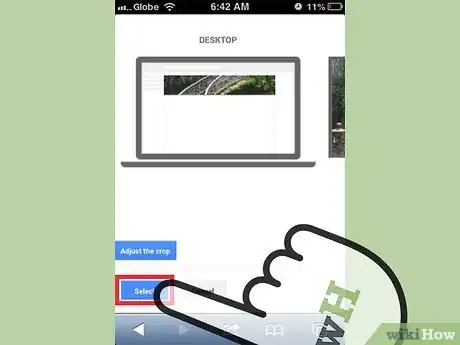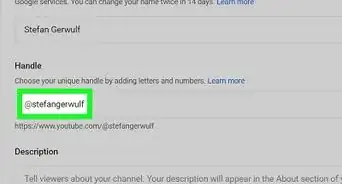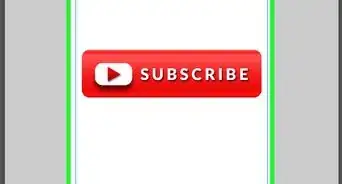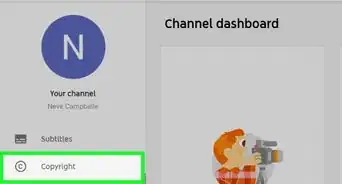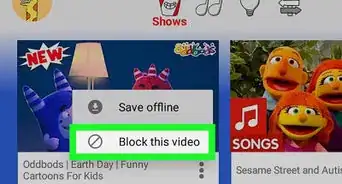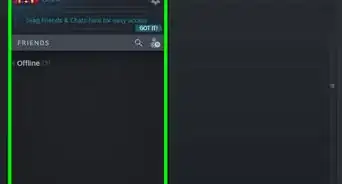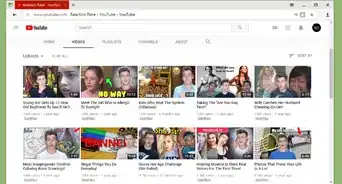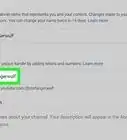X
wikiHow is a “wiki,” similar to Wikipedia, which means that many of our articles are co-written by multiple authors. To create this article, 12 people, some anonymous, worked to edit and improve it over time.
This article has been viewed 69,305 times.
Learn more...
YouTube is a website that is used by people to upload and watch all of their favorite videos. You can design your own profile and customize it in a variety of ways. If you design your YouTube page, it will really reflect your personality. It’s not only easy to do on both your computer and smartphone, but fun too!
Steps
Method 1
Method 1 of 2:
Using Your Computer
-
1Launch an Internet browser. Double-click on a browser’s icon from your desktop.
- If you want, you can also just open a new browser tab on your current browser.
-
2Go to YouTube. When you get the browser open, click the search bar at the top of the screen and type in https://www.youtube.com. Hit Enter to go to the site’s home page,Advertisement
-
3Log in. Click on “Sign in” at the top-right side of the page to head to the login page. There, enter your email address and password on the fields provided, then click the blue On the top right side of the home screen is a blue button that says “Sign in” button to load your account.
-
4Go to My Channel. On the left side of the page is a list of different sections you can go to. The second one from the top is “My Channel.” Click on it and your YouTube channel will load.
-
5Go to Add Channel Art. The screen will have your profile picture and a blank box behind it. On the box will be a smaller box that says “Add Channel Art.” Click on it and a new page will load.
-
6Select a photo. At the center of the screen is a blue box that says “Select a photo from your computer.” Select the box and a windows box will pop up with all of your pictures.
- Scroll through the pictures, and once you find the picture you want to use as your background, double-click it to save.
-
7Set the photo as background. Click the blue “Select” button on the bottom of the screen. This will save the picture to your YouTube channel background.
Advertisement
Method 2
Method 2 of 2:
Using Your Smartphone
-
1Launch your phone’s Internet browser. Just tap on the browser’s icon to open it.
- You can use any Internet browser you’ve installed on your phone.
-
2Go to YouTube. Once you get the browser open, click the address bar and type in www.youtube.com; this will direct you to the site.
-
3Sign in. Tap “Sign in” and in the next screen, enter your email and password in the fields provided. Tap the “Sign in” button at the bottom to log in.
-
4Go to My Channel. Tap on the box with three lines at the top-left side of the screen and a drop-down menu will appear. Select “My Channel” from the list to continue.
-
5Select “Add channel art.” Once your channel loads, look at the big box around your profile picture. Inside that box is a blue box that says “Add channel art.” Tap on that button to load the next page.
-
6Open your phone Gallery. Tap the blue “Insert a picture” button and your phone gallery will pop up on the screen.
-
7Select a photo for your background image. Scroll through your pictures until your find one you want to use as your channel art and tap on it. That will set the picture as you background.
-
8Save the changes. Tap the “Select” button below your picture; this will confirm the changes to your background picture.
Advertisement
Community Q&A
-
QuestionI looked and tried this, but somehow it didn't prompt me to create channel art. What do I do?
 Community AnswerYou can just press the edit layout button on YouTube and then click your channel art.
Community AnswerYou can just press the edit layout button on YouTube and then click your channel art. -
QuestionWhen I do this when it's uploading it says fail all the time, why?
 Community AnswerIt could be a problem with your PC. Make sure that that is functioning properly before you look to YouTube for solutions.
Community AnswerIt could be a problem with your PC. Make sure that that is functioning properly before you look to YouTube for solutions. -
QuestionCan I do this on an iPad?
 Community AnswerIf your iPad has YouTube capability, then yes, you would be able to do this.
Community AnswerIf your iPad has YouTube capability, then yes, you would be able to do this.
Advertisement
About This Article
Advertisement