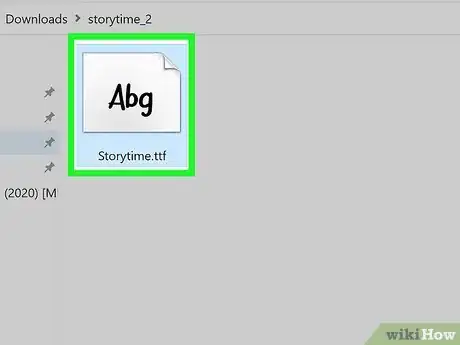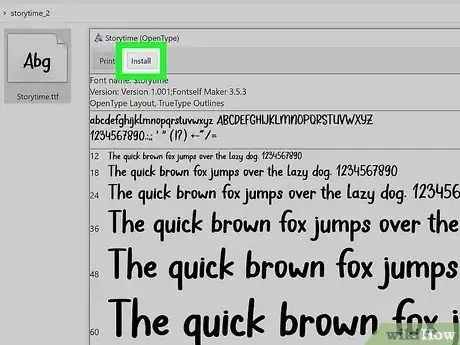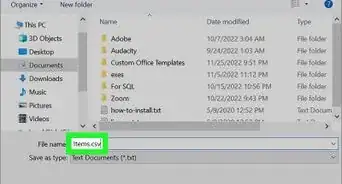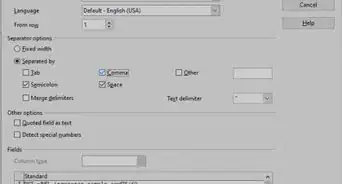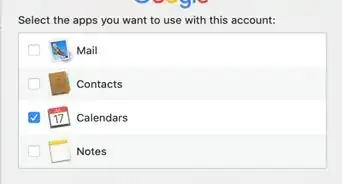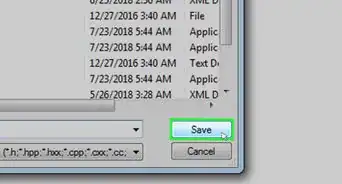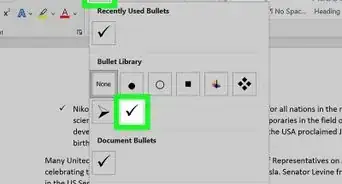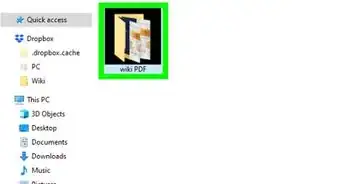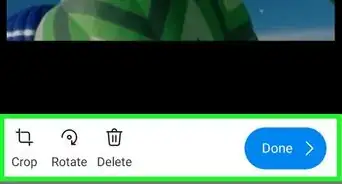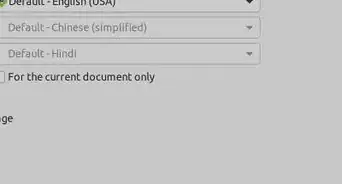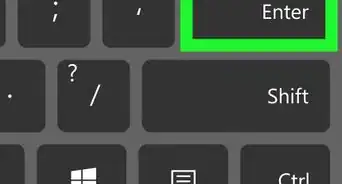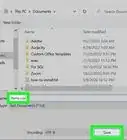This article was co-authored by wikiHow staff writer, Darlene Antonelli, MA. Darlene Antonelli is a Technology Writer and Editor for wikiHow. Darlene has experience teaching college courses, writing technology-related articles, and working hands-on in the technology field. She earned an MA in Writing from Rowan University in 2012 and wrote her thesis on online communities and the personalities curated in such communities.
This article has been viewed 59,248 times.
Learn more...
There are a plethora of fonts out there for you to try, and you might be excited to create fun documents with them all in WordPad. After you download them, you can use them in WordPad to see how they look. This wikiHow will teach you how to add fonts to WordPad after you've downloaded them.
Steps
-
1Download a font you want to use in WordPad. You can browse for fonts from several sites, like https://fonts.google.com/, https://www.dafont.com, https://www.1001freefonts.com, https://www.fontspace.com, and https://www.fontsquirrel.com.
- While some fonts are free, some require you to pay. If you find a font you like but it isn't free, you can search for a similar-looking font on another website to see if they offer it for free.
- Click to download the file, and it'll probably download in a ZIP folder.
-
2Unzip the folder you downloaded. Click the folder to select it in File Explorer, then click Extract All. Finally, choose a location to move the zipped files to (which usually are a .txt file that shows you what the font looks like and a .ttf/.otf/.ttc file), andAdvertisement
-
3Open the font file. Double-click the font file (the .ttf/.otf/.ttc file) to open it.
-
4Click Install. It's at the top-left corner of the window next to "Print." This installs the font by placing it into the Fonts folder. When the font is installed, the "Install" button will dim.
-
5Launch WordPad. If the app is already open, you need to close it and open it again.
-
6Find your newly installed Font in the font drop list. Once you launch or restart WordPad, you should see the downloaded font in the font drop-down list.
About This Article
1. Download a font you want to use in WordPad.
2. Unzip the folder you downloaded.
3. Open the font file.
4. Click Install.
5. Launch WordPad.