Word XP
Working with Pictures
Sizing Handles
You have two options when sizing your graphics. If it is important to maintain proportions, which will prevent the image from looking skewed, then you should use the corner handles to re-size the image. If you do not need to maintain the graphic's proportions, you can use the top, bottom or side handles.
Changing Size While Maintaining Proportions:
- Click the image you want to re-size.
- Place the cursor over one of the corner handles. The cursor will change into a double-headed arrow.
- Drag the handles until the image is the size you need.
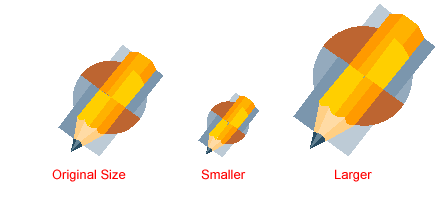
 To keep the center of an object in the same place, hold down the CTRL key while dragging the mouse.
To keep the center of an object in the same place, hold down the CTRL key while dragging the mouse.
Changing Size While Not Maintaining Proportions:
If any of the middle handles are dragged (top, bottom, right, or left handles), only the height and width changes, thus changing the proportion, or scale, of the picture.
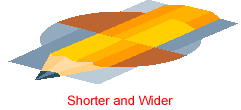
 Be careful; using only the sizing handle can make your pictures blurry and distorted.
Be careful; using only the sizing handle can make your pictures blurry and distorted.