Word XP
Use AutoCorrect and Find and Replace
Using Find - CTRL + F
- Click Edit on the menu bar
- Select Find. The Find and Replace dialog box appears.
- Type a word, phrase or format in the Find What box.
- Click Find Next to start the search.
- Word will jump to the first instance of this word and will highlight the word for easy location.
- Continue Clicking the Find Next button to find all other instances of this word.
OR
Check the Highlight all items found in: box to find all instances of the word at the same time. Use the list box below to select all, or portions of your document.
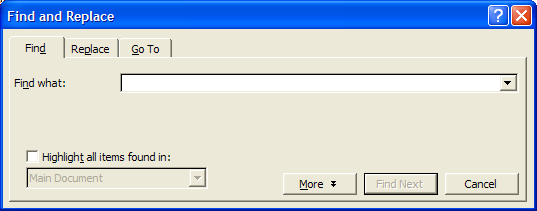
You can perform a more detailed search by clicking the More button on the Find and Replace dialog box:
- Click Edit on the menu bar
- Select Find. The Find and Replace dialog box appears.
- Type a word, phrase or format in the Find What box.
- Click More to conduct a detailed search.
- Click the Search list box if you want to limit your search to a specific part of the document.
- Use the check boxes to limit your search.
- Click Format if you want to limit your search to words in a specific Font, Paragraph, Tab, Language, Frame, Style or Highlight.
- Click Special to search for punctuation marks or section breaks.
- Click Find Next to start the search.