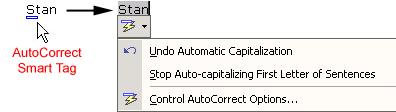Word XP
Use AutoCorrect and Find and Replace
Modifying AutoCorrect:
- Click Tools
- Select AutoCorrect Options from the menu bar. The AutoCorrect Options dialog box appears.
- Check or de-select any of the following options:
- Show AutoCorrect Options buttons.
- Correct two initial capitals.
- Capitalize the first letter of the sentence.
- Capitalize the first letter of table cells.
- Capitalize names of days.
- Correct accidental usage of Caps Lock key.
- Replace text as you type.
- Use the Replace: box to type a word you frequently misspell or type a shorthand word to represent a longer word or phrase, such as GCFLearnFree.org.
- Use the With: box to type the correct word.
- Click Add.
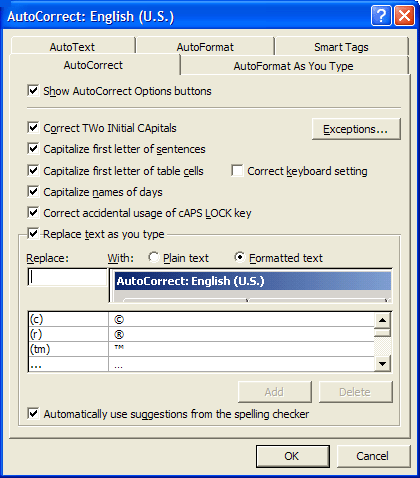
If you type a misspelled word into AutoCorrect's With: box, AutoCorrect always misspells that word.
If AutoCorrect changes a word that you don't want it to change, you can hover the pointer over the area where the autocorrection was made and a Smart Tag will appear that allows you to reset the original word. Click on the Smart Tag and a drop-down list with options to reverse the action is displayed.