Word 2013
SmartArt Graphics
Customizing SmartArt
After inserting SmartArt, there are several things you might want to change about its appearance. Whenever you select a SmartArt graphic, the Design and Format tabs will appear on the right side of the Ribbon. From there, it's easy to edit the style and layout of a SmartArt graphic.
To customize SmartArt
- Word provides a variety of color schemes to use with SmartArt. To change the colors, simply select the SmartArt, click the Change Colors command, and choose the desired colors from the drop-down menu.
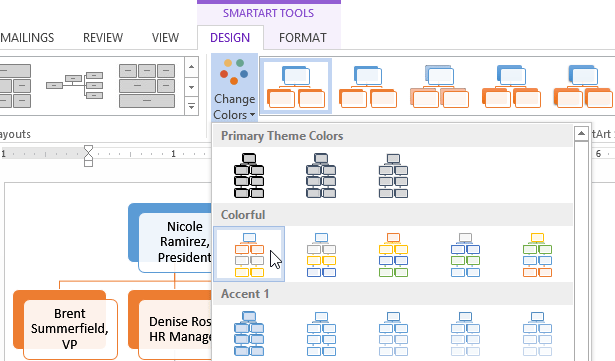 Changing the SmartArt color scheme
Changing the SmartArt color scheme - Color schemes use Theme Colors, so they will vary depending on which Theme you are using. Visit our lesson on Themes to learn more about changing and customizing themes in Word 2013.
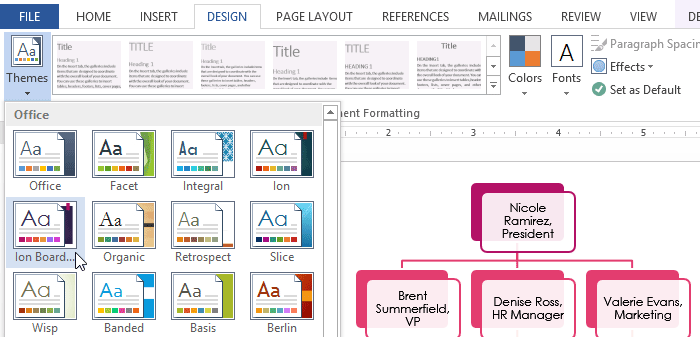 Changing the SmartArt colors by selecting a new Theme
Changing the SmartArt colors by selecting a new Theme - Word also includes several different SmartArt styles, which allow you to quickly modify the look and feel of your SmartArt. To change the style, select the desired style from the SmartArt styles group.
 Changing the SmartArt style
Changing the SmartArt style - You can add shape effects to your SmartArt, such as beveling and 3D rotation. Select the entire SmartArt graphic by clicking the border, selecting the Format tab, then choosing the desired Shape Effects. You can also click on an individual shape to customize it separately.
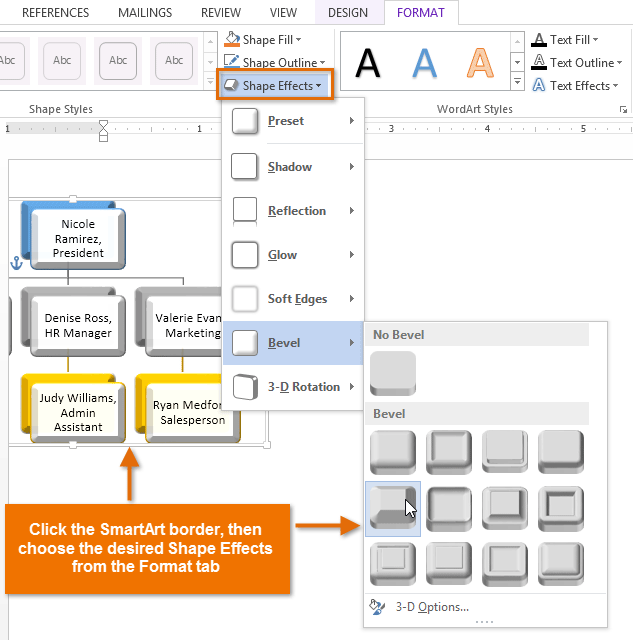 Modifying the SmartArt shape effects
Modifying the SmartArt shape effects
To change the SmartArt layout:
If you don't like the way your information is organized within a SmartArt graphic, you can always change its layout to better fit your content.
- Select the SmartArt graphic, then select the Design tab.
- In the Layouts group, click the More drop-down arrow.
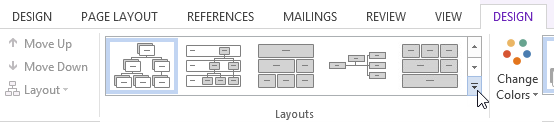 Clicking the More drop-down arrow
Clicking the More drop-down arrow - Select the desired layout, or click More Layouts... to see even more SmartArt options.
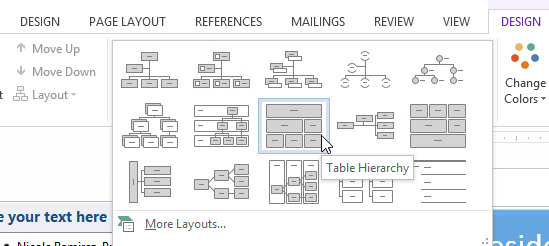 Selecting a SmartArt layout
Selecting a SmartArt layout - The selected layout will appear.
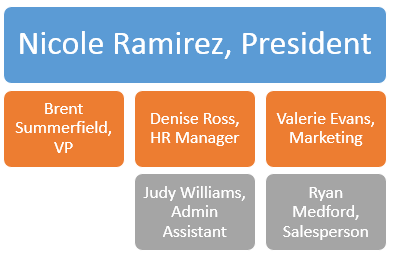 The new SmartArt layout
The new SmartArt layout
If the new layout is too different from the original, some of your text may not show up. Before deciding on a new layout, check carefully to make sure no important information will be lost.