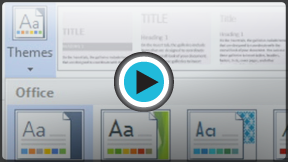Word 2013
Themes
Introduction
A theme is a set of colors, fonts, and effects that determine the overall look of your document. Themes are a great way to change the tone of your entire document quickly and easily.
Optional: Download our Lesson 30 Practice Document.
Themes
All documents in Word 2013 use a theme. In fact, you've already been using a theme, even if you didn't know it: the default Office theme. Every theme, including the Office theme, has its own theme elements:
- Theme colors: There are 10 theme colors, along with darker and lighter variations, available from every Color menu.
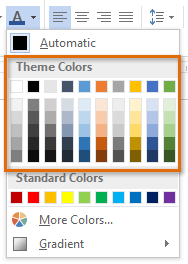 Theme Colors
Theme Colors - Theme fonts: There are two theme fonts available at the top of the Font menu under Theme Fonts.
 Theme Fonts
Theme Fonts - Theme effects: These affect the preset shape styles. You can find shape styles on the Format tab whenever you select a shape or SmartArt graphic.
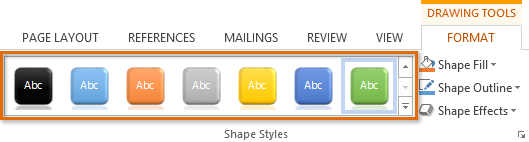 Theme Effects
Theme Effects
Why use theme elements?
If you're using theme elements, you'll probably find that your document looks pretty good and that all of the colors work well together. But there's another great reason to use theme elements: When you switch to a different theme, all theme elements will update to reflect the new theme, allowing you to quickly change the look and feel of the entire document.
In the images below, you can compare the default Office theme and the Organic theme.
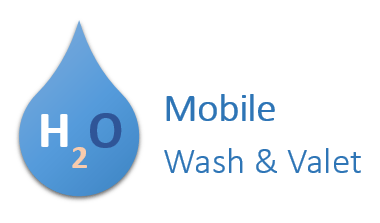 Office Theme
Office Theme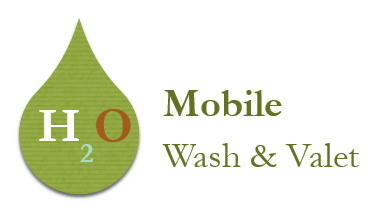 Organic Theme
Organic ThemeRemember, the colors and fonts will only update if you're using theme fonts or theme colors. If you choose colors that are not theme colors or any fonts that are not theme fonts, your document will not change when you apply a new theme.
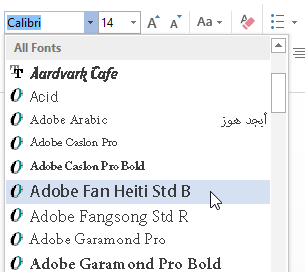 Using a non-theme font
Using a non-theme fontIf you're using built-in styles, you may notice that the fonts for those styles change when you select a different theme. This is because all of the built-in styles are based on the theme fonts. If you don't want the styles to change, you'll need to create custom styles. Review our lesson on Styles to learn more.
To change the theme:
- From the Design tab, click the Themes command.
- Select the desired theme from the drop-down menu.
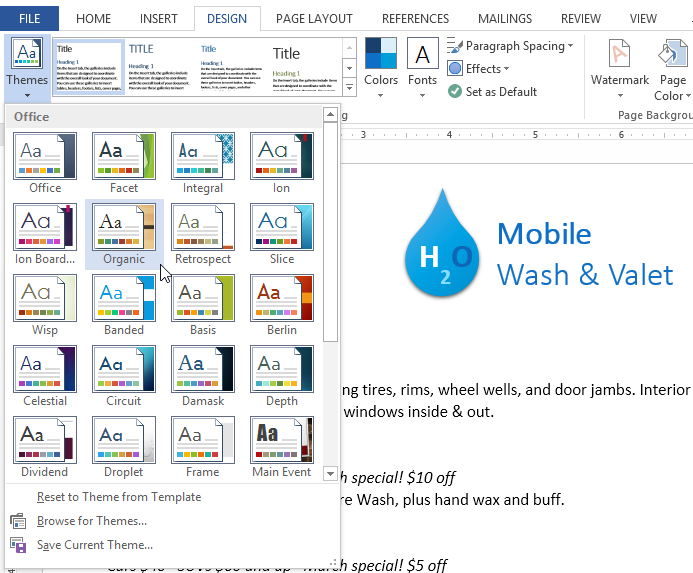 Selecting a theme
Selecting a theme - The selected theme will appear.
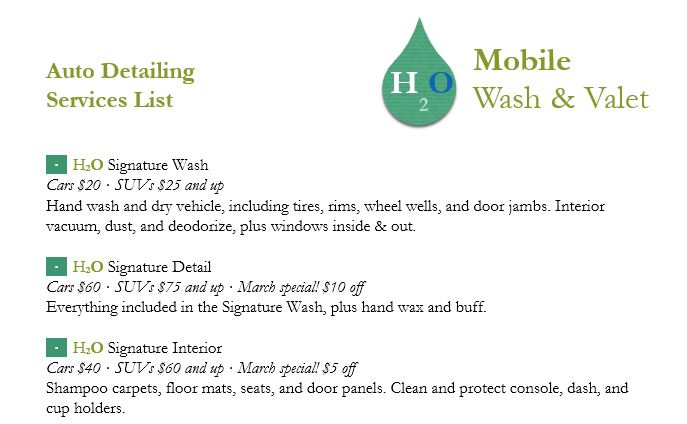 The applied theme
The applied theme