Word 2013
Styles
Introduction
A style is a predefined combination of font style, color, and size that can be applied to any text in your document. Styles can help your documents achieve a more professional appearance.
Optional: Download our Lesson 29 Practice Document.
To apply a style:
- Select the text you want to format.
 Selecting text to format
Selecting text to format - In the Styles group on the Home tab, click the More drop-down arrow.
 Clicking the More drop-down arrow
Clicking the More drop-down arrow - Select the desired style from the drop-down menu.
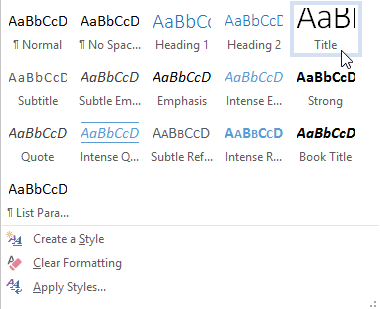 Choosing a style
Choosing a style - The text will appear in the selected style.
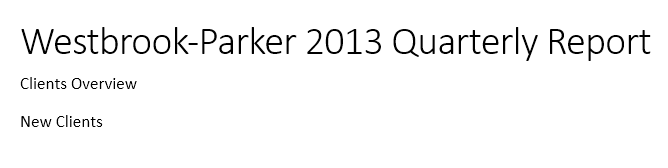 The applied style
The applied style
You can also use styles to create a table of contents for your document. To learn how, review our article on How to Create a Table of Contents in Microsoft Word.
To apply a Style Set:
Style sets include a combination of title, heading, and paragraph styles. Style sets allow you to format all elements in your document at once, rather than modifying each element separately.
- From the Design tab, click the More drop-down arrow in the Document Formatting group.
 Clicking the More drop-down arrow
Clicking the More drop-down arrow - Choose the desired Style Set from the drop-down menu.
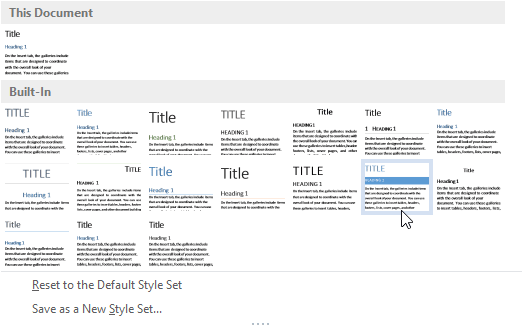 Choosing a Style Set
Choosing a Style Set - The selected Style Set will be applied to your entire document.
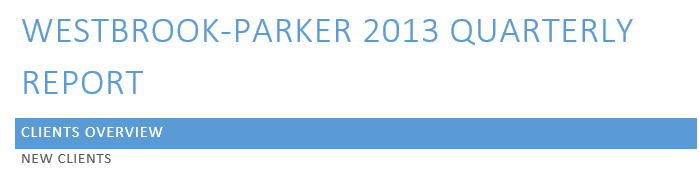 The applied Style Set
The applied Style Set