Word 2013
Styles
To modify a style:
- Locate and right-click the style you wish to change in the Styles group, then select Modify... from the drop-down menu.
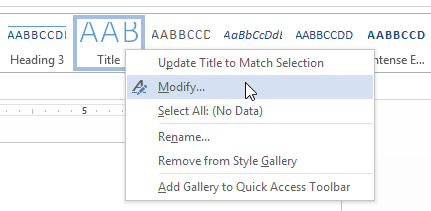 Selecting a style to modify
Selecting a style to modify - A dialog box will appear. Make the desired formatting changes, such as font style, size, and color. If you want, you can also change the name of the style.
- When you're satisfied, click OK to save your changes.
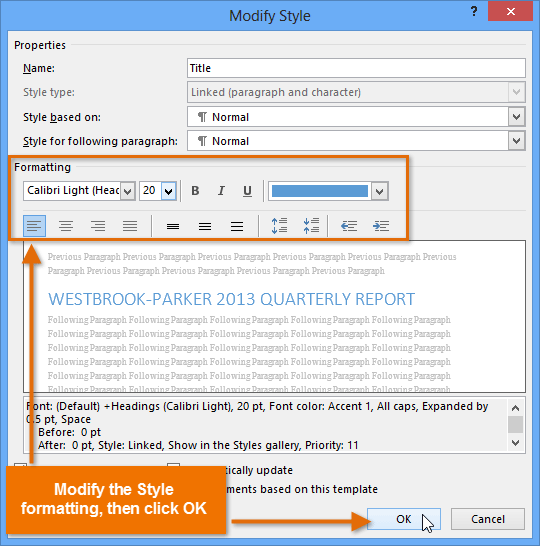 Modifying a style
Modifying a style - The style will be modified.
To create a new style:
- Click the arrow in the bottom-right corner of the Styles group.
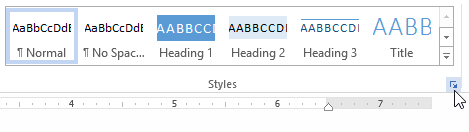 Clicking the arrow in the bottom-right corner of the Styles group
Clicking the arrow in the bottom-right corner of the Styles group - The Styles task pane will appear. Select the New Style button at the bottom of the task pane.
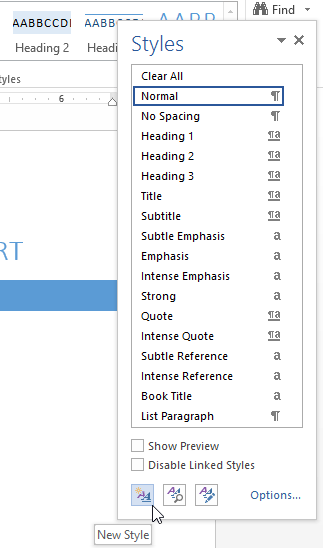 Clicking the New Style button
Clicking the New Style button - A dialog box will appear. Enter a name for the style, and choose the desired text formatting.
- When you're satisfied, click OK.
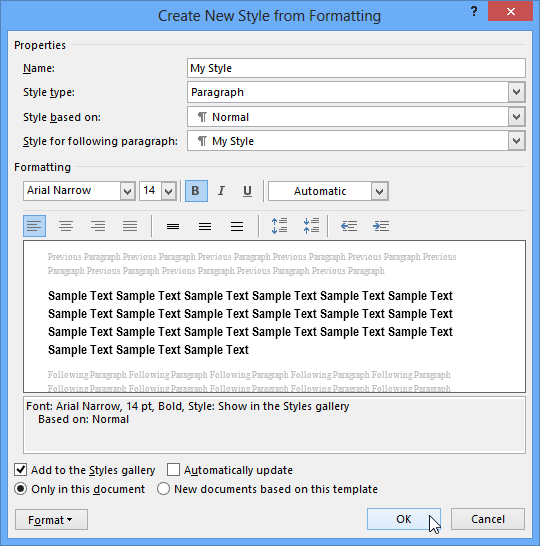 Creating a new style
Creating a new style - The new style will appear in the Styles group.
 The newly created style in the Styles group
The newly created style in the Styles group