Word 2010
Using a Template
Entering information into a template
To insert text into a template:
Templates include placeholder text that is surrounded by brackets. To personalize your document, you'll need to replace the placeholder text with your own text.
Some templates simply use regular text as the placeholder text, rather than the "traditional" placeholder text with brackets. In those cases, just delete the text and type in your own text.
- Click on the text you want to replace. The text will appear highlighted, and a template tag will appear.
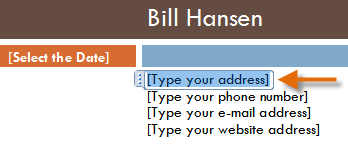 Inserting text into a template
Inserting text into a template - Enter some text. It will replace the placeholder text.
For some fields, there's a drop-down arrow you can use to select information rather than having to type it. For example, a date field will show a calendar so you can choose the date more easily.
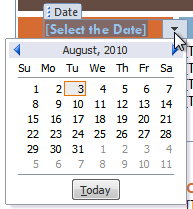 Selecting a date for a date field
Selecting a date for a date fieldTo change pre-filled information:
In some templates, your name or initials will be automatically added. This is known as pre-filled information. If your name or initials are incorrect, you'll need to change them in Word Options.
- Click the File tab to go to Backstage view.
- Click the Options button. The Word Options dialog box appears.
- Enter the user name and/or initials in the General section, then click OK.
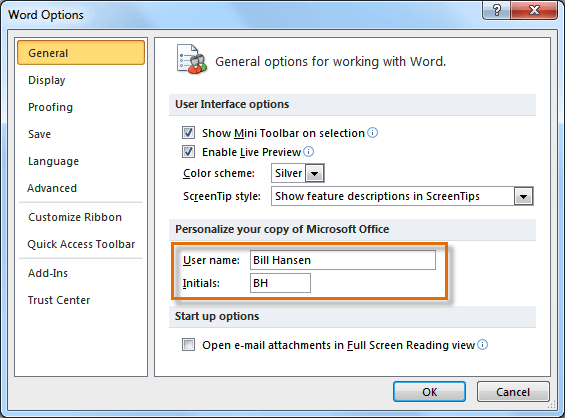 User name and initials
User name and initials
If you are using a public computer, such as one at a library, you may not want to change these settings.