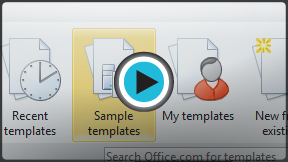Word 2010
Using a Template
Create a new document with a template
Templates can help you create a more professional and visually appealing document. With Word's large selection of templates, you'll likely find one to suit your purpose—whether you're creating a business card or a simple award certificate. To use templates, you'll need to know how to create a new document with a template and how to insert text into the template.
To insert a template:
- Click the File tab to go to Backstage view.
- Select New. The New Document pane appears.
- Click Sample templates to choose a built-in template, or select an Office.com template category to download a template.
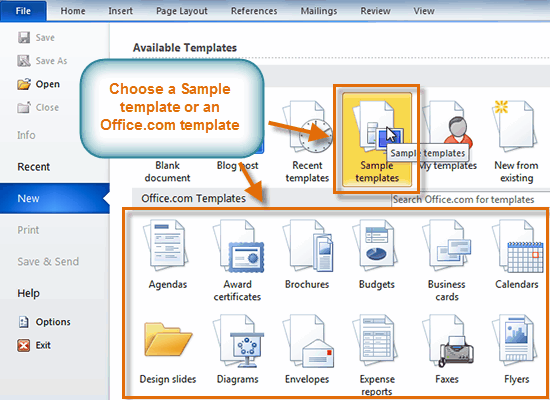 The New Document pane
The New Document pane - Select the desired template, then click Create. A new document will appear using the template you have selected.
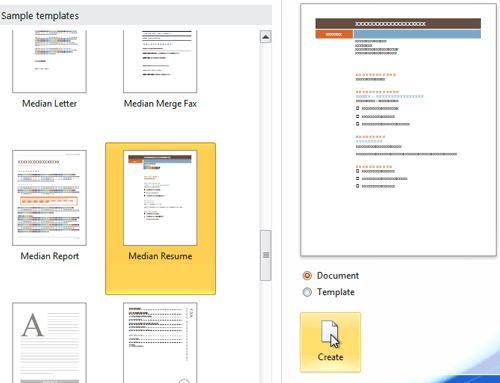 Selecting a template
Selecting a template
Use caution when downloading Office.com templates. Some of them are uploaded by people not affiliated with Microsoft, and Microsoft cannot guarantee that those templates are free from viruses or defects. For those templates, you'll see a warning message before downloading them.
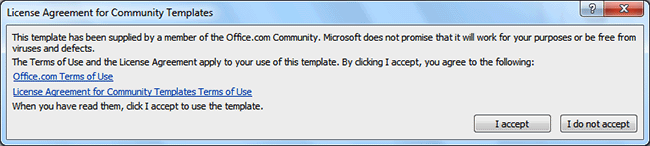 Warning message for a non-Microsoft template
Warning message for a non-Microsoft template