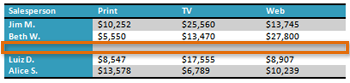Word 2010
Working with Tables
Modifying a table using the Layout tab
When you select a table in Word 2010, Design and Layout tabs appear under Table Tools on the Ribbon. Using commands on the Layout tab, you can make a variety of modifications to the table.
Click the buttons in the interactive below to learn about the different ways you can modify a table with the Layout tab.
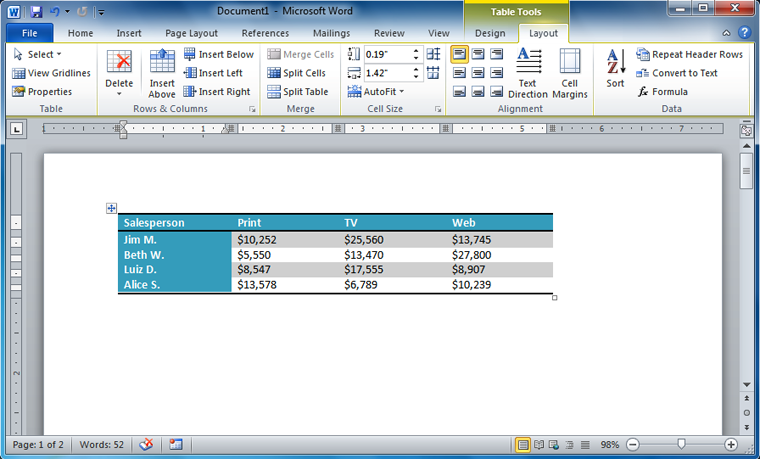
Change Text Direction
Making the text vertical can add style to your table, and it also saves space, allowing you to fit more columns in your table.
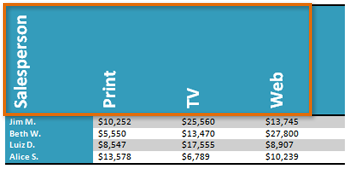
Align Cell Text
By changing the alignment of a cell, you can control exactly where the text is located. In the example below, the cell text is aligned to the bottom right.
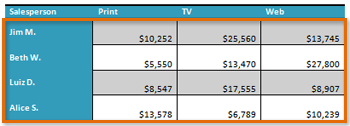
Distribute Rows/Columns
To keep your table looking neat and organized, you may want to distribuite the rows or columns equally, which makes them all the same size. You can distribute the rows or columns for the entire table, or just a portion of it.
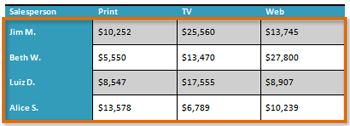
Change Cell Size
You can type in a desired row height or column width for your cells. If you prefer, you can click AutoFit, and it will automatically adjust the column widths based on the text inside them.
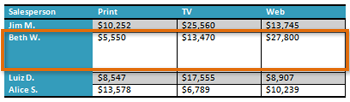
Merge and Split Cells
Some tables require a layout that doesn't conform to the standard grid. In those cases, you may need to merge or split cells.
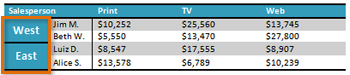
Add Rows and Columns
You can insert or delete rows and columns in your table. This can be especially useful if you need to add something to the middle of your table.