Word 2010
Working with Lists
Multilevel lists
Multilevel lists allow you to create an outline with multiple levels. In fact, you can turn any bulleted or numbered list into a multilevel list by simply placing the insertion point at the beginning of a line and pressing the Tab key to change the level for that line. You can then use the Multilevel List command to choose the types of bullets or numbering that are used.
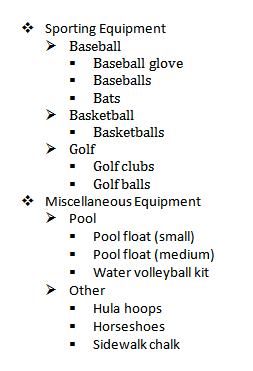 A multilevel list
A multilevel listTo create a multilevel list:
- Select the text you want to format as a multilevel list.
- Click the Multilevel List command on the Home tab.
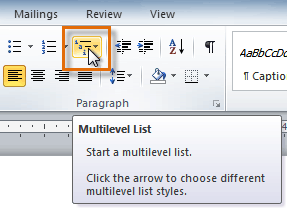 The Multilevel List command
The Multilevel List command - Click the bullet or numbering style you would like to use. It will appear in the document.
- Position your cursor at the end of a list item, then press the Enter key to add an item to the list.
To remove numbers or bullets from a list, select the list, then click the Bullets or Numbering commands.
To change the level of a line:
- Place the insertion point at the beginning of the line.
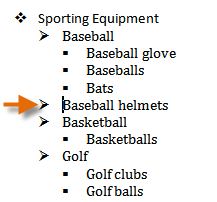 Placing the insertion point at the beginning of a line
Placing the insertion point at the beginning of a line - Press the Tab key to increase the level.
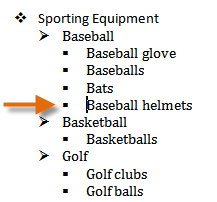 Pressing the Tab key to increase the level of a line
Pressing the Tab key to increase the level of a line - Hold Shift and press Tab to decrease the level.