Word 2010
Line and Paragraph Spacing
Paragraph spacing
Just as you can format spacing between lines in your document, you can choose spacing options between each paragraph. Typically, extra spaces are added between paragraphs, headings, or subheadings. Extra spacing between paragraphs helps to make a document easier to read.
To format paragraph spacing
- Click the Line and Paragraph Spacing command on the Home tab.
- Select Add Space Before Paragraph or Remove Space After Paragraph from the drop-down menu.
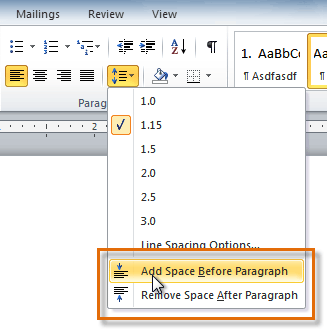 Adding space before a paragraph
Adding space before a paragraph - From the drop-down menu, you can also select Line Spacing Options to open the Paragraph dialog box. From here, you can control exactly how much space there is before and after the paragraph.
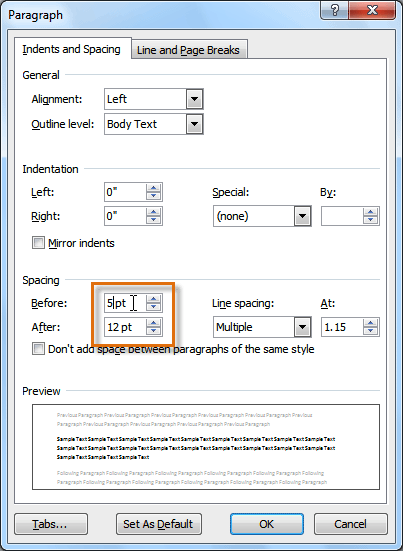 Fine tuning the paragraph spacing
Fine tuning the paragraph spacing
You can use Word's convenient Set as Default feature to save all of the formatting changes you've made and automatically apply them to new documents. To learn how to do this, read our article on Changing Your Default Settings in Word.