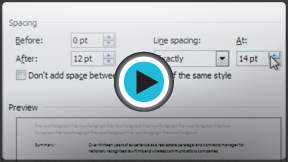Word 2010
Line and Paragraph Spacing
Line spacing
Adjusting the line spacing will affect how easily your document can be read. You can increase spacing to improve readability, or reduce it to fit more text on the page.
About line spacing
Line spacing can either be measured in lines or points. For example, when text is double-spaced, the line spacing is two lines high. On the other hand, you might set 12-point text with something like 15-point spacing, which gives enough height for the text plus a little extra space. You can reduce the line spacing to fit more lines on the page, or you can increase it to improve readability.
Line spacing is also known as leading (pronounced to rhyme with "wedding").
To format line spacing:
- Select the text you want to format.
- Click the Line and Paragraph Spacing command in the Paragraph group on the Home tab.
- Select the desired spacing option from the drop-down menu.
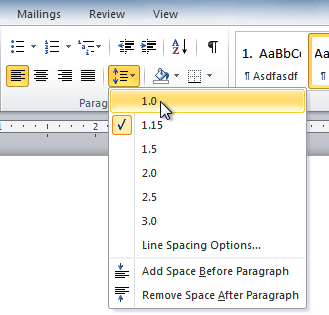 Changing the line spacing
Changing the line spacing - From the drop-down menu, you can also select Line Spacing Options to open the Paragraph dialog box. From here, you can adjust the line spacing with even more precision.
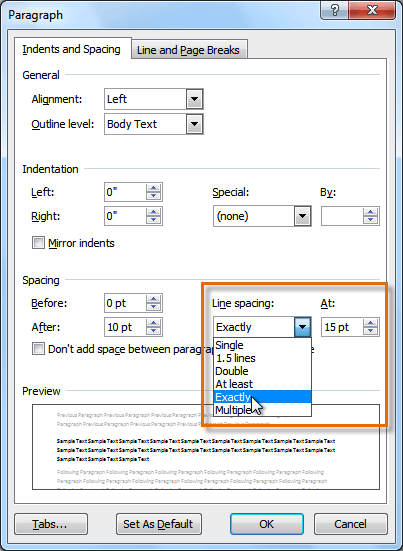 Fine tuning the line spacing
Fine tuning the line spacing
If you select At least or Exactly in the Paragraph dialog box, the line spacing will be measured in points. Otherwise, it will be measured in lines.