Word 2000
Editing Pictures
Changing the Appearance of your Pictures:
We already noted that using the sizing handle can distort your clip's appearance. You can try to adjust to picture using the Picture toolbar.
To use the Picture Toolbar:
- Right-click the picture.
- Choose Show Picture Toolbar from the shortcut menu.
![]() Crop, Recolor Object, and Set Transparent Color buttons are used with areas of the picture. All other buttons affect the entire picture.
Crop, Recolor Object, and Set Transparent Color buttons are used with areas of the picture. All other buttons affect the entire picture.
Name of Button: |
Use it to: |
| Insert another picture | |
| Automatic, Grayscale, Black & White, or Watermark | |
| Increase color intensity | |
| Decreast color intensity | |
| Add white to lighten all colors | |
| Add black to darken the color | |
| Cut the sides of an image | |
| Customize the border of an image | |
| Available in PowerPoint | |
| Set how text wraps around the image | |
| Use eyedropper to make areas of the picture transparent (mainly for web graphics) | |
| Return picture to original format |