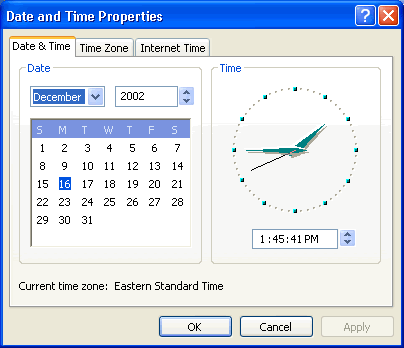Windows XP
Customizing Windows XP Using the Control Panel
Set the time and date
In the following pages, we'll explain how to perform some common Control Panel tools.
To change the time and date:
- Open the Control Panel (located in Start menu).
- Under Pick a Category, click Date, Time, Language, and Regional Options.
- Under Pick a Task, click Change the date and time.
- The Date and Time Properties dialog box opens.
- Use the drop-down box to set the month and year.
- Click the correct date on the calendar.
- Click and select the current time to make a change.
- If necessary, click the Time Zone tab and use the drop-down box to change the time zone.
- Click OK to close the dialog box.
OR
- Right-click the time in the lower-right on your desktop.
- Choose Adjust Date/Time.
- The Date and Time Properties dialog box opens.
- Follow steps 5-9 from above.