Windows XP
Customizing Windows XP Using the Control Panel
Navigate the Control Panel
If you're used to a previous version of Windows, you'll notice that the Control Panel in Windows XP looks different.
The Windows XP Control Panel is divided into Categories. If you click a category, the window presents a List of Tasks and related Control Panel icons.
Note: Task and Control Panel icons perform basically the same functions. For example, notice that you can "Choose a screen saver" in the Pick a Task list. Clicking this link opens the Display Properties dialog box. However, if you were to choose the Display icon, the Display Properties dialog box opens.
If you look at the left side of the window, you'll notice that the See Also and Troubleshooters dialog boxes provides several more related options.
The Windows XP Control Panel is designed to provide multiple ways to do something, thereby making it more user friendly. However, the new Control Panel design doesn't provide you with access to every available Control Panel tool—it only provides you with access to the most commonly used tools.
To access ALL of your Control Panel tools, you must switch to Classic View.
To switch to Classic View:
- Click the Classic View link on the left side of your Control Panel.
- Click the Switch to Category View link to switch back.
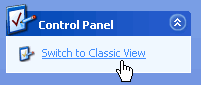
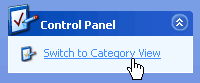
Use the menu bar and toolbar buttons to navigate and further explore Control Panel options.