Windows 8
Personalizing Your Start Screen
Customizing your Start screen apps
If you don't like the way your apps are arranged on the Start screen, you can rearrange them by moving them wherever you want. You may also find that the animated live tiles are too distracting, and you can easily turn them off so they will display a plain background with no animation.
To move an app:
- Click, hold, and drag the app to the desired location.
 Moving an app
Moving an app - Release the mouse. The app will move to the new location.
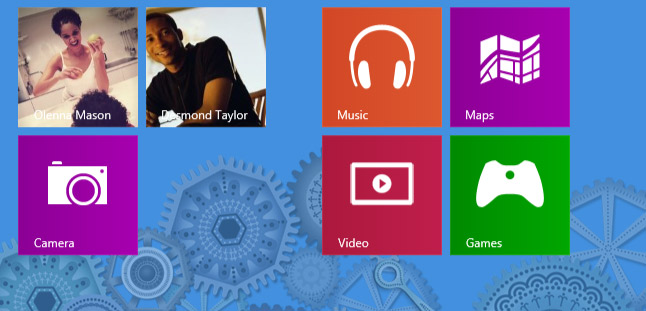 The app in its new location
The app in its new location
To turn a live tile off:
- Right-click the app you want to change.
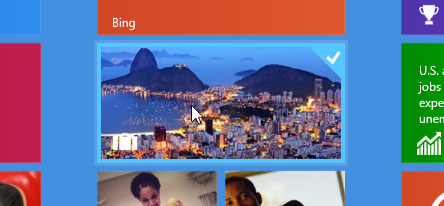 Right-clicking a live tile
Right-clicking a live tile - A toolbar will appear at the bottom of the screen. Click Turn live tile off, and the tile will change to a plain background.
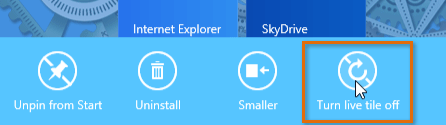 Turning a live tile off
Turning a live tile off