Windows 8
Personalizing Your Desktop
Personalizing your Desktop
Windows 8 makes it easy to customize the look and feel of the Desktop view. In this lesson, you'll learn how to access the Personalization pane, which allows you to customize the theme, background image, and color of your Desktop. You'll also learn how to adjust your font size and text display.
Any changes you make to the appearance of the Desktop will not affect the Start screen. Check out our lesson on Personalizing Your Start Screen to learn more.
- To access the Personalization pane, right-click anywhere on the Desktop, and then select Personalize from the drop-down menu. The Personalization pane will appear.
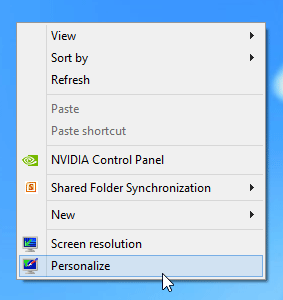 Accessing the Personalization pane
Accessing the Personalization pane
Click the buttons in the interactive below to learn more about using the Personalization pane to customize the appearance of the Desktop view.
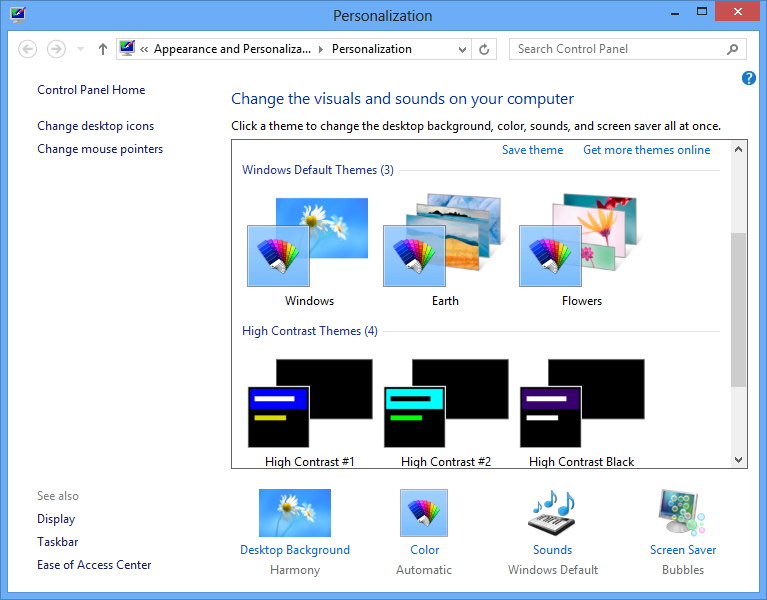
Get More Themes Online
You can download additional themes from Microsoft.
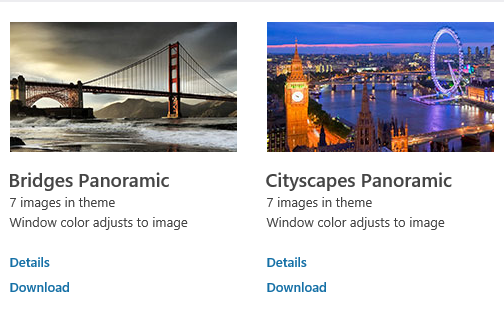
Themes
Windows 8 offers several pre-built themes, which customize the look and feel of the Desktop view.
Desktop Background
It's easy to change the background image for the Desktop view. You can choose from one of Microsoft's many free images or use a photo from your Pictures library.
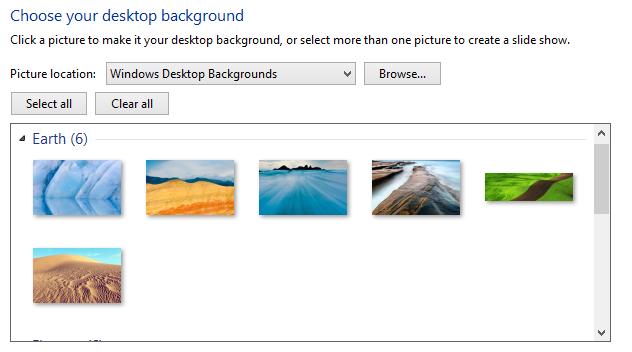
Sounds
If you wish, you can change the default sounds for Windows 8.
Color
You can choose the color of your windows and taskbar for the Desktop view.

Screen Saver
Windows 8 offers a variety of screen savers that you can choose and customize.







