Windows 8
Using OneDrive with Windows 8
Installing the OneDrive desktop app
If you prefer working in the Desktop, you can download the OneDrive Desktop app. This will add a OneDrive folder to your File Explorer. When you move files into this folder, they will automatically be uploaded to OneDrive, and you can access them anywhere you go. You'll even be able to access any files stored on your computer remotely, even if you haven't uploaded the files to OneDrive.
Note: If you have Windows 8.1, you already have the OneDrive app on your computer, so you won't need to download and install it.
To install the OneDrive app:
- Navigate to the Download OneDrive page. Locate and select Download OneDrive for Windows.
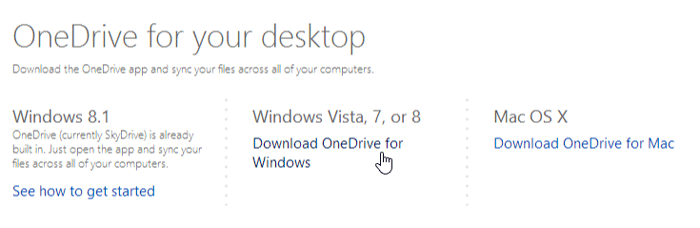 Downloading OneDrive
Downloading OneDrive - Once the file is downloaded, open it and follow the instructions to install OneDrive.
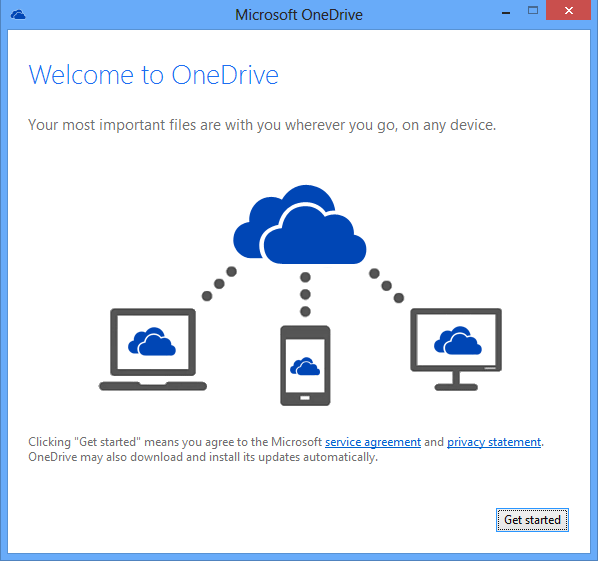 Installing OneDrive
Installing OneDrive - The OneDrive Desktop app is now installed on your computer. A OneDrive folder will be added to your File Explorer, and any files you add to this folder will be uploaded to your OneDrive.
 The OneDrive folder in Windows Explorer
The OneDrive folder in Windows Explorer