Windows 8
Using OneDrive with Windows 8
To upload files to OneDrive:
Some apps, such as Microsoft Office 2013, save files to OneDrive by default. However, you may already have files on your computer that you would like to add to your OneDrive.
- Click the OneDrive app on the Start screen.
 Opening the OneDrive app
Opening the OneDrive app - Right-click anywhere on the screen. A menu will appear at the bottom of the screen.
- Click the Add files button.
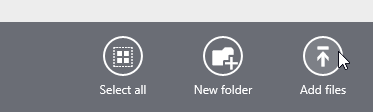 Clicking the Add files button
Clicking the Add files button - You will see a list of the folders on your computer. Select the desired folder.
 Folders on your computer
Folders on your computer - When you've found the file you want to upload, select it and then click Copy to OneDrive. If you want, you can select multiple files.
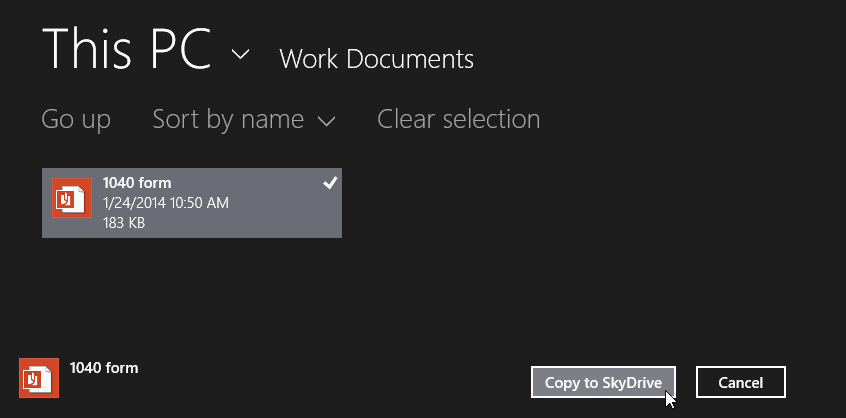 Adding a file to OneDrive
Adding a file to OneDrive - The file(s) will be added to your OneDrive.
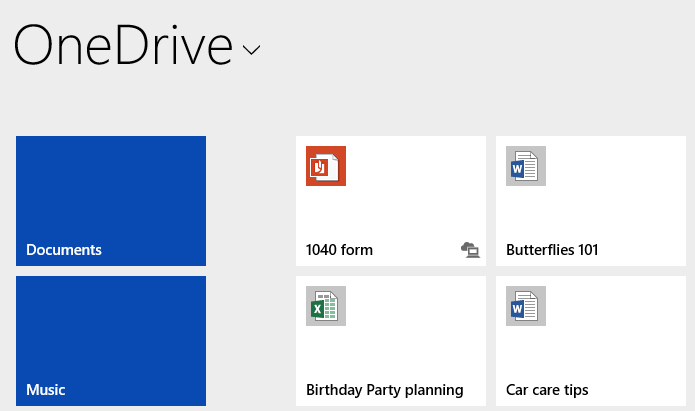 The uploaded file
The uploaded file