Windows 7
Managing User Accounts and Parental Controls
Changing an account's settings
Once you've created a new account, you may want to add a password or make other changes to the account's settings.
To create a password:
- From the Manage Accounts pane, click the account name or picture.
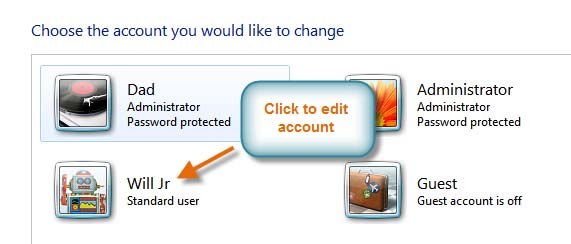 Edit an account
Edit an account - Click Create a password.
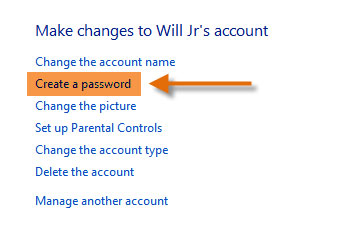 Create a password
Create a password - Type a password in the New password field, and retype it in the Confirm new password field.
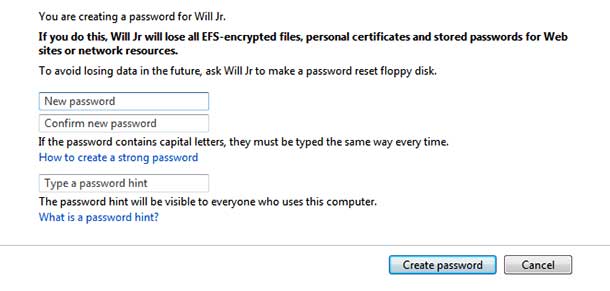 Type a password and hint
Type a password and hint - If you want, you can type a password hint to help you remember your password.
- Click Create password.
- To go back to the Manage Accounts pane, click Manage another account.
Account passwords are case sensitive, which means capital and lowercase letters are treated as different characters. For example, aBc1 is not the same as abc1.
To change your account picture:
You can also change the picture for any account. This picture appears next to the account name and helps you easily identify the account.
- From the Manage Accounts pane, click the account name or picture.
- Click Change the picture.
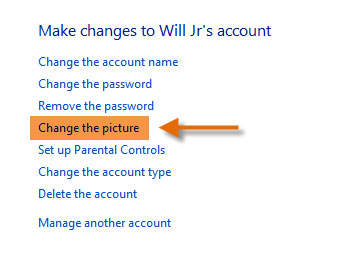 Change the picture
Change the picture - Select a picture, or click Browse for more pictures to select one of your own.
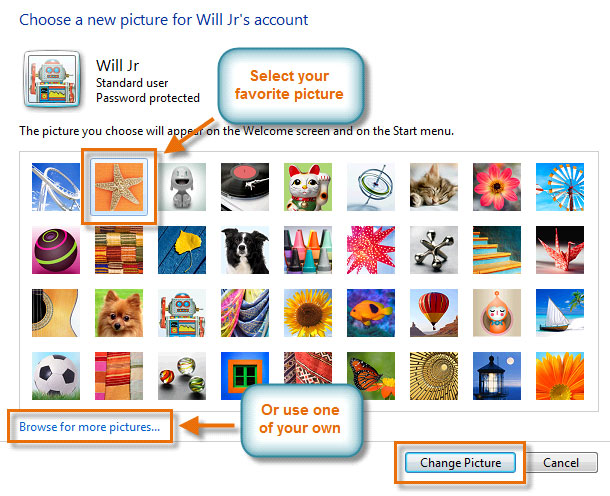 Account pictures
Account pictures - Click Change Picture.