Twitter 101
How to Tweet
To send a direct message:
Direct messages exist in case you ever want to have a private conversation on Twitter. You can find more information about privacy in Lesson 2 of this course under Before You Sign Up and Privacy Settings.
- Click the gear icon
 on the top navigation bar, then select Direct messages from the drop-down menu.
on the top navigation bar, then select Direct messages from the drop-down menu.
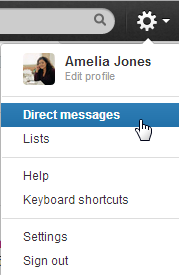 Navigating to Direct Messages
Navigating to Direct Messages - The Direct messages window will appear. Click New message.
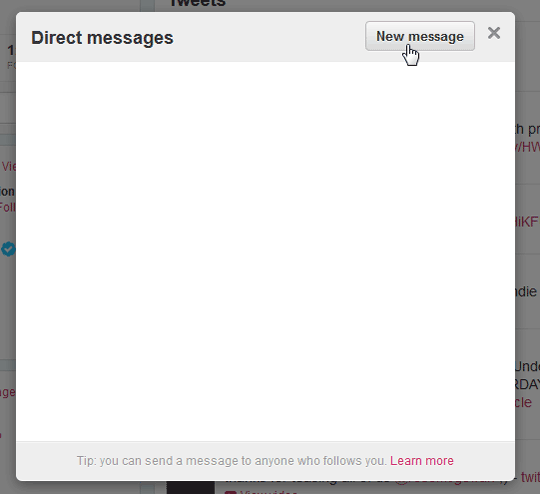 Creating a new direct message
Creating a new direct message - Start typing the name or user name of the person you want to message. Then select the person you want to message from the drop-down menu. You can only message people who follow you.
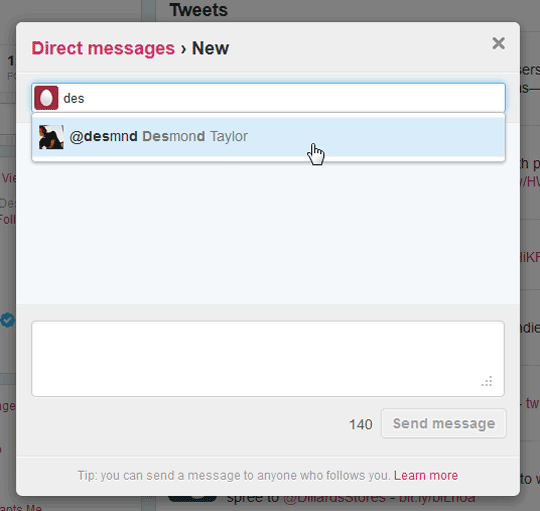 Addressing a direct message
Addressing a direct message - Enter your message in the box. Just like regular tweets, direct messages must be 140 characters or less.
- Click Send Message when you're ready.
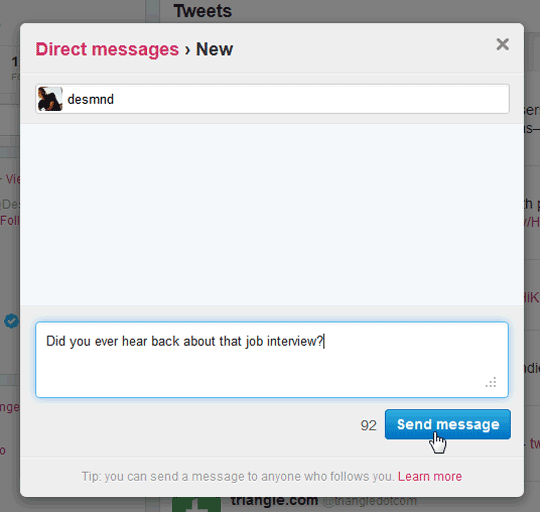 Sending a direct message
Sending a direct message - Your message will appear in the Direct messages window. You can also view the entire conversation here when you receive a reply.
 Viewing a direct message conversation
Viewing a direct message conversation