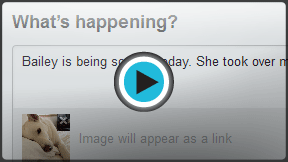Twitter 101
How to Tweet
To tweet or not to tweet
You don't have to tweet to get value from Twitter, but it can be a lot of fun. Ready to join the conversation? It's time to dive in and start composing tweets of your own.
Watch the video to learn how to tweet.
To tweet:
- On the Twitter homepage, type your update into the Tweet box just below your name. You can also click the Tweet button
 to start a new tweet from any page.
to start a new tweet from any page.
 Composing a tweet
Composing a tweet - Remember to keep your tweet at 140 characters or less. Don't worry, Twitter will count the characters for you. If you go over the limit, try using abbreviations or rephrasing some of your sentences.
- Click the Tweet button when you're ready to post.
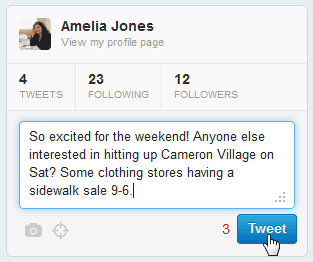 Posting a Tweet
Posting a Tweet - Your tweet appears immediately in the Timeline.
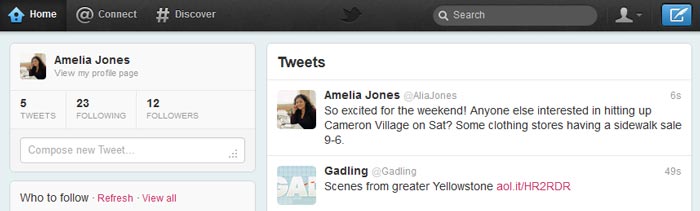 Tweet in the Timeline
Tweet in the Timeline
Having trouble with the 140-character limit? TweetDeck allows you to compose longer tweets that include a link for people to read the rest.
To retweet:
Similar to forwarding something you received in an email, Twitter's retweet feature (often abbreviated as RT) allows you to repost other people's tweets so your other followers can read them too.
- Hover over the tweet you want to share, then click Retweet.
 Retweeting a post
Retweeting a post - A pop-up window will appear. Click Retweet to confirm.
 Confirming a retweet
Confirming a retweet - A symbol appears in the upper-right corner to confirm that it's been retweeted by you.
 Retweet in your timeline
Retweet in your timeline - The tweet now appears in your followers' timelines with your user name attached.
 Retweet in your followers' timeline
Retweet in your followers' timeline
Some Twitter users like to create the effect of a retweet while adding comments of their own. To do this, just copy and paste the original tweet into your update, and identify the original poster by including RT and their user name (for example, @triangledotcom) at the beginning of it.
 Manual retweet with a comment
Manual retweet with a commentSharing links under 140 characters
Including links in your tweets (also known as URLs) can use up your 140 characters pretty quickly. Twitter will automatically remove the beginning (http://www.) when you share a link, but sometimes this may not be enough. Popular sites like bit.ly or TinyURL.com can help by taking full-length URLs and making them shorter—as little as 20 characters long. For example, the link to the tutorial you're viewing right now, http://www.gcflearnfree.org/twitter101, can be shortened to http://bit.ly/dQn9l0. That's almost half the characters, yet both of the links go to the same site.
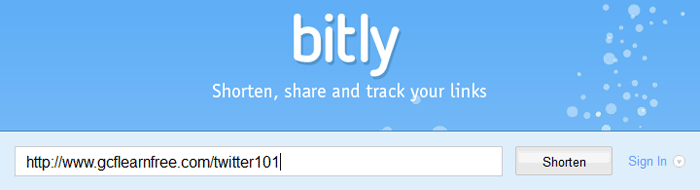 Shortening a link with bit.ly
Shortening a link with bit.ly