Twitter 101
Create a Twitter Account
Privacy settings
Twitter gives you several different options you can use to control the amount of privacy you have on Twitter. They are found in your Account Settings:
- Tweet location: This option will automatically add your current location to your tweets. Some people like to enable this feature to share more information about where they are, but if you want extra privacy you can uncheck this option.
- Tweet privacy: This lets you choose who can view your tweets. If it's unchecked, anyone in the world can view them, so if you want maximum privacy (and don't mind having fewer followers) you can check this option. Note that even if you protect your tweets, anyone can still view your name, location, bio, and who you're following.
- Personalization: Twitter can customize the types of tweets you see based on your Internet browsing history. If you prefer for Twitter not to access your browsing history, uncheck this option.
To manage your privacy settings:
- Click the gear icon
 on the top navigation bar, then choose Settings from the drop-down menu.
on the top navigation bar, then choose Settings from the drop-down menu.
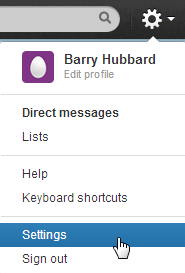 Accessing the Settings
Accessing the Settings - The Account Settings page will appear. Scroll down and check or uncheck the items that relate to your privacy and security.
- Click Save Changes.
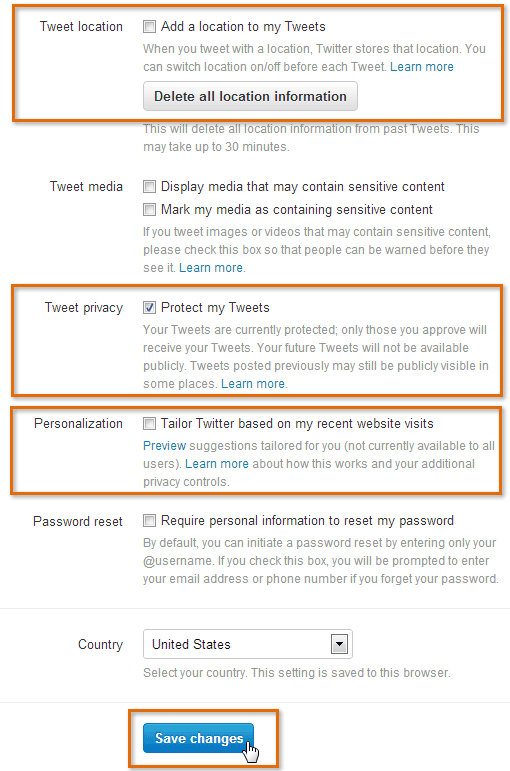 The three items that relate to privacy
The three items that relate to privacy - You will then need to re-enter your Twitter password and click Save changes.
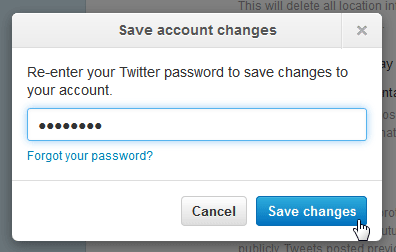 Confirming the changes
Confirming the changes