PowerPoint 2013
Managing Slides
Outline View
Outline View shows your slide text in outline form. This allows you to quickly edit your slide text and view the content of multiple slides at once. You could use this layout to review the organization of your slide show and prepare to deliver your presentation.
To view an outline:
- From the View tab, click the Outline View command.
 Clicking the Outline View command
Clicking the Outline View command - An outline of your slide text will appear in the slide navigation pane.
- You can type directly in the outline to make changes to your slide text.
 Editing an outline
Editing an outline
Slide notes
You can add notes to your slides from the Notes pane. Often called speaker notes, they can help you deliver or prepare for your presentation.
To add notes:
- Click the Notes command at the bottom of the screen to open the Notes pane.
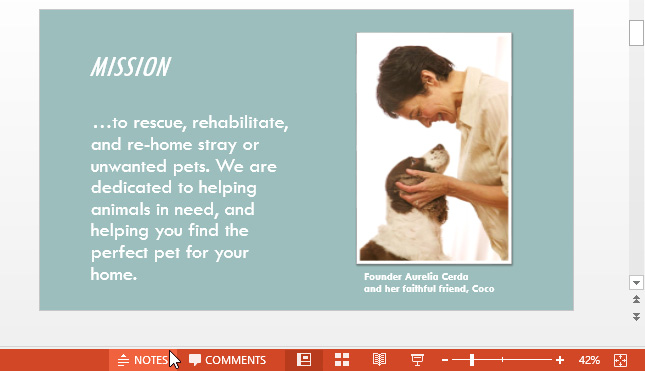 Clicking the Notes command
Clicking the Notes command - Click and drag the edge of the pane to resize it if desired.
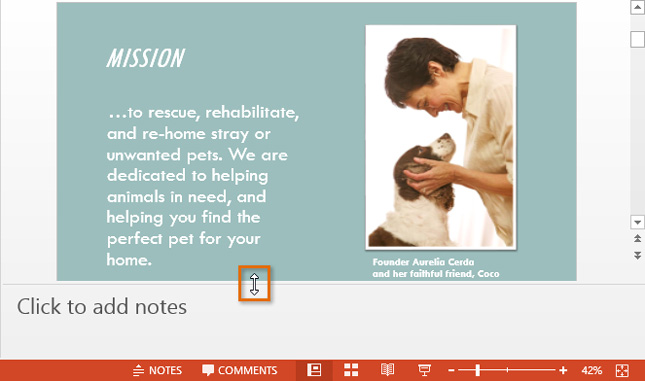 Resizing the Notes pane
Resizing the Notes pane - Click the Notes pane, and begin typing to add notes.
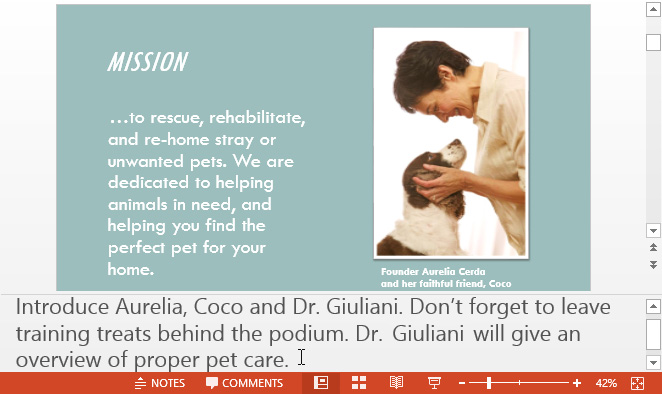 Adding notes
Adding notes
You can also access Notes Page view to edit and review your notes. Just click the Notes Page command from the View tab. From there, you can type notes in the text box below each slide.
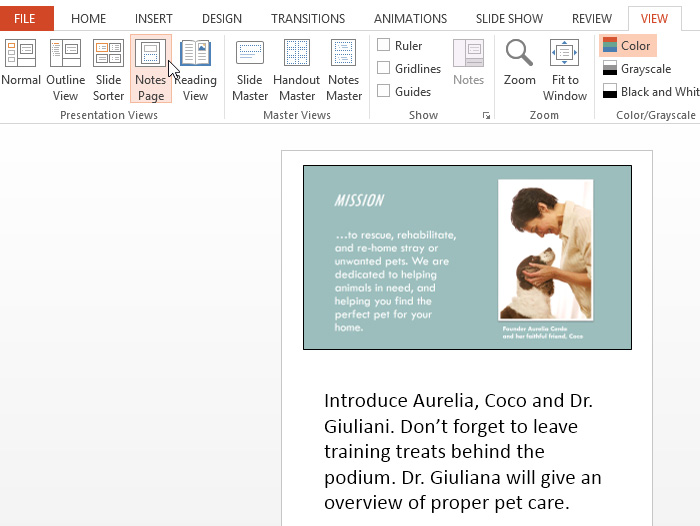 Notes Page view
Notes Page view