PowerPoint 2013
Inserting Audio
Challenge!
- Open an existing PowerPoint presentation. If you want, you can use our practice presentation for this lesson.
- Insert a sound from a file from your computer, if you have one.
- Preview the audio file.
- Trim the audio file.
- Add a fade in and fade out.
- Experiment with the different Audio Options on the Playback tab.
- Add a clip art audio file.
- If your computer has a microphone, record some audio for a slide.
- Change the picture for one of the audio files.