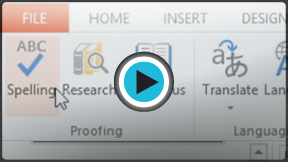PowerPoint 2013
Checking Spelling and Grammar
Introduction
Worried about making mistakes when you type? Don't be. PowerPoint provides you with several proofing features—including the Spelling and Grammar tool—that can help you produce professional, error-free documents.
Optional: Download our practice presentation for this lesson.
To run a spell check:
- From the Review tab, click the Spelling command.
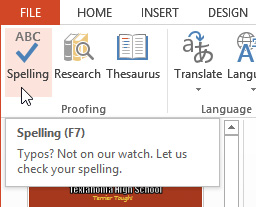 Clicking the Spelling command
Clicking the Spelling command - The Spelling pane will appear. For each error in your presentation, PowerPoint will try to offer one or more suggestions. You can select a suggestion and then click Change to correct the error.
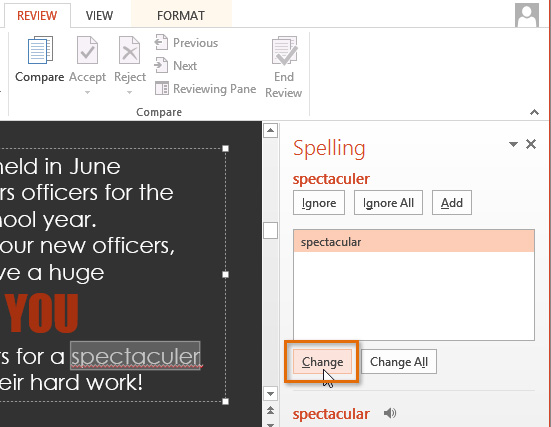 Correcting a spelling error
Correcting a spelling error - PowerPoint will move through each error until you have reviewed them all. After the last error has been reviewed, a dialog box will appear confirming that the spelling check is complete. Click OK.
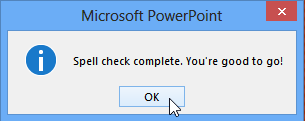 Clicking OK
Clicking OK
If no suggestions are given, you can manually type the correct spelling in your presentation.
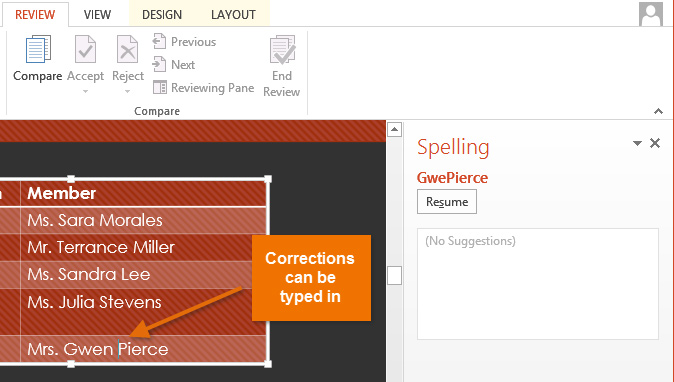 Typing a correction
Typing a correctionIgnoring spelling "errors"
The spell check is not always correct. It will sometimes say something is spelled incorrectly when it's not. This often happens with people's names, which may not be in the dictionary. If PowerPoint says something is an error, you can choose not to change it using one of three options:
- Ignore: This will skip the word without changing it.
- Ignore All: This will skip the word without changing it, and it will also skip all other instances of the word in your presentation.
- Add: This adds the word to the dictionary so it will never come up as an error again. Make sure the word is spelled correctly before choosing this option.
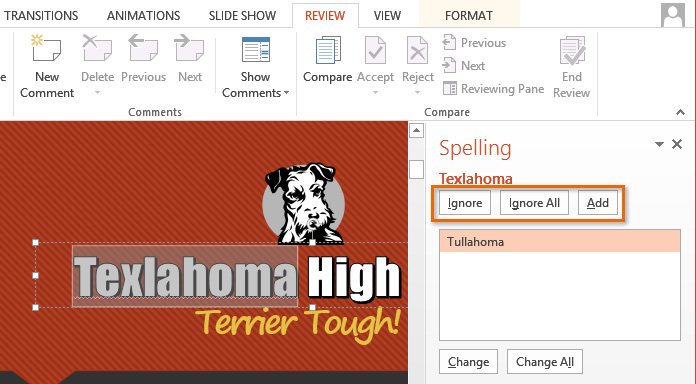 The ignore options
The ignore options