PowerPoint 2013
Slide Basics
Organizing slides
PowerPoint presentations can contain as many slides as you need. The Slide Navigation pane makes it easy to organize your slides. From there, you can duplicate, rearrange, and delete slides in your presentation.
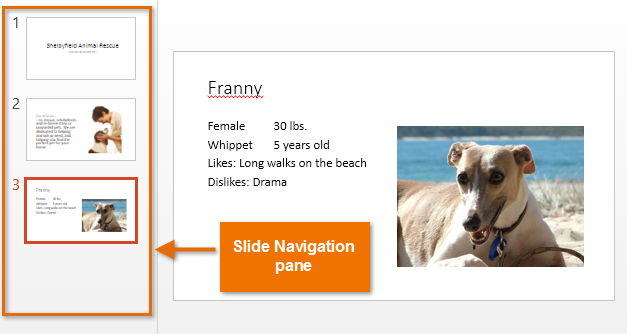 The Slide Navigation pane
The Slide Navigation paneWorking with slides
- Duplicate slides: If you want to copy and paste a slide very quickly, you can duplicate it. To duplicate slides, select the slide you wish to duplicate, right-click the mouse, and choose Duplicate Slide from the menu that appears. You can also duplicate multiple slides at once by selecting them first.
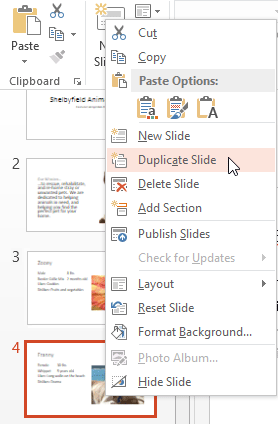 Duplicating slides
Duplicating slides - Move slides: It's easy to change the order of your slides. Just click, hold, and drag the desired slide in the Slide Navigation pane to the desired position.
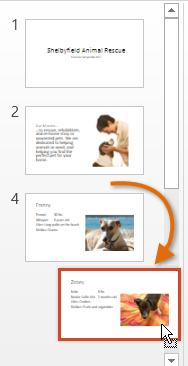 Moving a slide
Moving a slide - Delete slides: If you want to remove a slide from your presentation, you can delete it. Simply select the slide you wish to delete, then press the Delete or Backspace key on your keyboard.
To copy and paste slides:
If you want to create several slides with the same layout, you may find it easier to copy and paste a slide you've already created rather than starting with an empty slide.
- Select the slide you wish to copy in the Slide Navigation pane, then click the Copy command on the Home tab.
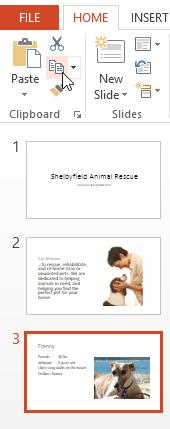 Selecting a slide and clicking the Copy command
Selecting a slide and clicking the Copy command - In the Slide Navigation pane, click just below a slide (or between two slides) to choose a paste location. A horizontal insertion point will appear.
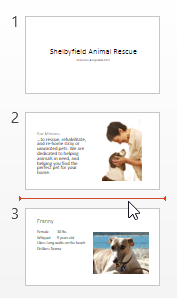 Choosing a paste location
Choosing a paste location - Click the Paste command on the Home tab.
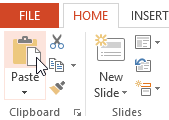 Clicking the Paste command
Clicking the Paste command - The slide will appear in the selected location.
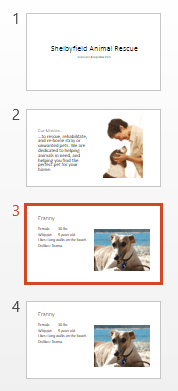 The pasted slide
The pasted slide