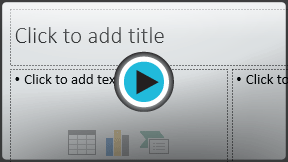PowerPoint 2013
Slide Basics
Introduction
PowerPoint presentations are made up of a series of slides. Slides contain the information you will present to your audience. This might include text, pictures, charts, and more. Before you start creating presentations, you'll need to know the basics of working with slides and slide layouts.
Optional: Download our practice presentation for this lesson.
Understanding slides and slide layouts
When you insert a new slide, it will usually have placeholders. Placeholders can contain different types of content, including text and images. Some placeholders have placeholder text, which you can replace with your own text. Others have thumbnail icons that allow you to insert pictures, charts, and videos.
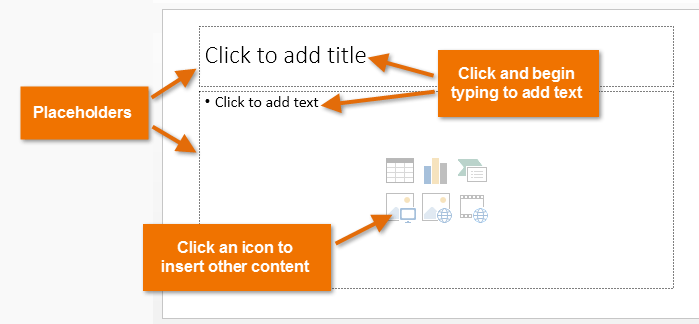 A slide with empty placeholders
A slide with empty placeholdersSlides have several different layouts for placeholders, depending on the kind of information you want to include. Whenever you create a new slide, you'll need to choose a slide layout that fits your content.
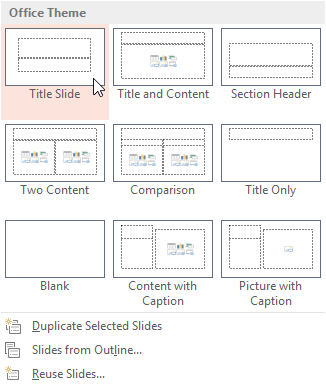 Different slide layouts
Different slide layoutsTo insert a new slide:
Whenever you start a new presentation, it will contain one slide with the Title Slide layout. You can insert as many slides as you need from a variety of layouts.
- From the Home tab, click the bottom half of the New Slide command.
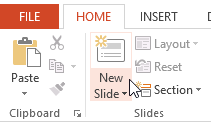 Clicking the bottom half of the New Slide command
Clicking the bottom half of the New Slide command - Choose the desired slide layout from the menu that appears.
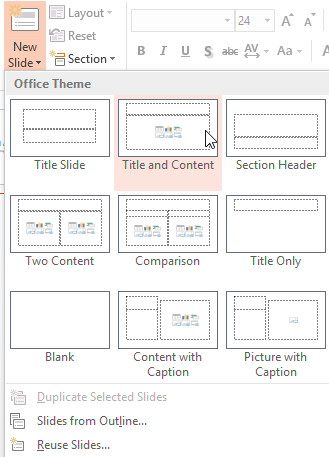 Choosing a slide layout
Choosing a slide layout - The new slide will appear. Click any placeholder and begin typing to add text. You can also click an icon to add other types of content, like a picture or a chart.
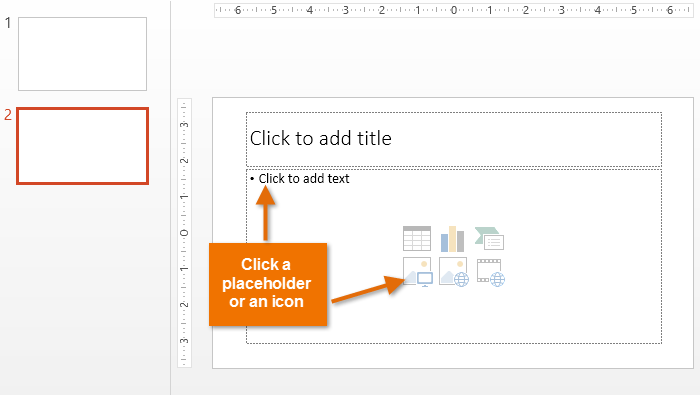 The new slide
The new slide
To change the layout of an existing slide, click the Layout command, then choose the desired layout.
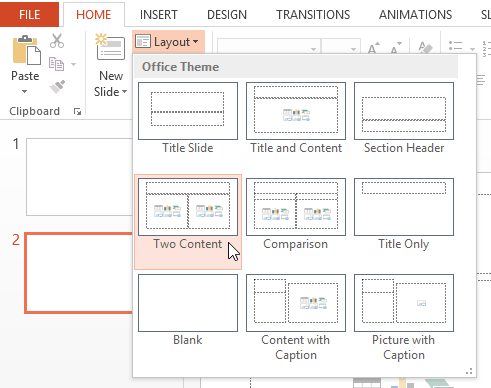 Applying a new layout to an existing slide
Applying a new layout to an existing slideTo quickly add a slide that uses the same layout as the selected slide, simply click the top half of the New Slide command.
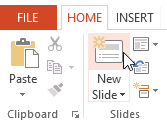 Inserting a new slide with the same layout
Inserting a new slide with the same layout